怎么给电脑重装系统win7
- 分类:Win7 教程 回答于: 2022年08月29日 10:10:00
电脑在使用的过程中难免也会出现各种故障,当电脑出现了一些软件故障无法解决时,或者是电脑使用时间久了在后速度变慢时,我们可以考虑通过电脑重装系统来解决。那么怎么给电脑重装系统呢?今天小编来跟大家说说电脑重装系统教程,我们一起来看看吧。
工具/原料:
系统版本:win7旗舰版
品牌型号:华硕 A42EI43Jr-SL
软件版本:装机吧一键重装系统 v2290
方法/步骤:
1、下载安装装机吧一键重装系统软件并打开,在这我们就可以选择下载安装win7的64位系统系统啦。

2、可以选择我们自己需要的电脑软件,不需要的话可以不选择。

3、耐心等待系统镜像下载完成。

4、下载好之后进行环境部署,环境部署完毕之后,点击立即重启。
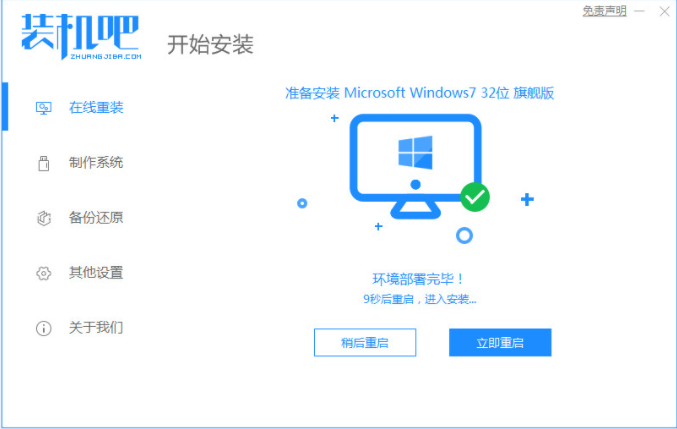
5、重启电脑之后会出现windows启动管理器页面,选择第二个进入电脑的pe安装系统。

6、在电脑的pe页面中打开装机吧工具,继续进行系统的安装即可。

7、耐心等待引导修复完成,再等安装完成之后我们点击立即重启电脑即可。

8、重启电脑之后就是我们的win764位系统啦。

总结:
上述就是电脑重装系统教程啦,希望能帮助到大家。
 有用
30
有用
30


 小白系统
小白系统


 1000
1000 1000
1000 1000
1000 1000
1000 1000
1000 1000
1000 1000
1000 1000
1000 1000
1000 1000
1000猜您喜欢
- 电脑重装系统win7的步骤2024/01/09
- 笔记本电脑系统怎么重装win7的教程..2021/11/16
- 深度windows7怎么下载2022/11/25
- administrator权限,小编教你win7设置a..2018/09/27
- 胖爪装机大师重装win7系统的操作方法..2022/08/20
- 教你win7系统崩溃怎么重装2020/06/29
相关推荐
- steam错误代码105,小编教你steam错误..2018/07/27
- 如何使用U盘安装Win7系统2024/02/02
- windows7系统安装教程2022/12/24
- Win7超级终端:打造高效便捷的命令行工..2023/12/01
- win7缺失dll文件一键修复图文步骤..2021/02/16
- win7旗舰版重装系统教程2022/06/19




















 关注微信公众号
关注微信公众号





