教你win7系统崩溃怎么重装
- 分类:Win7 教程 回答于: 2020年06月29日 08:00:40
长时间使用计算机难免会出现一些问题。比如系统崩溃且没有U盘如何重装系统?下面就让小编教你win7系统崩溃怎么重装吧。
1. Win7系统可以在重新启动过程中按F8键进入高级启动选项(win10系统进入高级启动选项需要中断启动3次,不建议这样做)选择“网络安全模式”输入。

2.进入网络安全模式后,打开百度搜索并搜索“PE口袋官方网站”,以在官方网站上下载Pocket PE软件。
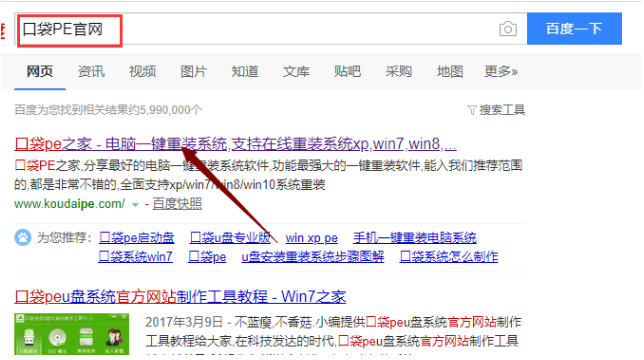
3.关闭计算机中的防病毒软件,打开口袋PE,然后等待打开的PE扫描并检测操作环境。
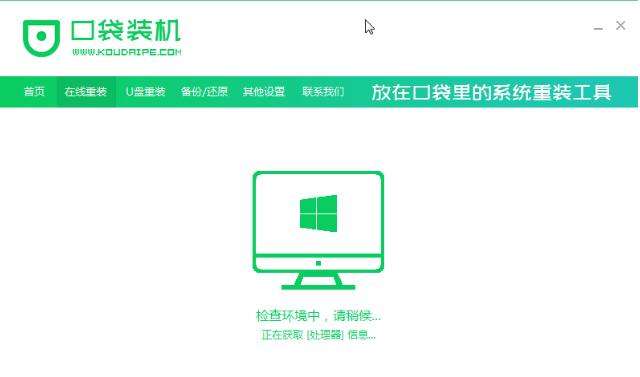
4.在口袋 PE的在线重新安装页面中选择安装系统。
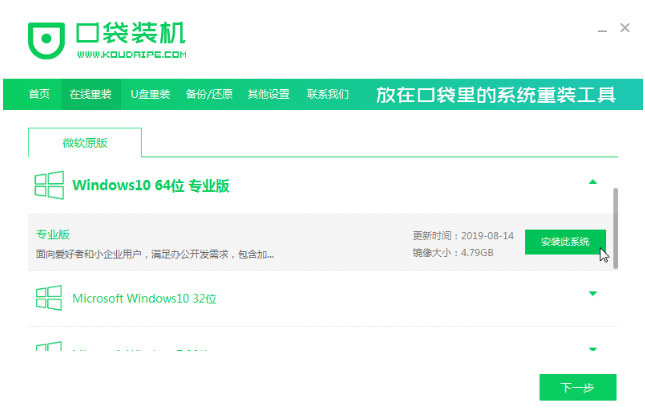
5.完成上一步后,您将进入软件选择页面。选中的软件将被安装在新系统中。
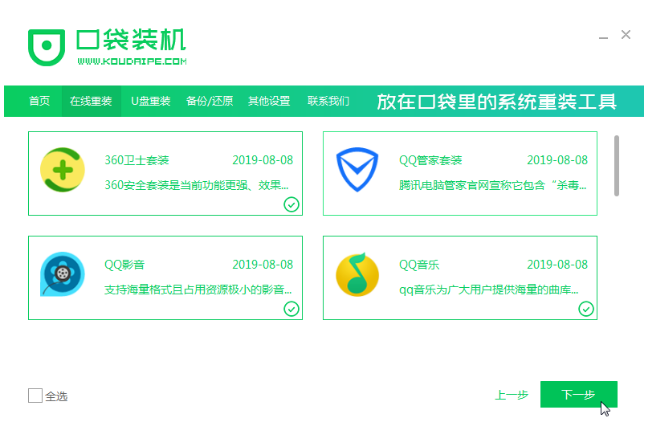
6.等待口袋PE下载系统映像并安装软件。下载完成后,口袋PE将重新启动计算机以重新安装系统。
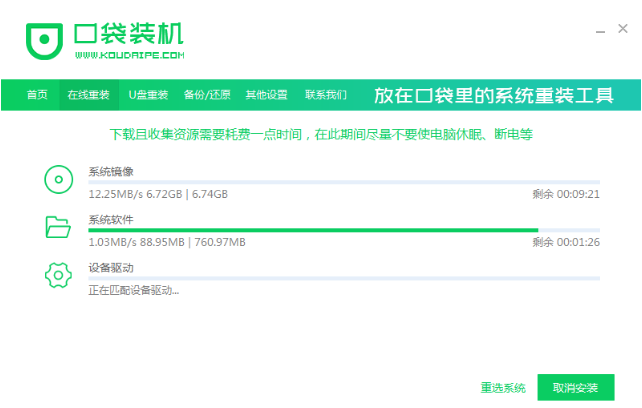
7.完成系统安装后,计算机将进入系统桌面。
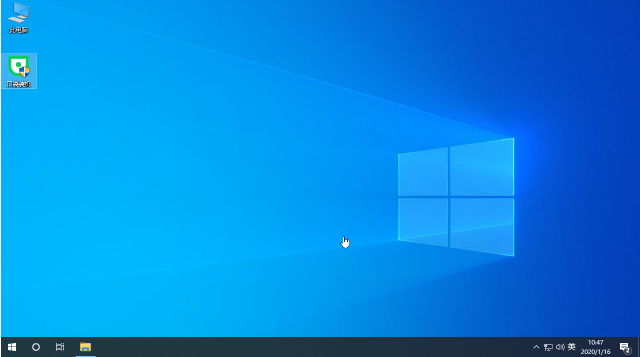
以上就是关于win7系统崩溃怎么重装的详细教程。
 有用
88
有用
88


 小白系统
小白系统


 1000
1000 1000
1000 1000
1000 1000
1000 1000
1000 1000
1000 1000
1000 1000
1000 1000
1000 1000
1000猜您喜欢
- 想知道如何进行系统重装win7..2022/11/22
- win7专业版激活码:获取免费激活码!..2024/01/15
- 快速一键重装系统图文教程..2017/07/17
- 重装系统win7教程2022/08/06
- 局域网打印机共享设置,小编教你如何设..2018/08/16
- win7电脑如何清空所有数据2020/08/18
相关推荐
- 小白pe怎么备份Windows7系统2022/08/03
- win7安装版无法创建新的系统分区..2022/09/29
- 小白如何自己怎么装系统win7?详细图解..2024/10/10
- xp改win7无法启动不了怎么解决..2021/03/11
- win7系统sp1旗舰版激活密钥制作步骤..2017/05/13
- 管理员权限删除,小编教你如何删除需要..2018/07/30




















 关注微信公众号
关注微信公众号





