黑鲨装机大师U盘重装win7
- 分类:Win7 教程 回答于: 2022年08月26日 10:10:00
当使用的win10系统出现问题不能正常使用的时候,我们可以借助黑鲨装机大师等工具制作u盘安装win10解决。下面小编就教下大家黑鲨装机大师u盘装win10教程,一起来看看吧。
工具/原料:
系统版本:windows7系统
品牌型号:华硕VivoBook14
软件版本:黑鲨装机大师
方法/步骤:
方法一:
1、准备一个8G左右的U盘,下载黑鲨装机大师软件,备份好文件资料,再运行黑鲨装机大师软件,点击U盘模式。

2、然后点击一键制作启动U盘,再点击“确定”即可。
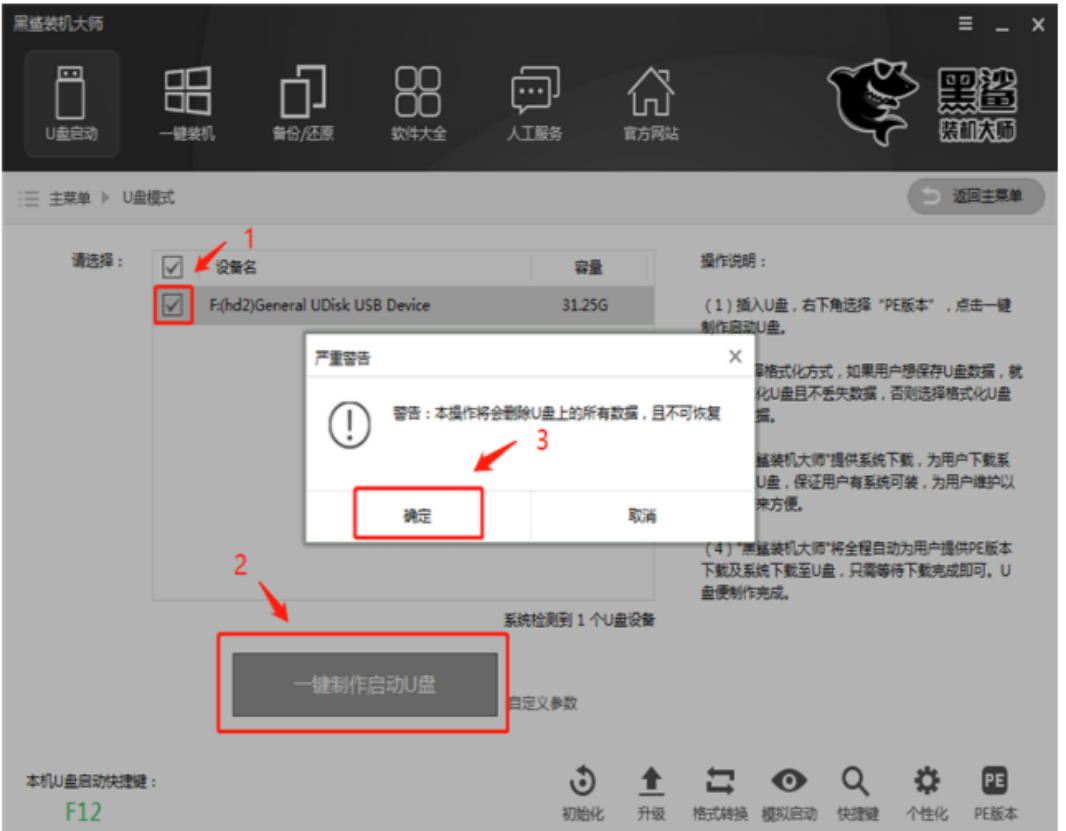
3、在系统镜像的选择界面,点击“下载系统且制作U盘”。

4、接着等待开始执行U盘启动盘的制作。
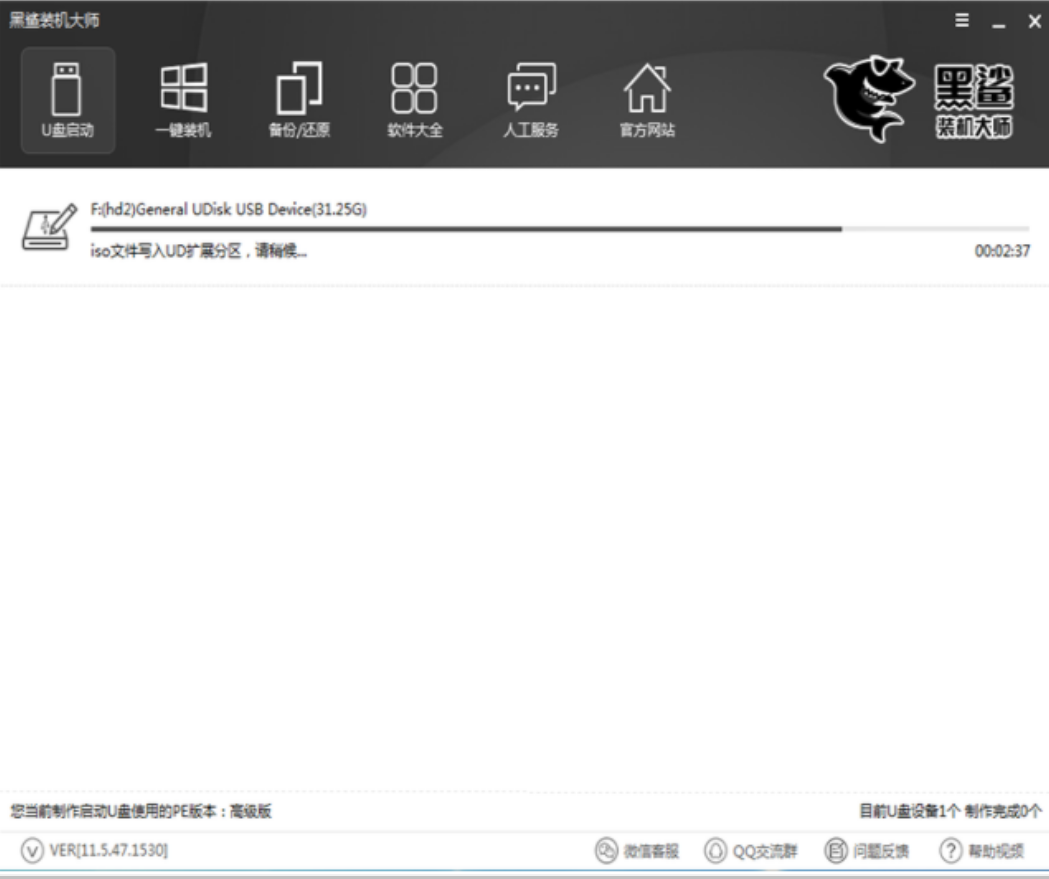
5、当弹出“制作成功提示框,点击确定。
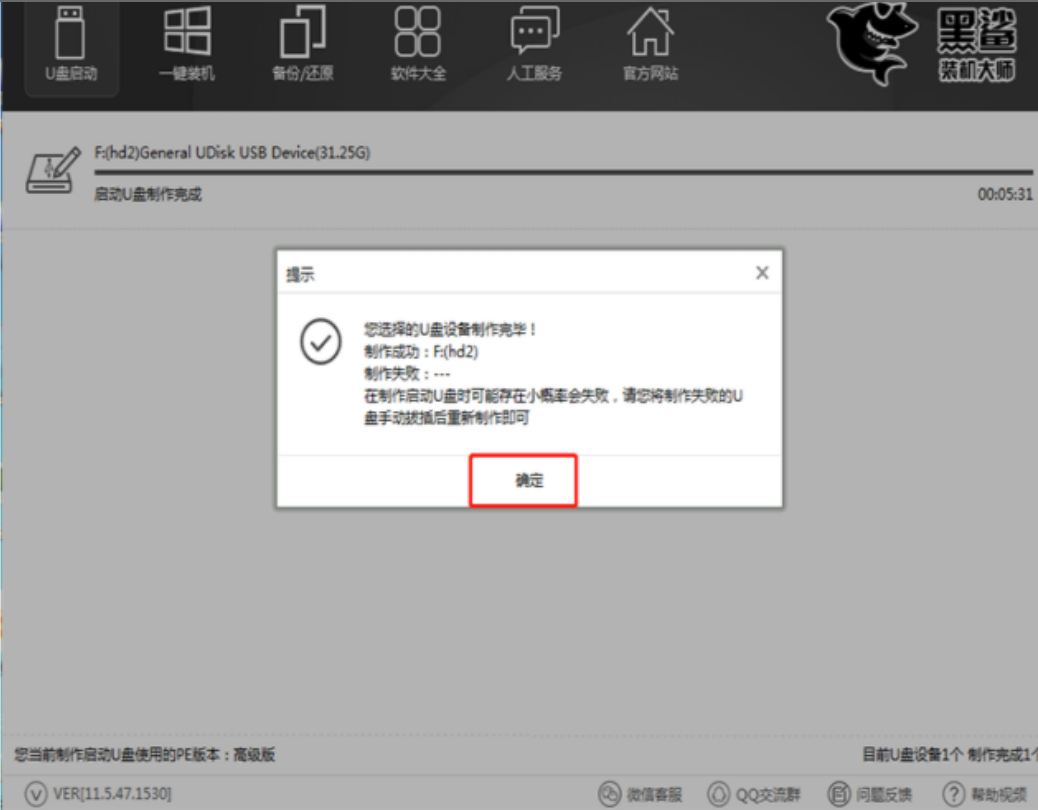
6、重启电脑进入PE重装系统,可查询启动快捷键。

7、选择【2】WindowsPE/RamPS,然后回车进入黑鲨PE。

8、勾选需要安装的系统,之后点击“安装系统”即可。
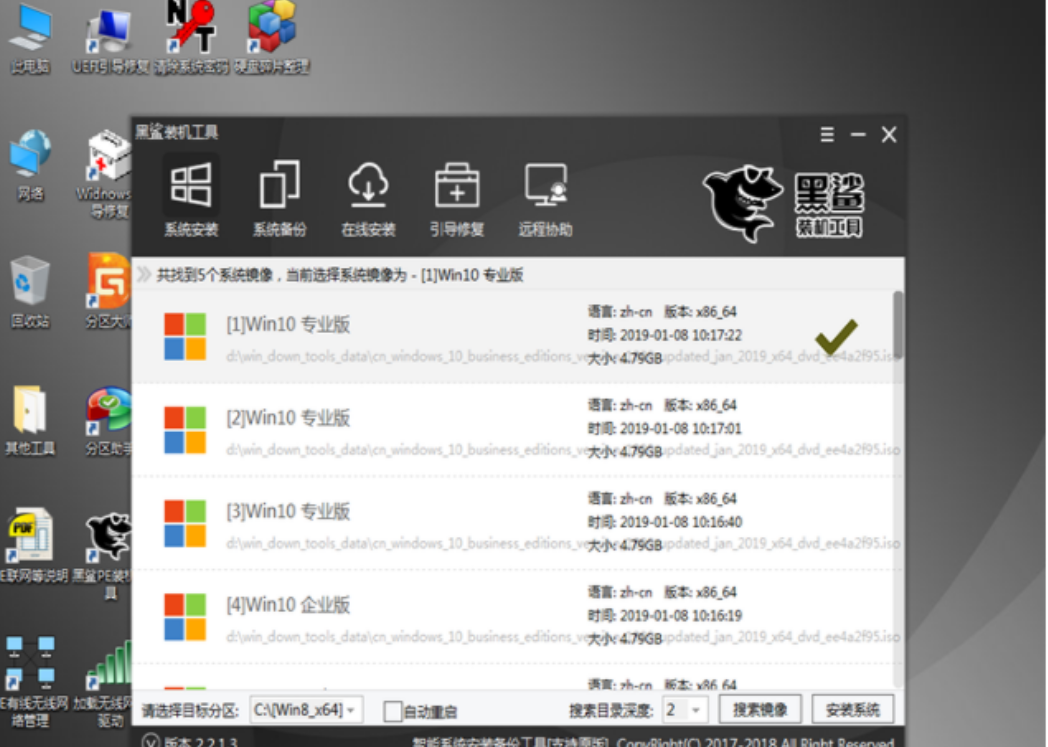
9、接着等待安装过程。
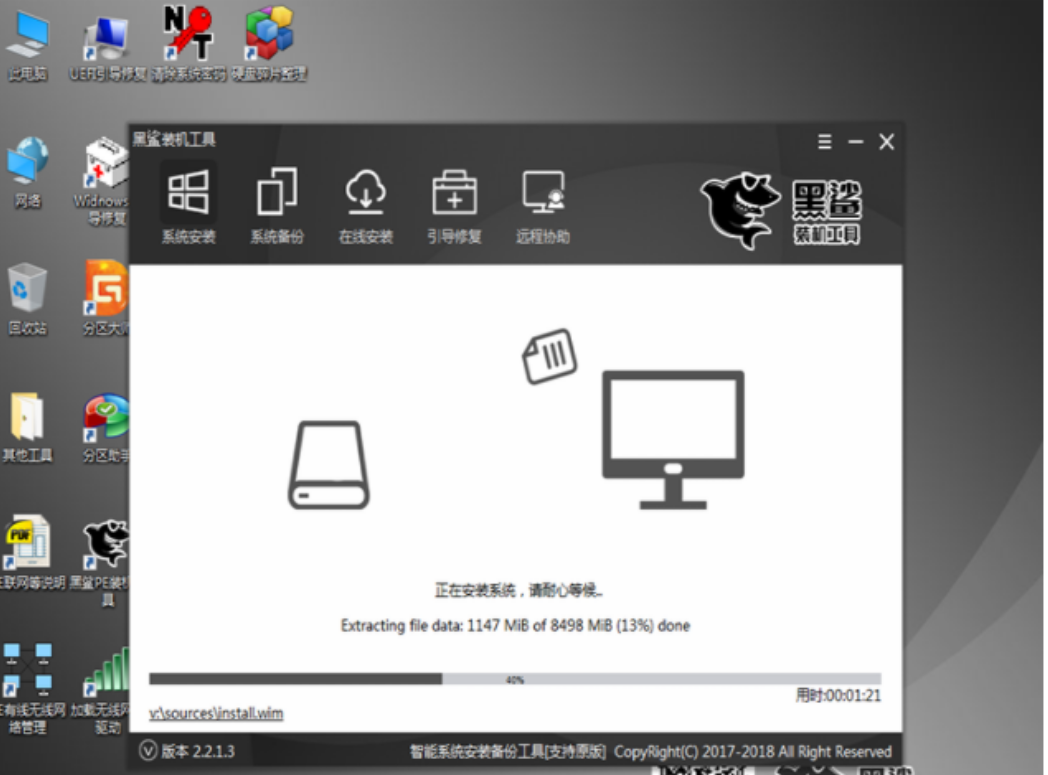
10、等待系统部署完成后进入到系统桌面即可。

总结:
通过黑鲨装机大师操作完成系统重装。
 有用
12
有用
12


 小白系统
小白系统


 1000
1000 1000
1000 1000
1000 1000
1000 1000
1000 1000
1000 1000
1000 1000
1000 1000
1000 1000
1000猜您喜欢
- Win7硬盘分区指南2023/12/31
- 怎么在msdn上下载win7镜像2022/08/30
- 电脑无法启动,如何重新安装Win7系统..2023/10/31
- 联想一键重装系统windows7如何操作..2023/01/13
- win7系统一键还原安装方法图解..2017/09/16
- 小马一键装机win7系统简单教程..2021/05/15
相关推荐
- 小米笔记本电脑如何重装win7系统..2021/11/26
- Win7如何升级至Win102023/11/08
- 解答win7怎么改mac地址2018/12/14
- win7下安装xp双系统的详细教程..2024/01/29
- Win7设置开机密码的步骤2024/04/09
- 快速激活windows7系统,下载免费激活工..2024/08/27




















 关注微信公众号
关注微信公众号





