解答win7怎么改mac地址
- 分类:Win7 教程 回答于: 2018年12月14日 11:20:03
大家都知道每一台电脑都会有一个mac地址,那你们知道mac地址是可以修改的吗?很多人不需要就没在意,其实修改mac地址用到一些特殊地方去就非常有用了。接下来我就教大家如何更改mac地址,有兴趣的朋友赶紧来学一招吧
win7系统简单易用,方便快捷,是现代的主流操作系统。可是在使用过程中,有些朋友想要更改mac地址却不知道怎么改。针对这个问题,小编就给讲讲在win7系统下如何更改mac地址
1、点击右下角小电脑的图标,然后点击“打开网络和共享中心”

修改mac地址图-1
2、点击左侧“更改适配器设置”

win7图-2
3、右击所需更改网卡图标,点击“属性”

mac地址图-3
4、点击“配置”
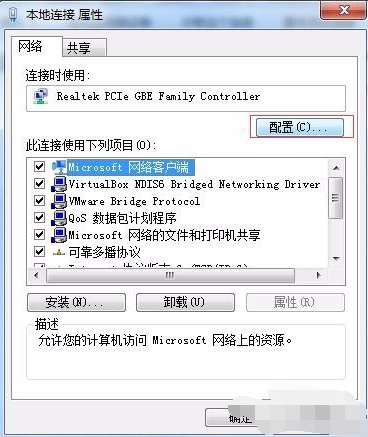
mac地址图-4
5、选择“高级”——“网络地址”

mac地址图-5
6、勾选并填入期望的mac地址值,点击确定即可
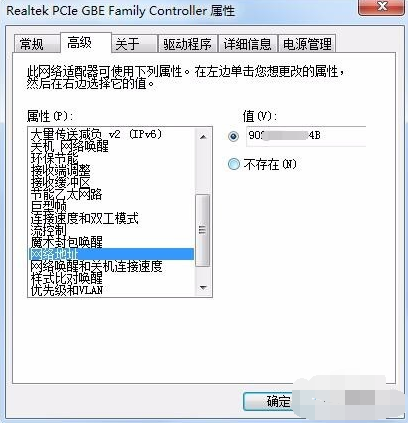
win7图-6
7、更改完成后,可通过ipconfig /all命令查看mac地址是否更改

win7图-7

修改mac地址图-8
mac地址具有唯一性,此篇文章是针对可更改mac地址的网卡的更改过程,希望能帮助你们
 有用
72
有用
72


 小白系统
小白系统


 1000
1000 1000
1000 1000
1000 1000
1000 1000
1000 1000
1000 1000
1000 1000
1000 1000
1000 1000
1000猜您喜欢
- win7正版激活方法大全2024/01/03
- U盘做系统,小编教你U盘做系统方法..2018/09/25
- 电脑分辨率多少合适,小编教你电脑怎么..2018/07/06
- win7如何打开摄像头2023/12/14
- win7系统桌面亮度怎么调整2022/10/09
- 小编教你如何使用无忧一键重装大师..2017/08/05
相关推荐
- 教你win7怎么添加快速启动栏..2019/01/14
- 笔记本的摄像头怎么打开,小编教你笔记..2018/07/06
- Win7官方正版安装指南与常见问题解答..2024/08/08
- Win7硬盘安装方法2024/01/12
- 怎么自己装系统win7系统旗舰版..2023/01/23
- 小编教你Ghost win732位系统旗舰版如..2017/05/18




















 关注微信公众号
关注微信公众号





