windows764旗舰版安装教程
- 分类:Win7 教程 回答于: 2022年06月30日 09:49:22
windows7旗舰版是功能最全最稳定的系统版本因此很多用户都选择安装windows7 64位旗舰版,不过有些用户不知道怎么去安装,下面小编教大家windows764旗舰版安装教程。
工具/原料
系统版本:win7旗舰版
品牌型号:联想ThinkPad E14 酷睿i5
软件版本:魔法猪 v3.1.329.319
方法一、魔法猪 v3.1.329.319
1、浏览器搜索下载魔法猪装机软件,选择在线重装系统,选择win7旗舰版,点击安装此系统。

2、勾选要安装的应用软件,点击下一步。

3、等待系统下载镜像、驱动等资料。

4、等待系统自动安装并部署环境。

5、提示环境部署完毕后,点击立即重启。

6、重启后进入启动管理器页面,选择第二项,回车。

7、系统进入加载页面,等待即可。

8、等待系统完成引导修复。
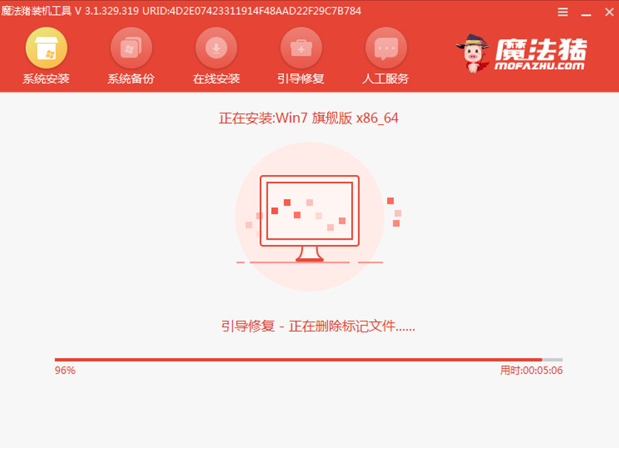
9、弹出此页面在C盘前打勾,点击确定。

10、提示安装完成后,点击立即重启。
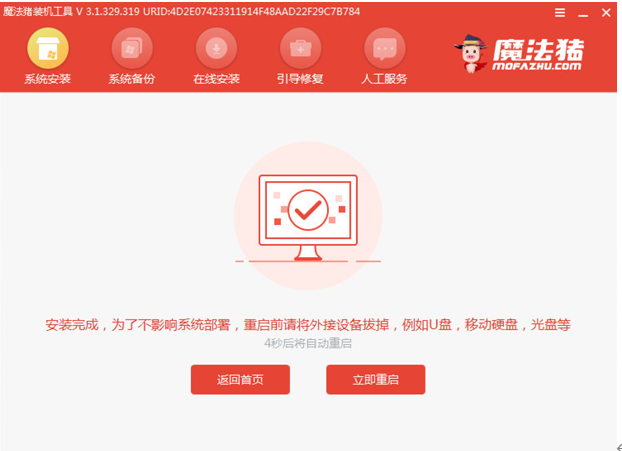
11、电脑进入重启状态。

12、重启结束后,进入系统桌面,完成。
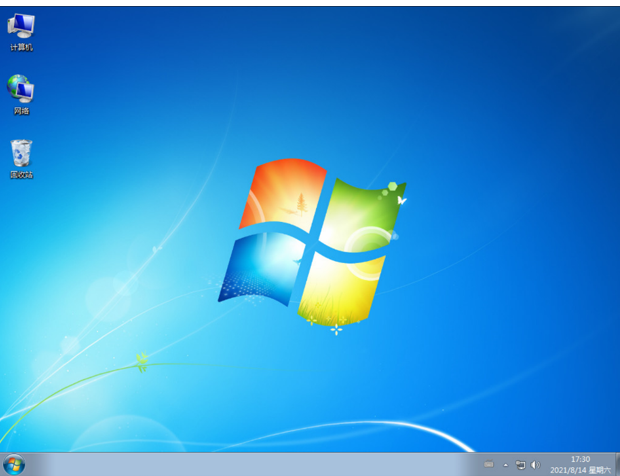
总结
1、浏览器搜索下载魔法猪装机软件,选择在线重装系统,选择win7旗舰版,点击安装此系统。
2、勾选要安装的应用软件,点击下一步,等待系统下载镜像、驱动等资料。
3、等待系统自动安装并部署环境结束后,点击立即重启。
4、重启后进入启动管理器页面,选择第二项,回车,系统进入加载页面,等待即可。
5、弹出此页面在C盘前打勾,点击确定,提示安装完成后,点击立即重启,进入系统桌面,完成。
 有用
23
有用
23


 小白系统
小白系统


 1000
1000 1000
1000 1000
1000 1000
1000 1000
1000 1000
1000 1000
1000 1000
1000 1000
1000 1000
1000猜您喜欢
- 安装电脑系统教程win72022/09/27
- win7系统一键重装系统操作方法..2022/11/07
- 细说如何给win7文件夹添加封面..2018/12/29
- 教你win7系统崩溃怎么重装2020/06/29
- 告别Win8,回归Win7,让电脑重焕活力..2023/12/13
- Win7家庭版:稳定可靠的操作系统选择..2023/12/07
相关推荐
- 戴尔电脑系统怎么重装win7的步骤教程..2021/11/16
- win7旗舰版32位iso下载2023/11/25
- win7重装系统步骤教程2022/05/10
- Win7系统安装教程:使用U盘轻松安装..2024/02/01
- 大白菜一键重装系统win7,让你的电脑焕..2023/11/18
- win7忘记开机密码怎么办2023/01/21




















 关注微信公众号
关注微信公众号





