怎么提高网速,小编教你怎么提高网速
- 分类:Win7 教程 回答于: 2018年10月15日 11:20:05
网络速度的快慢往往决定了我们打开网页的速度和游戏的流畅度,那么遇到网络速度很慢这样的问题怎么解决,其实您完全可以通过提高网速的方法来解决,下面来看看具体操作。
对于很多游戏玩家来说,电脑的网速很重要,但是有时候觉得电脑网速很慢怎么提高网速呢,其实提高网速的方法有很多种,下面小编就来告诉你怎么提高网速。
怎么提高网速
1.小编这里以win7为例说明,点击开始按钮,在开始菜单中选择【运行】选项打开。
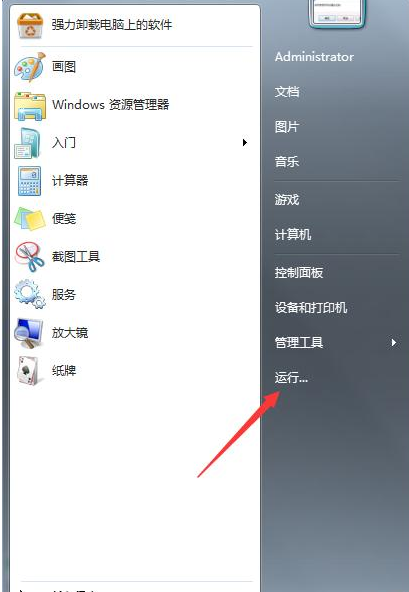
网速图-1
2.在运行框中输入【regedit】并回车打开注册表。

怎么提高网速图-2
3.在注册表界面中依次找到【HKEY_LOCAL_MACHINE】【System】【CurrenControlSet】【Services】【Tcpip】【Parameters】。
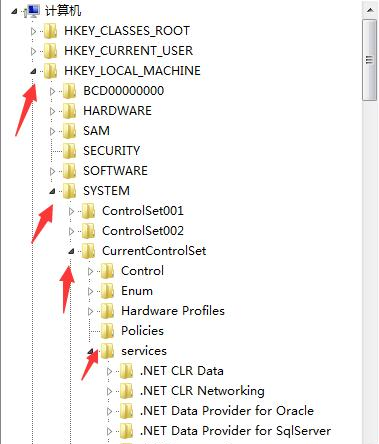
怎么提高网速图-3
4.在parameters选项的右边看看是否存在【GlobalmaxTcp WindowSize】,如果没有就鼠标右键新建【DWORD】键值,名称设置为【GlobalmaxTcp WindowSize】。

提高网速图-4
5.将其数值设置为【256960】点击保存即可。
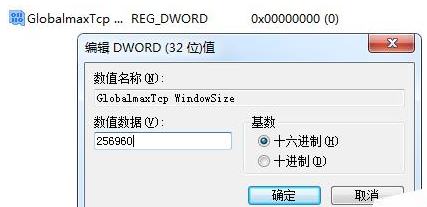
提高网速图-5
现在知道怎么提高网速了吧,希望对您有帮助。
 有用
92
有用
92


 小白系统
小白系统


 1000
1000 1000
1000 1000
1000 1000
1000 1000
1000 1000
1000 1000
1000 1000
1000 1000
1000 1000
1000猜您喜欢
- 电脑重装系统win7步骤和教程..2022/11/22
- win764位系统怎么重装2022/10/10
- 大白菜一键重装系统win7:轻松解决电脑..2024/02/08
- 360一键装机图文教程2017/07/14
- Dell 64位WIN7简体中文旗舰版推荐..2017/09/14
- 网页打不开,小编教你浏览器网页打不开..2018/08/02
相关推荐
- iso安装win7系统的教程2022/02/10
- 索尼win7 64位笔记本纯净版系统下载..2017/06/24
- windows7正版激活方法2022/12/31
- 图文详解win7如何使用自动关机命令..2018/11/01
- win7升级至win8系统的详细安装步骤..2023/11/09
- win7电脑怎么截屏2022/05/13




















 关注微信公众号
关注微信公众号





