图文详解win7如何使用自动关机命令
- 分类:Win7 教程 回答于: 2018年11月01日 14:10:00
小伙伴你们是不是还在为电脑怎么设置定时关机的事儿发愁呢?是的话,那么就赶紧收起你们的小情绪吧,因为小编这就来将win7使用定时关机命令来进行自动关机的方法分享给大家。
我们虽然不是经常会使用到这个自动开机功能,当有的时候又其实是非常的有用,所以小编今天就来大家介绍一下win7系统怎么用运行自动关机命令来设置定时关机。
1,首先,点“开始”菜单,然后找到并点击“运行”。(或者敲击键盘“WIN+R”)

关机命令图-1
2,运新窗口之后,就可以进行设置了。输入的格式为:at xx:xx shutdown -s (xx:xx指的是你所要设置的时间)。例如:小编想在晚上二十二点五十关机,那么就输入 at 22:50 shutdown -s 然后点确定即可。
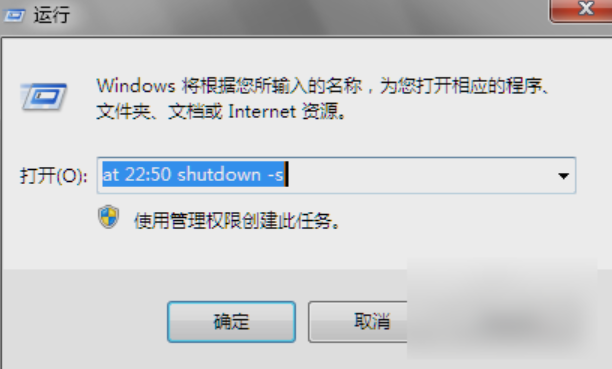
win7图-2
3,然后就会出现一个黑色的命令框,这个可以不用给予理会。
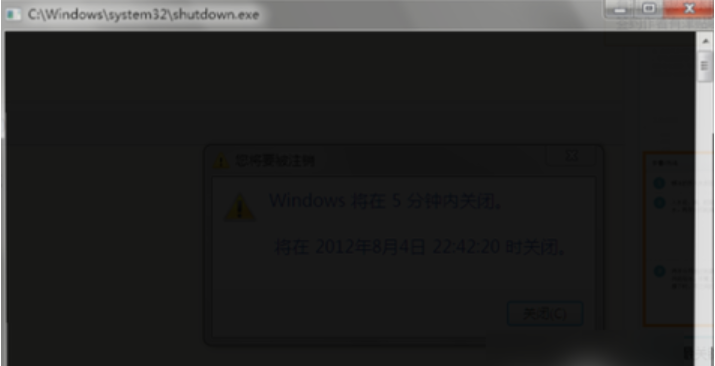
win7图-3
4,然后就会出现如下图所示的提醒。

关机命令图-4
5,如果想取消,就在运行框中输入 shutdown -a来取消定时关机。

关机命令图-5
6,还有另一种定时关机的方式,即倒计时。输入的格式是shutdown -s -t xx (xx代表你想要倒数多少秒之后关机)。例如下图中小编写的是300秒,那就说明300秒之后,电脑就会自动关机。
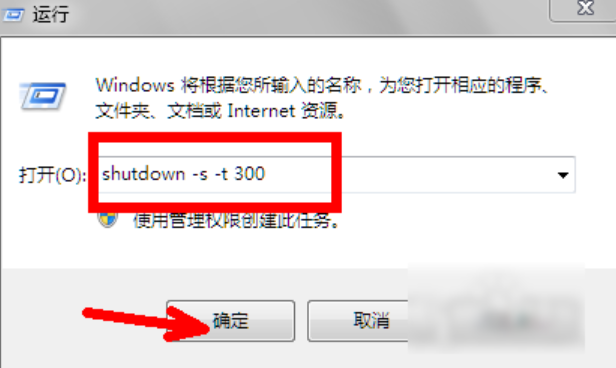
win7图-6
7,然后又会出现一个黑框,这时依旧不用理会。

设置定时关机图-7
8,然后就会出现下图所示的提示框,就是告诉你一分钟过后就要关机了,需要保存的东西赶紧保存好~
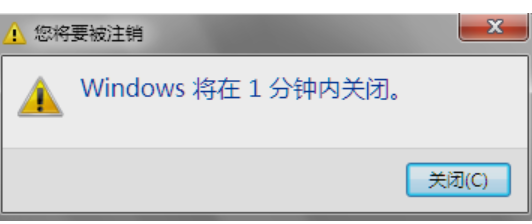
设置定时关机图-8
9,不过你想取消的话,依旧可以采用命令的方式取消这一次关机。只要在运行框中输入 shutdown -a 然后点确定即可。

win7图-9
10因为小编设置的是倒计时一分钟,如果想要让关机的提示时间变长,那就先在运行框中驶入 shutdown -i 然后点确定。
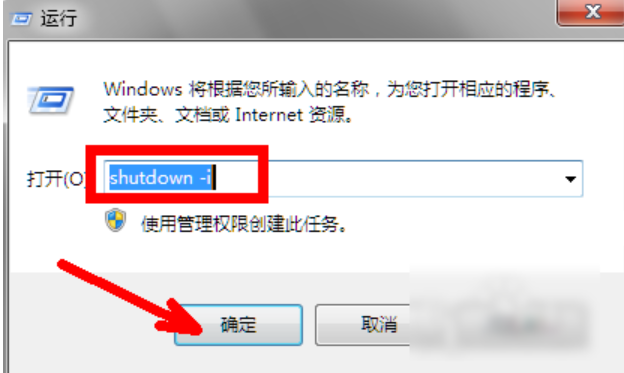
win7定时关机命令图-10
11,如下图所示,在箭头所指的地方有一个下拉菜单,有关机和重新启动等选项,可以逐个设置最后提示的时间。例如小编我在下面框中设置的时间为100秒,即当离关机还剩下一百秒的时候系统就会有提示。这样会让我更加从容的应对手头的工作。

关机命令图-11
 有用
26
有用
26


 小白系统
小白系统


 1000
1000 1000
1000 1000
1000 1000
1000 1000
1000 1000
1000 1000
1000 1000
1000 1000
1000 1000
1000猜您喜欢
- 如何重装系统win72023/02/10
- win7系统怎么自动锁屏2023/01/19
- Win7系统一键安装教程2023/12/29
- win7旗舰版32位下载2023/12/19
- 电脑关机,小编教你怎么设置电脑定时关..2018/08/27
- 低配电脑win7和win10哪个好用..2022/06/21
相关推荐
- 打印机无法共享,小编教你用户账户限制..2018/04/09
- 小白一键重装系统重装win7的步骤教程..2022/07/25
- 0x000000FE,小编教你解决电脑蓝屏代码..2018/01/23
- 最简单的win7重装系统步骤2017/07/06
- windows7重装系统步骤教程2023/03/01
- 新手指南:一键重装系统win7的详细步骤..2024/09/25














 关注微信公众号
关注微信公众号



