win10u盘pe系统制作教程步骤
- 分类:Win10 教程 回答于: 2022年05月16日 09:54:00
制作u盘pe系统重装的方法是一种常见的系统重装方法,适用性广,安全稳定.有网友想要通过u盘重装解决一些系统故障,不知道u盘怎么重装系统,下面就给大家演示下win10u盘pe系统制作教程步骤.
工具/原料:
系统版本:windows10系统
品牌型号:联想电脑Thinkpad
1.打开小白一键重装系统软件,退出杀毒软件,等待软件检测本地环境完成后进入主界面,然后将U盘插入电脑,点击制作系统,开始制作u盘启动盘。

2.然后选择需要安装的windows系统,点击开始制作。这里你可以选xp系统。
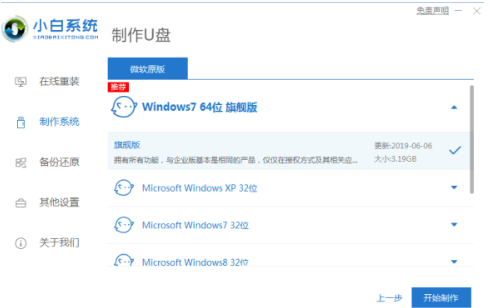
3.之后就等待U盘启动盘的制作就可以啦,制作完成后点击快捷键,查看需要重装系统的启动热键,然后拔出U盘。

4.U盘插入重装系统的电脑上,按下电源键,然后立即不停地敲击启动热键,出现的界面中选择USB选项即可。启动热键一般是f12,f2,del那些。

5.出现小白系统选择界面,选择【01】PE进入。
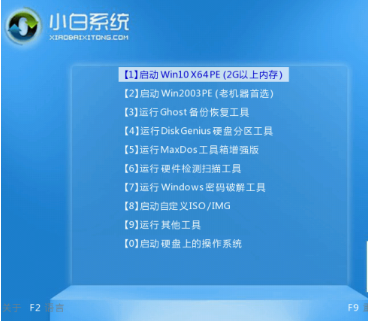
6.选择下载好的系统,点击安装,选择。安装到c盘。

7.等待安装完成后,拔出U盘,重启电脑,等待一段时间,系统就安装完成啦。

总结:
以上就是掌握u盘pe系统重装方法步骤,希望能帮助到大家。
 有用
2
有用
2


 小白系统
小白系统


 1000
1000 1000
1000 1000
1000 1000
1000 1000
1000 1000
1000 1000
1000 1000
1000 1000
1000 1000
1000猜您喜欢
- 电脑系统安装win10,快速简便的操作指南..2024/02/02
- win10响度均衡找不到如何解决..2020/09/05
- 电脑管家win10:全面保护您的电脑..2024/01/25
- 小编教你windows10的设置在哪..2018/02/27
- win10怎么一键重装系统2022/11/16
- 教你怎么把win10装进手机上2020/12/22
相关推荐
- 小编教你怎么隐藏文件夹2017/09/22
- win10系统怎么安装驱动2020/04/14
- 笔记本电脑重装win10方法2023/04/21
- 小编教你Win10如何隐藏硬盘分区..2019/05/17
- 跟大家讲讲华硕win10改win7步骤..2021/06/08
- Win10温度监控小工具:实时监测电脑温度..2024/03/22




















 关注微信公众号
关注微信公众号





