win10怎么一键重装系统
- 分类:Win10 教程 回答于: 2022年11月16日 09:06:02
工具/原料:
系统版本:Windows10
品牌型号:联想小新 Pro 16
方法/步骤:
win10一键重装系统步骤
1、点击“开始”按钮,打开“设置”,在设置界面点击“更新和安全”
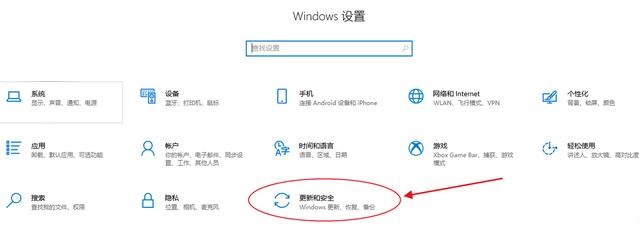
2、点击“恢复”,选择“开始”

3、这里需要选择一下是否保留个人文件,这里的个人文件是指存在系统盘也就是C盘(大部分是C盘)的文件,“删除所有内容”也只是删除系统盘的所有内容,其它盘存储的文件不影响。系统盘(C盘)的文件包括桌面上的文件一定要移动到其它盘或者备份一下。
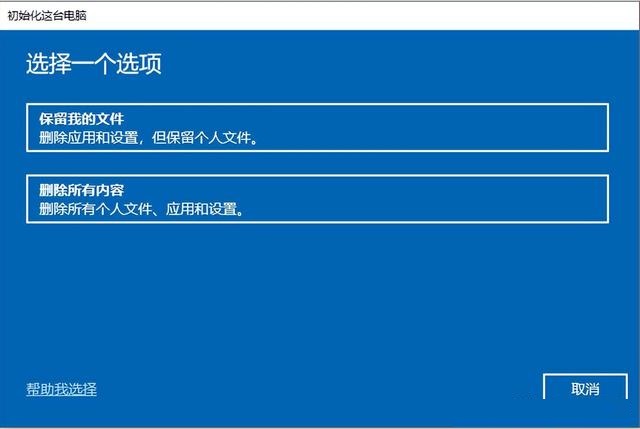
4、这一步会提示仅删除windows系统盘的文件,点击“下一步”
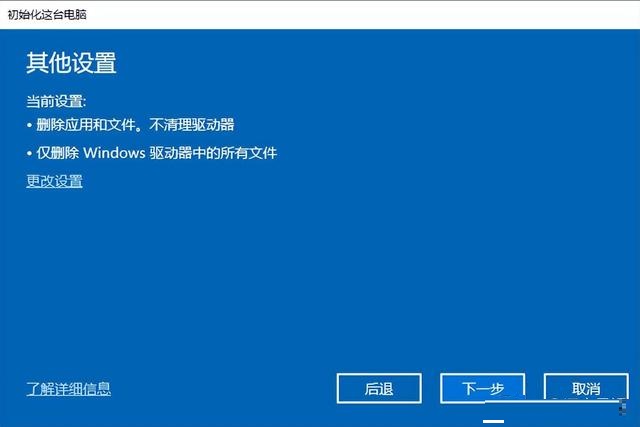
5、点击重置

6、电脑自动重启几次后,即可成功还原系统,这个时间可能稍微有点长,不同配置的电脑可能时间长短不一。
参考内容:想要了解更多关于重装的文章可以点击重装教程栏目了解更多详情。
总结:
关于win10怎么一键重装系统的介绍就为大家介绍到这,希望能够对大家有所帮助。
 有用
40
有用
40


 小白系统
小白系统


 1000
1000 1000
1000 1000
1000 1000
1000 1000
1000 1000
1000 1000
1000 1000
1000 1000
1000 1000
1000猜您喜欢
- Win10系统安装指南2024/02/02
- Win10吧:探索微软最新操作系统的功能与..2024/04/01
- 虚拟机无法安装win10系统怎么办..2021/04/22
- win10激活永久密钥怎么使用2022/11/24
- 不用u盘重装系统win102022/08/18
- win10云操作系统如何重装2022/12/16
相关推荐
- 演示win10创建本地连接的方法..2021/07/30
- win10文件正在使用无法删除怎么办..2020/09/23
- 小编教你如何使用3g无线网卡..2017/09/18
- tenda无线网卡驱动,小编教你tenda无线..2018/01/25
- cortana,小编教你微软cortana怎么关闭..2018/05/22
- win10开机后电脑假死只有鼠标能动怎么..2022/01/27




















 关注微信公众号
关注微信公众号





