win10显示未安装任何音频输出设备怎么办
- 分类:Win10 教程 回答于: 2022年03月29日 08:38:00
win10显示未安装任何音频输出设备怎么办?最近有win10系统用户打开电脑播放视频的时候发现电脑没有声音,然后通过系统诊断得出未安装任何音频输出设备的结果是什么意思?遇到这种情况说面你的电脑检测不到音频设备,若之前还能播放说明这台电脑要么是扬声器被禁用了,要么是驱动故障导致无法检测出音频输出设备。下面小编就为大伙儿带来详细的解决方法,快来看看吧。
工具/原料:笔记本电脑
系统版本:windows10系统
品牌型号:联想
win10显示未安装任何音频输出设备怎么办:
1、首先找到键盘上的“Win+R”键,同时按下打开运行窗口;

2、选中弹窗中的输入框,输入命令“control”打开控制面板界面;
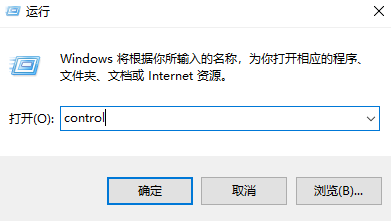
3、找到并单击“硬件和声音”选项打开;
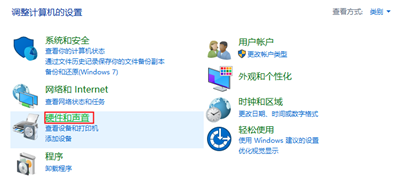
4、在窗口右侧找到“管理音频设置”打开;
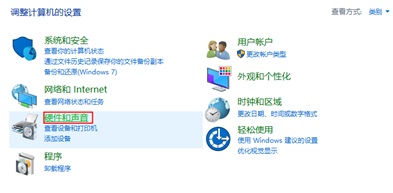
5、打开后,鼠标右键“未安装音频设备”,弹出选项勾选“显示禁用的设备”和“显示已断开的设备”;
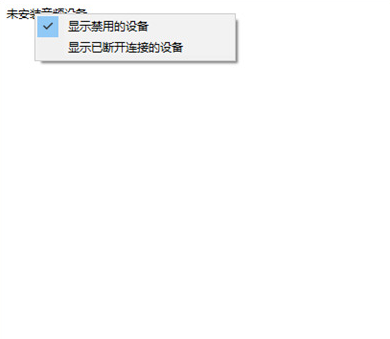
6、下方显示已经停用的扬声器设备,右键选中“启用”即可开启音频输出设备;
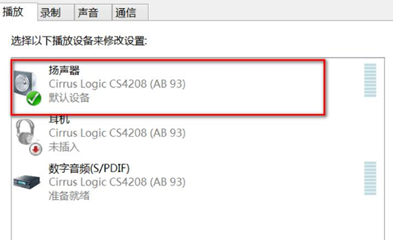
7、若是还是没有恢复,则可能是声卡驱动故障问题,右键桌面左下角“开始”菜单,打开“设备管理器”;
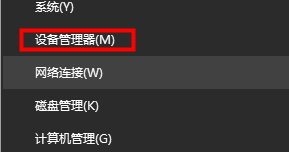
8、打开后,点击“声音、视频和游戏控制器”选项的下拉符号,找到你的声卡驱动;

9、右键单击选择“更新驱动程序软件”,单击开始更新;
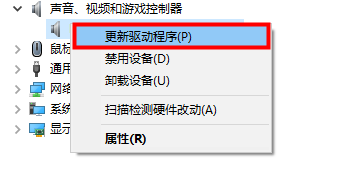
10、下方两个选项选择“自动搜索驱动程序”;
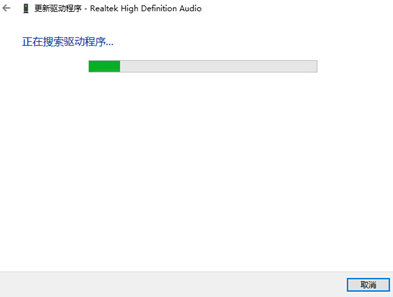
11、等待其更新安装成功即可;
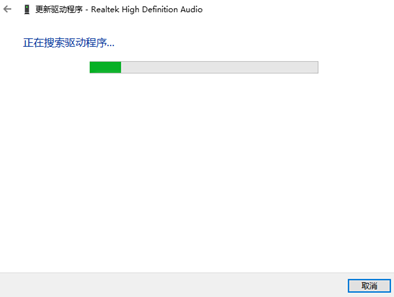
12、或者使用第三方驱动软件进行检查,比如驱动精灵,打开后单击一键检查即可弹出可更换的驱动设备,点击下载即可自动更新安装。
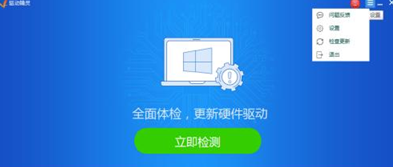
以上就是关于win10显示未安装任何音频输出设备怎么办的全部文章内容,遇到相同问题的小伙伴可以通过上述方法进行设置,希望以上内容可以帮到大家。
 有用
87
有用
87


 小白系统
小白系统


 1000
1000 1000
1000 1000
1000 1000
1000 1000
1000 1000
1000 1000
1000 1000
1000 1000
1000 1000
1000猜您喜欢
- 【精美win10壁纸】2023/12/21
- Win10如何卸载无线网卡的驱动程序,小..2017/12/16
- 戴尔笔记本win10重装系统2024/01/08
- C盘格式化后怎么使用U盘重装win10系统..2021/05/14
- 电脑运行慢,小编教你电脑运行慢怎么解..2018/03/30
- 正版windows10系统下载安装教程..2022/03/19
相关推荐
- 小白教你win10系统还原教程2022/04/03
- smallpdf转换器具体介绍2024/10/11
- win10版本查看2023/12/11
- win10系统任务栏时钟图标消失怎么办..2020/10/05
- win10系统字体在哪个文件夹2020/02/22
- 最新电脑公司win10系统制作步骤..2017/07/21




















 关注微信公众号
关注微信公众号





