小白教你win10系统还原教程
- 分类:Win10 教程 回答于: 2022年04月03日 10:32:00
当使用的win10系统出现故障问题时,除了重装系统之外,我们还可以通过系统还原的方法修复.那么如何还原win10系统呢?可以借助第三方工具实现,下面小白就教下大家还原win10系统教程.
1.选择系统桌面上的这台电脑,将鼠标右键选中“属性”打开。

2.点开系统窗口左边的系统保护按钮。
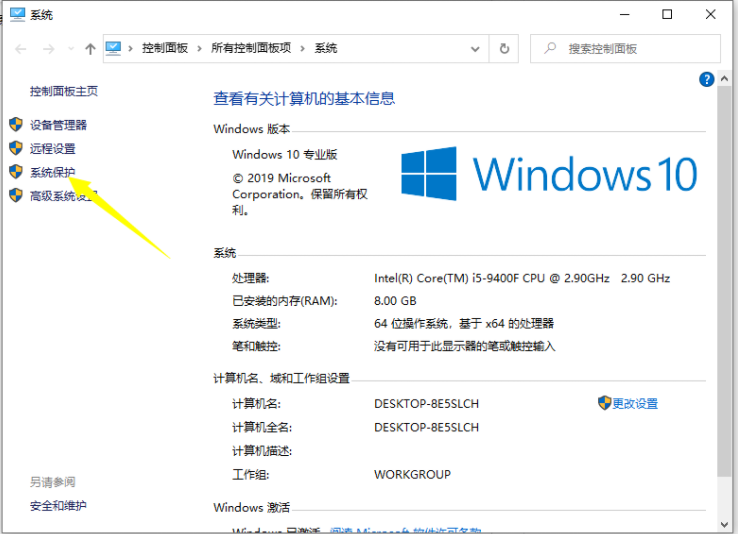
3.然后打开系统保护标签,点开“系统恢复”按钮。(请注意,如果之前尚未还回原点,需要点开“创建还原点”以使用还原特性,选择下面的c盘然后创建还原点。)
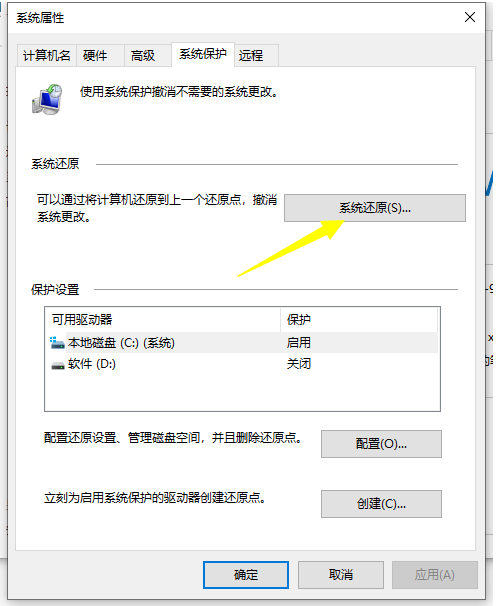
4.点开系统恢复后,电脑将打开“系统恢复”向导,按提示点开下一步。

5.在系统恢复窗口中选择之前创建的还原点,然后点开下一个步骤。
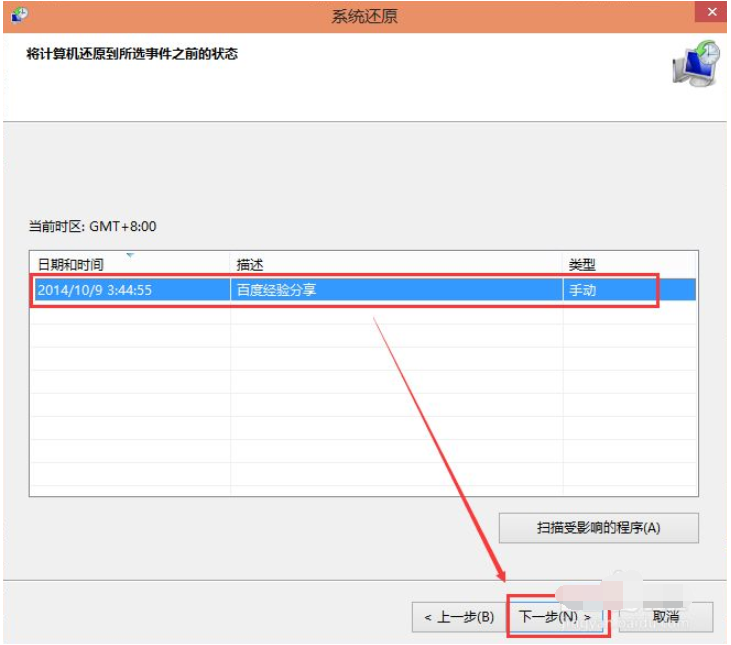
6.然后系统就会提示确认还原点,将c盘还原到还原点之前的状态,最后等待重启系统还原。

7.如果需要将win10系统恢复为出厂设置,我们还可以打开开始菜单选择设置,点选“更新安全”-“恢复”-“重置此电脑”-“开始”。
(如无法进入系统,可试着强制关闭两次,当第三次启动时会自动进入WindowsRE修复环境),将系统重置为出厂设置状态。
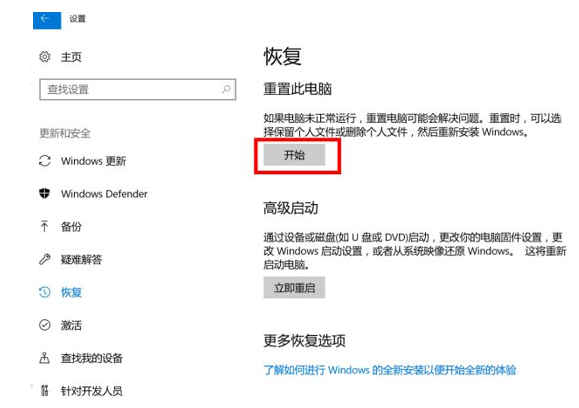
以上就是小白教你win10系统还原教程,希望能帮助到大家。
 有用
65
有用
65


 小白系统
小白系统


 1000
1000 1000
1000 1000
1000 1000
1000 1000
1000 1000
1000 1000
1000 1000
1000 1000
1000 1000
1000猜您喜欢
- win10电脑wifi老是自动断开怎么办..2021/07/30
- win10资源管理器搜索框没反应如何解决..2020/12/11
- win10安装工具小白三步装机实现快速系..2021/06/07
- Win8升级Win10:简易教程分享..2023/11/16
- win10云操作系统如何重装2022/12/16
- 去实体店装Win10,能保证是正版吗?..2023/11/15
相关推荐
- 小编教你win10下怎么修改账户用户名..2018/12/13
- 教你win10和win7双系统怎么切换..2022/04/16
- win10系统更新方法2022/08/18
- 什么是重装win10系统2022/12/13
- TP是什么意思?深入解析TP的多种含义和..2024/10/06
- 图解win10预览版如何安装2019/03/16




















 关注微信公众号
关注微信公众号





