win10下载软件后被自动删除怎么办
- 分类:Win10 教程 回答于: 2021年10月30日 16:52:00
最近有些网友反映自己的win10下载不了软件,老是win10下载软件后被自动删除怎么办?这种情况可能是电脑自带的杀毒软件拦截造成的.下面小编就教下大家win10下载软件后被自动删除的解决方法.
1.点击电脑桌面左下角的微软图标。

2.打开菜单之后,点击左侧列表的设置图标。
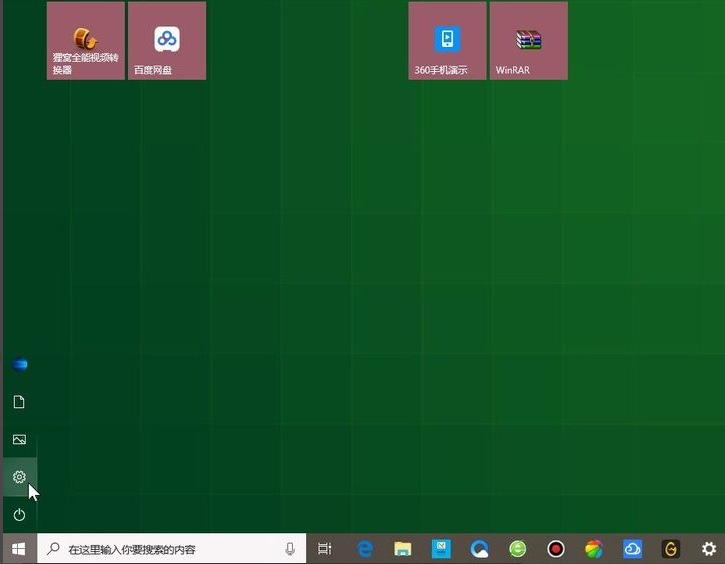
3.在系统设置页面,点击下方的更新和安全。
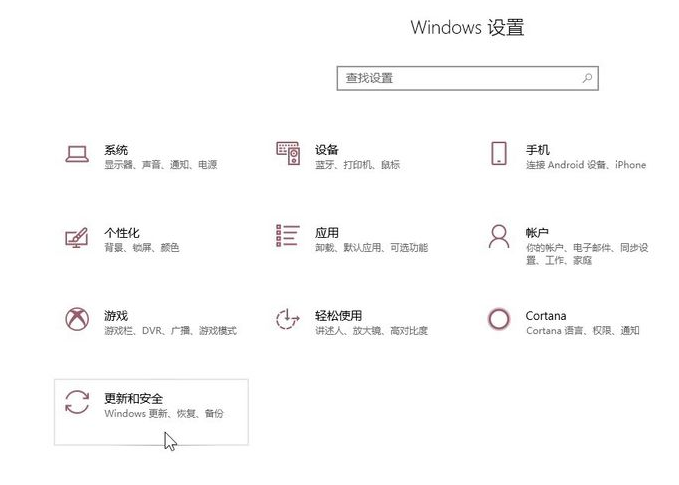
4.在页面左侧的列表中找到系统安全,点击进入。
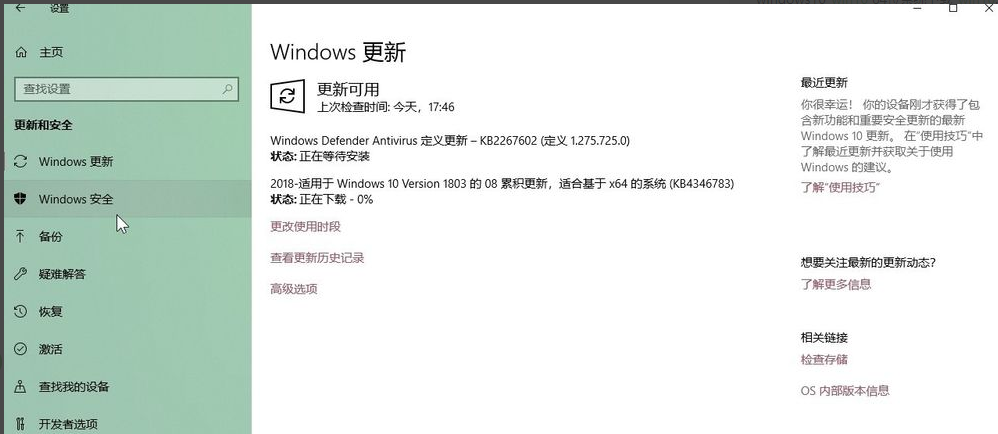
5.在页面下方找到打开Windows Defender安全中心,点击进入。
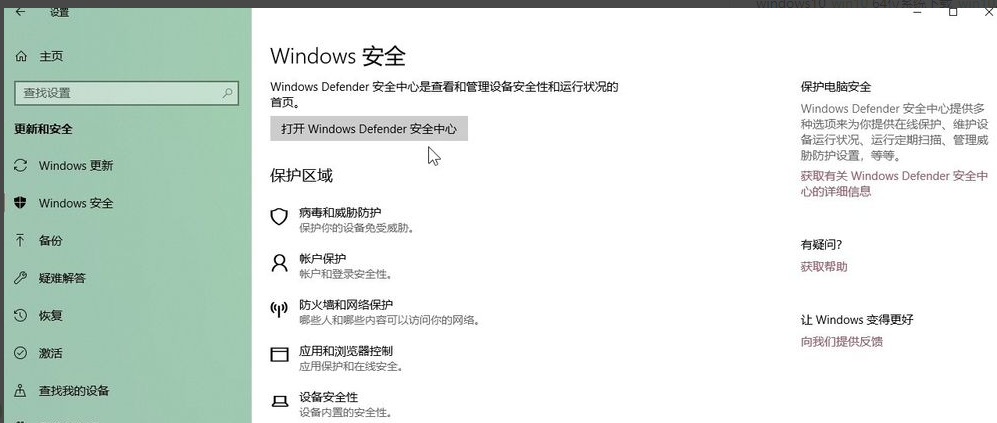
6.点击页面中间的应用和浏览器控制。
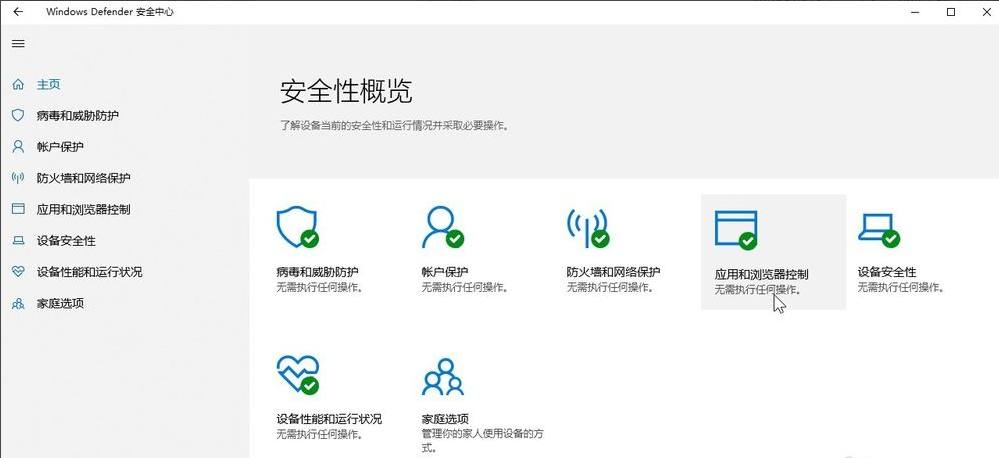
7.最后我们勾选检查应用和文件下方的关闭,这样系统就不会检查我们所下载的文件了,这样也不会删除我的文件。
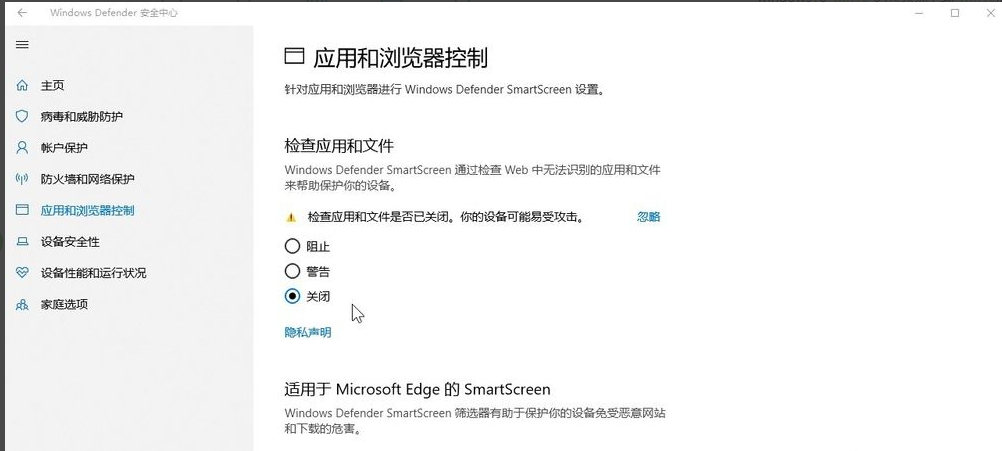
以上就是win10下载软件后被自动删除怎么办,希望能帮助到大家。
 有用
75
有用
75


 小白系统
小白系统


 1000
1000 1000
1000 1000
1000 1000
1000 1000
1000 1000
1000 1000
1000 1000
1000 1000
1000 1000
1000猜您喜欢
- win8免费升级win102024/01/18
- Win10系统一键重装:轻松恢复笔记本电脑..2024/03/30
- 我告诉你win10怎么安装2022/03/02
- win10家庭版怎么升级win10专业版..2020/08/23
- 电话激活win10的方式是什么2022/12/07
- win10系统如何安装2024/01/24
相关推荐
- 重装系统后win10安装浏览器ie的方法..2021/04/13
- win10升级win11系统好不好用2021/12/03
- win10系统点击睡眠后又迅速自动唤醒怎..2020/12/17
- 电脑装win10还是win11-小白装机教程..2022/03/02
- 想知道win10系统如何重装系统..2023/01/31
- 如何给y7000p重装win10系统专业版..2022/06/01




















 关注微信公众号
关注微信公众号





