win10下载软件被阻止怎么办
- 分类:Win10 教程 回答于: 2021年10月30日 16:14:00
有网友反映自己在通过win10下载一些应用程序或软件的时候遇到了奇怪的事情,win10下载软件被阻止怎么办?不知道是什么问题造成,下面小编就教下大家win10下载不了软件的原因和解决方法.
1.在电脑桌面点击“开始”按钮。
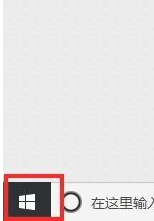
2.在开始菜单中找到“设置”,点击打开。

3.在Windows设置窗口中找到“更新和安全”,点击打开。
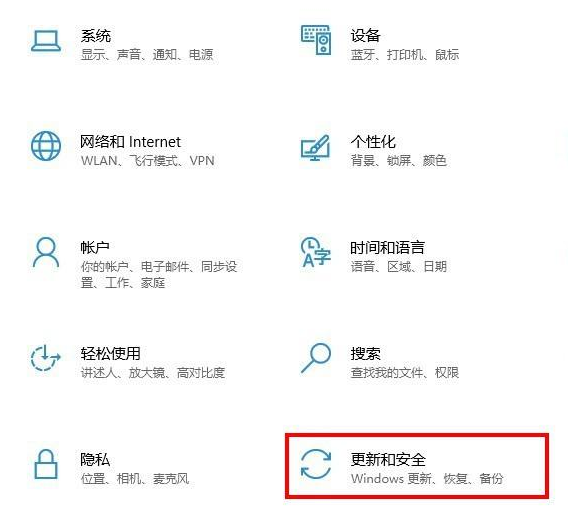
4.在新界面中点击“Windows安全中心”。
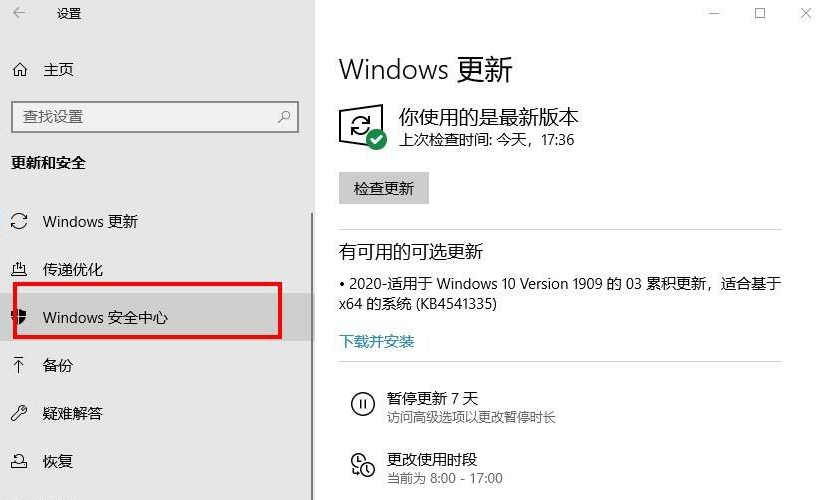
5.在右栏里找到“病毒和威胁防护”,点击进入。
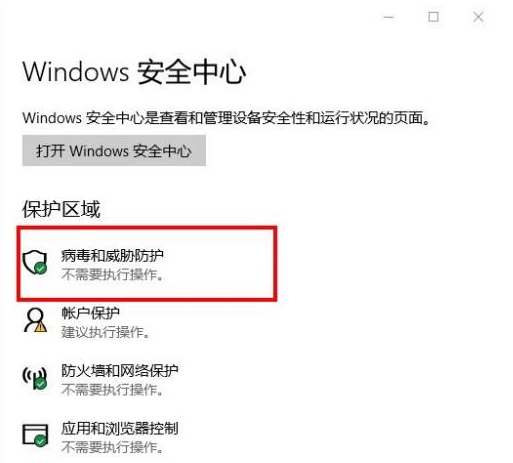
6.然后在弹出的窗口中找到“病毒和威胁防护”设置,点击下方的“管理设置”。
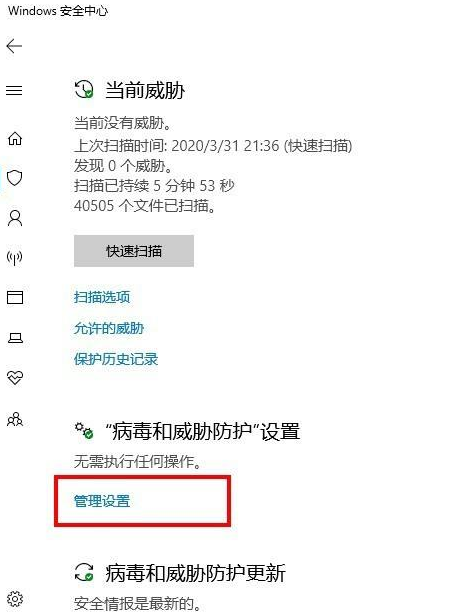
7.将实时保护开关的按钮关闭,等到下载软件完成后再打开就可以了。

以上就是win10下载软件被阻止怎么办,希望能帮助到大家。
 有用
62
有用
62


 小白系统
小白系统


 1000
1000 1000
1000 1000
1000 1000
1000 1000
1000 1000
1000 1000
1000 1000
1000 1000
1000 1000
1000猜您喜欢
- win10开机无限黑屏转圈重启解决方案..2020/09/03
- Win10与Win8操作系统的比较2023/12/31
- 如何不用u盘装win102024/03/22
- 系统注册表包含无效文件路径安装无法..2021/04/16
- 一般Win10重装电脑系统多少钱..2023/03/03
- 戴尔笔记本电脑重装系统win10的教程..2021/11/25
相关推荐
- 图解如何把电脑升级到windows 10系统..2021/06/10
- 新手指南:怎样自己装Win10系统并优化设..2024/09/27
- 系统之家ghost win10系统如何安装..2021/11/21
- win10电脑黑屏却开着机怎么恢复..2022/07/17
- 小编教你vlookup函数的使用方法..2019/03/13
- 华硕电脑Win10系统安装指南2024/02/09




















 关注微信公众号
关注微信公众号





