联想u盘重装系统步骤
- 分类:U盘教程 回答于: 2022年06月02日 09:12:19
有些联想电脑用户想通过u盘安装系统的方法解决一些系统故障问题,但是不知道联想电脑如何u盘启动安装系统。下面小编就教下大家联想u盘重装系统教程。
系统版本:windows10系统
品牌型号:联想
软件版本:咔咔装机v2290
方法
1、先在一台可用的电脑上安装好咔咔装机一键重装系统工具并打开,插入一个8g以上的空白u盘,选择u盘重装系统模式,点击开始制作。

2、选择需要安装的电脑操作系统,点击开始制作。
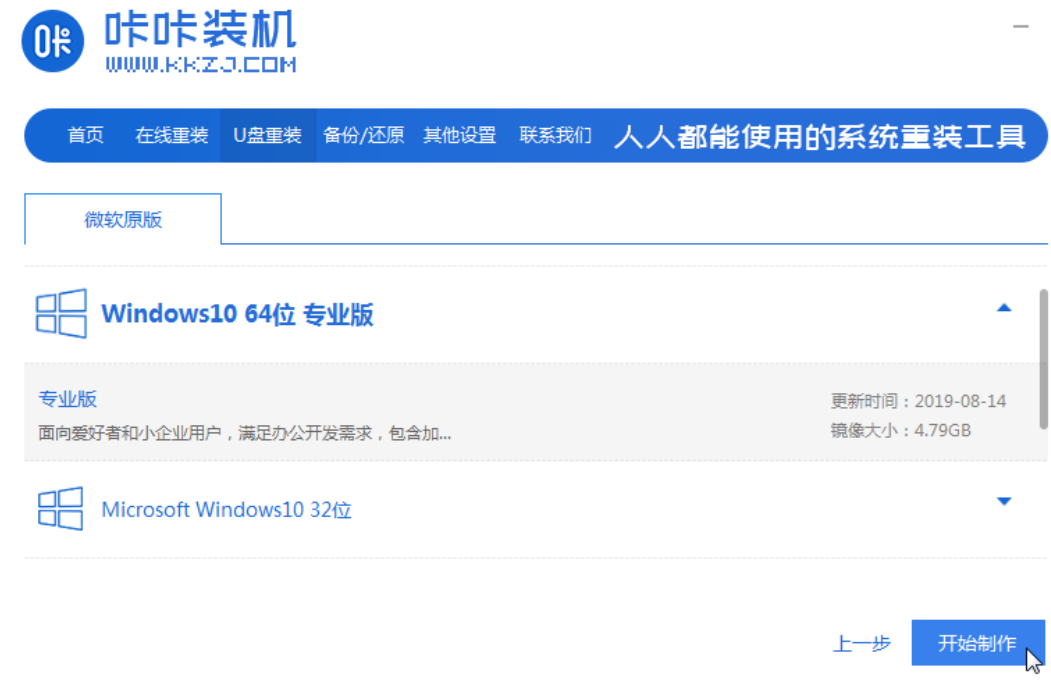
3、等待软件制作u盘启动盘成功后,可先预览需要安装的联想电脑主板的启动热键(一般是f12),然后再拔除u盘退出。
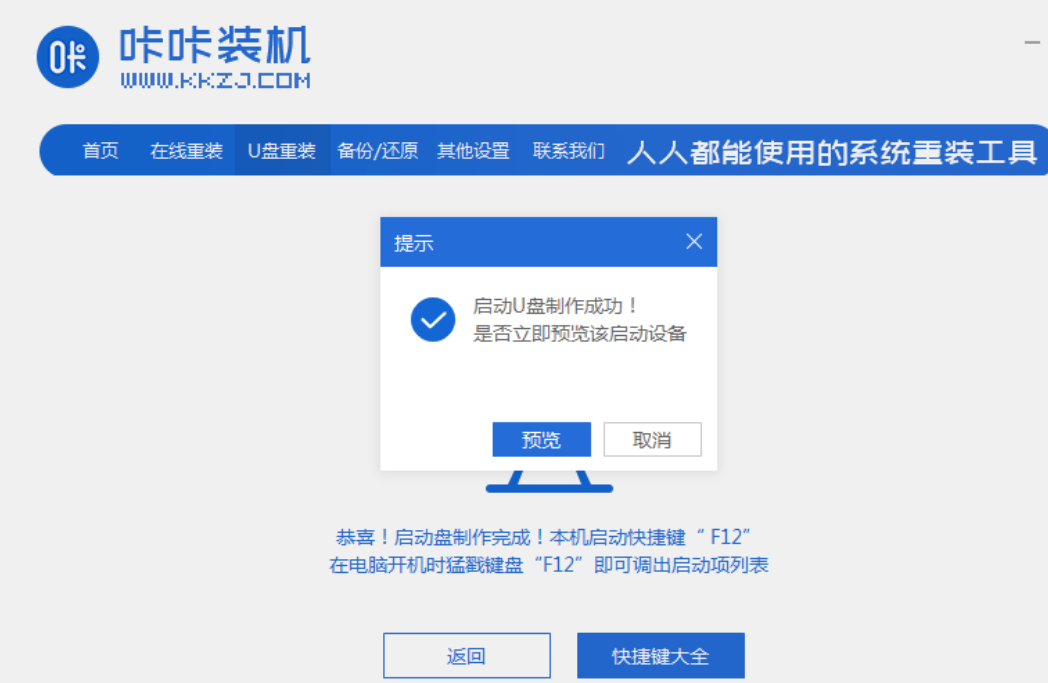
4、插入启动盘进联想电脑中,开机不断按启动热键进启动界面,选择u盘启动项回车确定进入到pe选择界面,选择第一项pe系统回车进入。

5、在pe系统桌面上打开咔咔装机工具,然后选择需要安装的系统点击安装。
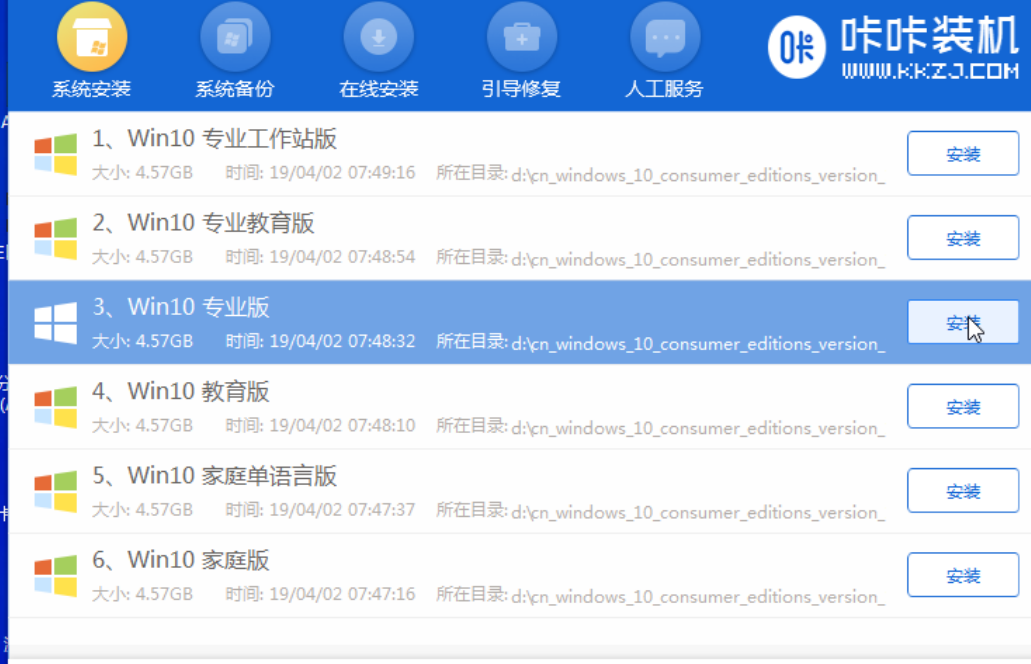
6、将系统安装到系统盘c盘,点击开始安装。
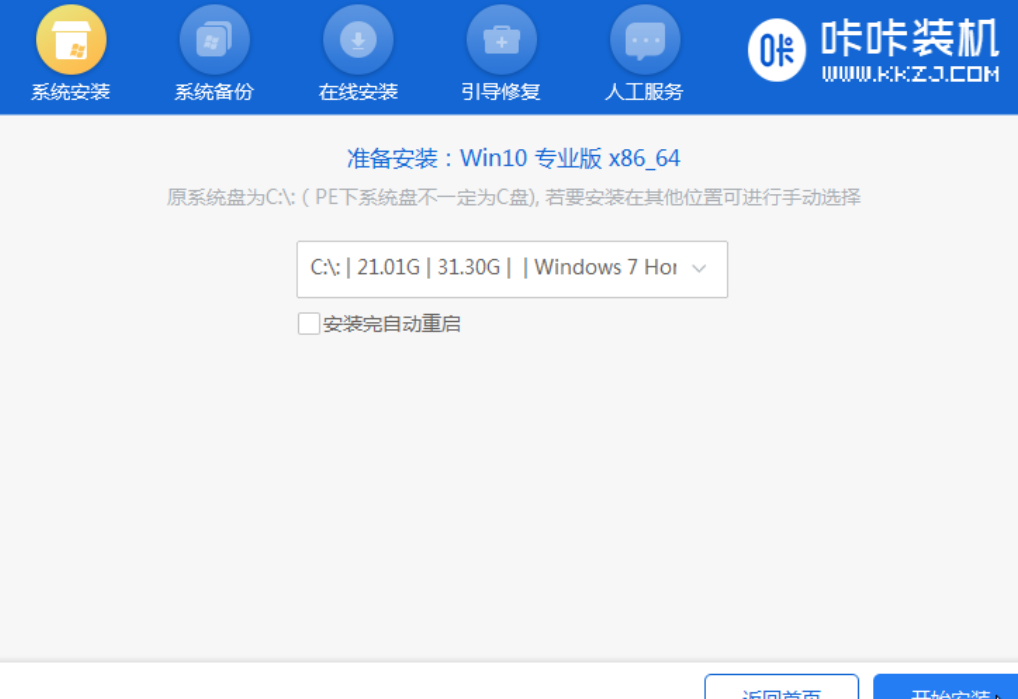
7、等待安装完成后,选择立即重启电脑。

8、等待进入到系统桌面即表示安装成功。
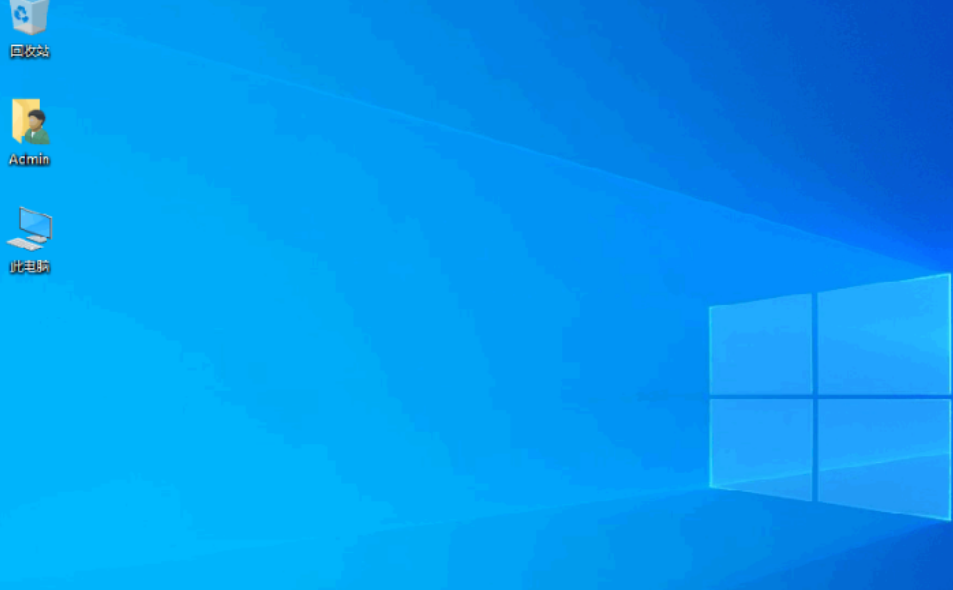
总结
以上就是联想重装系统步骤,希望对大家有帮助。
 有用
26
有用
26


 小白系统
小白系统


 1000
1000 1000
1000 1000
1000 1000
1000 1000
1000 1000
1000 1000
1000 1000
1000 1000
1000 1000
1000猜您喜欢
- 新手如何用U盘重装系统电脑?超详细步骤..2024/10/12
- 电脑店u盘启动盘制作工具的使用方法..2022/07/10
- U盘数据恢复方法大全2024/01/23
- win10纯净版u盘制作2020/12/21
- 电脑怎么重装系统u盘重装win xp..2023/02/06
- u盘如何安装win10专业版2021/02/26
相关推荐
- 教你u盘启动盘制作方法2022/06/05
- 详解华硕主板怎么设置u盘启动..2023/01/14
- u盘给电脑重装系统教程2022/06/23
- 萝卜家园win7系统u盘安装教程分享详细..2021/04/03
- U盘怎么从新装电脑系统?详细步骤教你快..2024/10/11
- u盘文件修复还原应该如何操作..2021/09/20














 关注微信公众号
关注微信公众号



