官方win10u盘重装系统教程的介绍
- 分类:U盘教程 回答于: 2022年01月03日 09:57:00
使用U盘安装系统可以说是最主流的方法。微软官方也推荐U盘安装正版win10系统。那具体的操作安装教程是怎么样的呢,下面小编来跟大家说说官方win10U盘重装系统教程的介绍.
1、首先下载并安装小鱼一键重装系统工具,在可用电脑上打开,插入8g以上的空白u盘,选择u盘重装系统模式,点击开始制作。
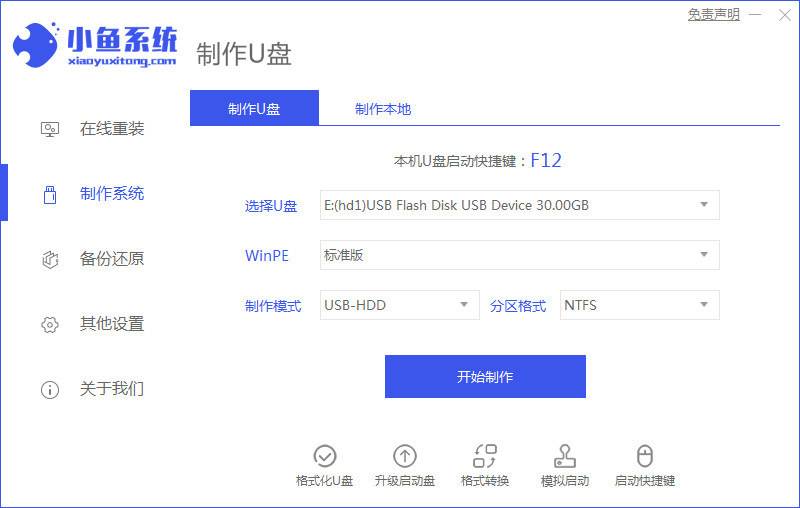
2、选择需要安装的win10系统,点击开始制作。

3.然后软件自动制作u盘启动盘。制作成功后,可以预览需要安装的电脑主板的启动热键,然后拔出u盘退出。
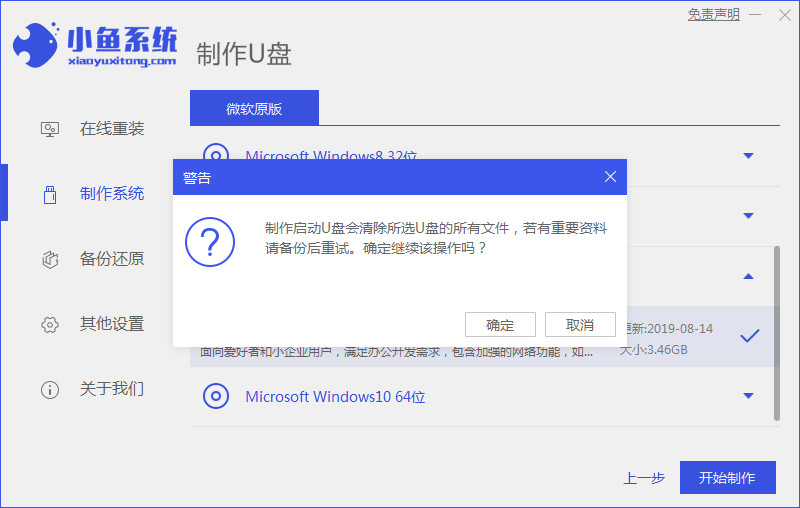
4、插入启动盘进电脑中,开机不断按启动热键进启动界面,选择u盘启动项回车确定进入到pe选择界面,选择第一项pe系统回车进入。在pe系统桌面上打开小鱼装机工具,然后选择win10系统点击安装。
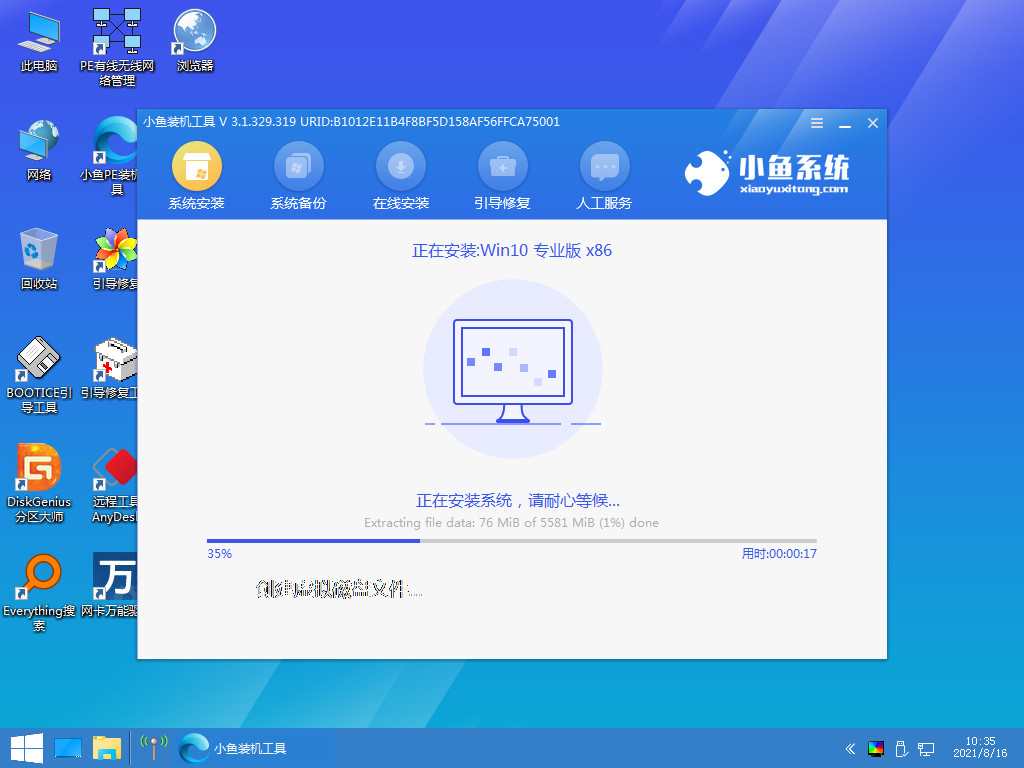
5、将系统安装到系统盘c盘,点击开始安装。等待安装完成后,选择立即重启电脑。
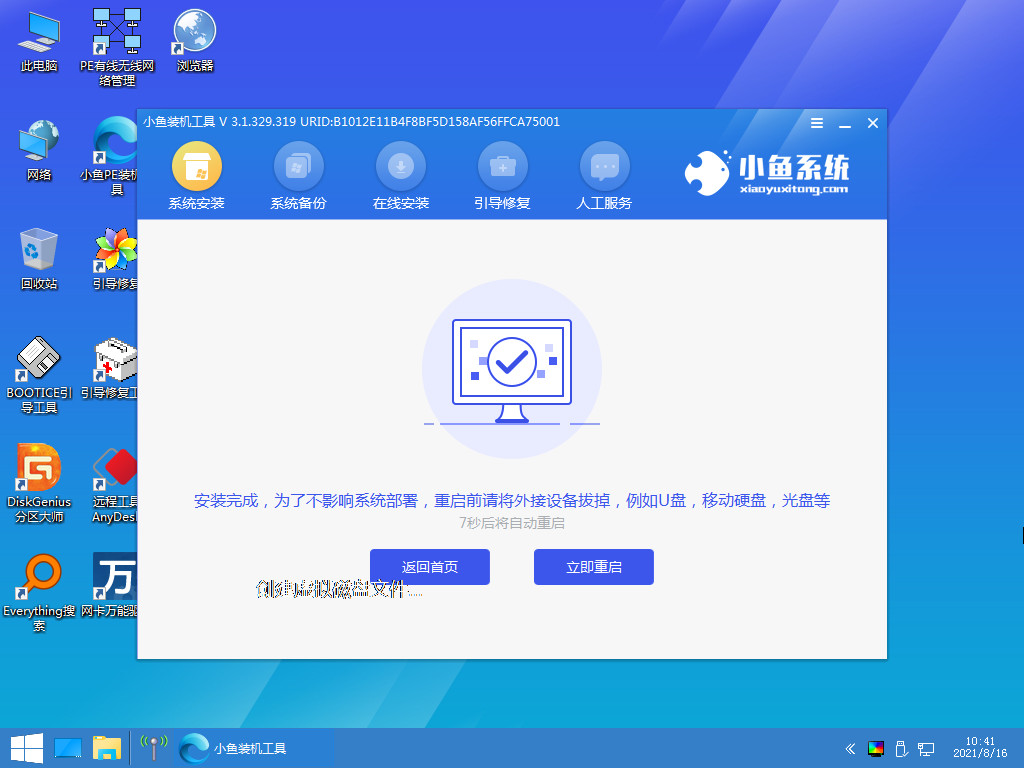
6、等待进入到win10系统桌面即表示安装成功。
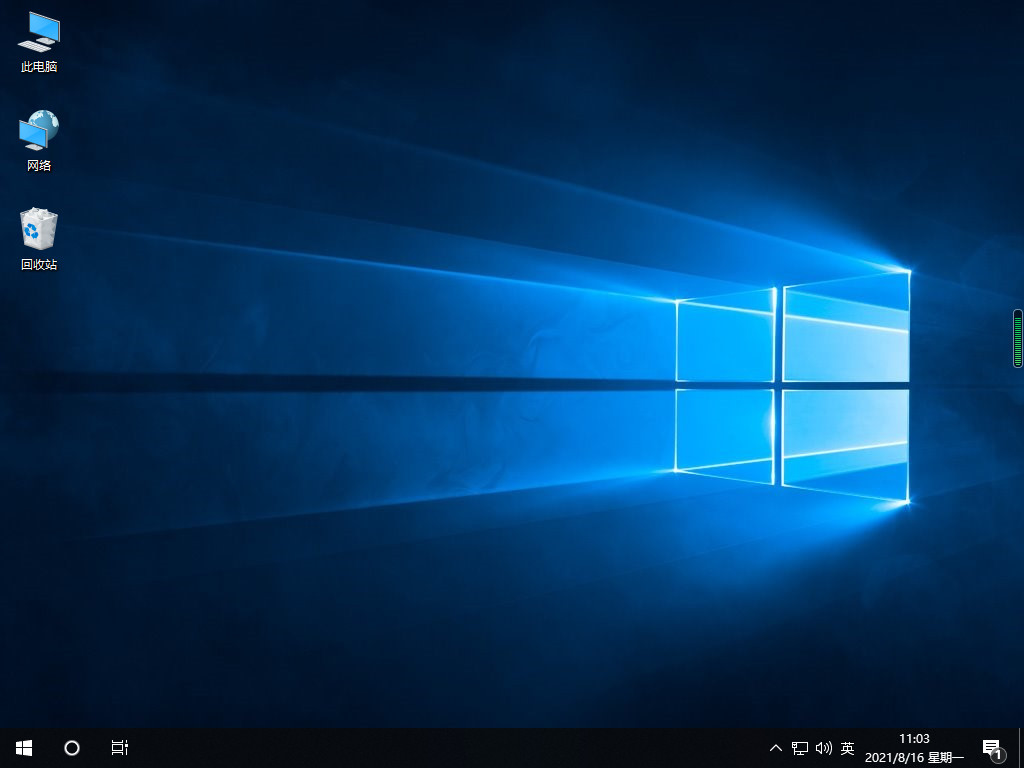
以上就是官方win10u盘重装系统教程的介绍,希望能帮助到大家。
 有用
32
有用
32


 小白系统
小白系统


 1000
1000 1000
1000 1000
1000 1000
1000 1000
1000 1000
1000 1000
1000 1000
1000 1000
1000 1000
1000猜您喜欢
- 电脑无法启动,如何使用U盘重新安装系统..2023/11/22
- 小白系统u盘重装教程2021/12/10
- u盘重装windows7系统步骤2022/12/10
- u盘pe启动盘制作方法2022/09/04
- 金士顿U盘量产工具:高效解决U盘问题..2024/01/05
- u启动盘,小编教你如何快速制作U盘启动..2018/03/14
相关推荐
- U盘安装系统指南2023/12/15
- 如何设置U盘启动:详细步骤与常见问题解..2024/08/21
- 台式电脑使用u盘重装系统win7的步骤教..2021/09/02
- U盘格式化文件恢复:简单有效的数据恢复..2024/02/24
- 完美者u盘维护系统:轻松保护您的数据安..2024/08/26
- 手机替代U盘,装系统大不同!..2024/08/23




















 关注微信公众号
关注微信公众号





