小白系统u盘重装教程
- 分类:U盘教程 回答于: 2021年12月10日 09:18:00
很多小伙伴在使用电脑过程中遇到系统出现故障后不知道怎么办,如果遇到系统故障只需要通过小白一键重装工具来重装系统就可以了,下面小编就给大家带来小白系统u盘重装教程。
1.先下载小白一键重装系统工具制作U盘启动盘,插入您的U盘,选择U盘模式,点击一键制作U盘启动器。

2.选择一个您想安装的操作系统。
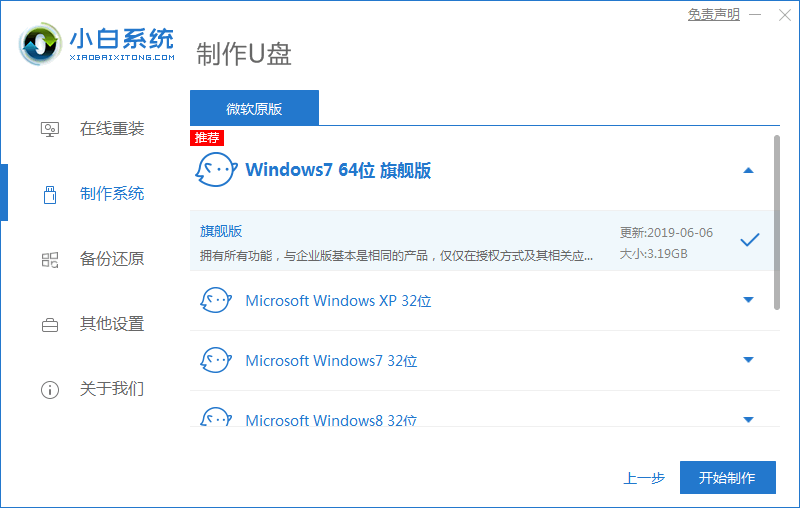
3.下载完成后,U盘启动盘将开始制作,下面的界面显示制作成功。
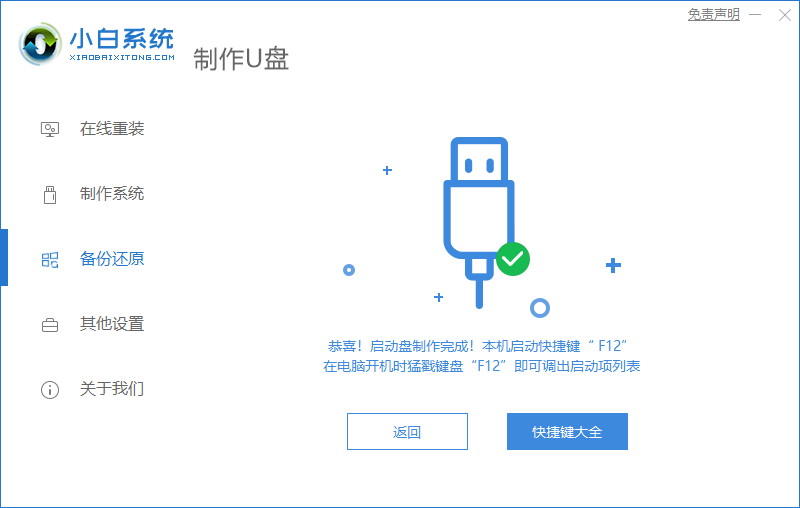
4.重启计算机时,不断按下快捷键,在调出的界面中选择USB选项,(有的没写USB)就是你的U盘。
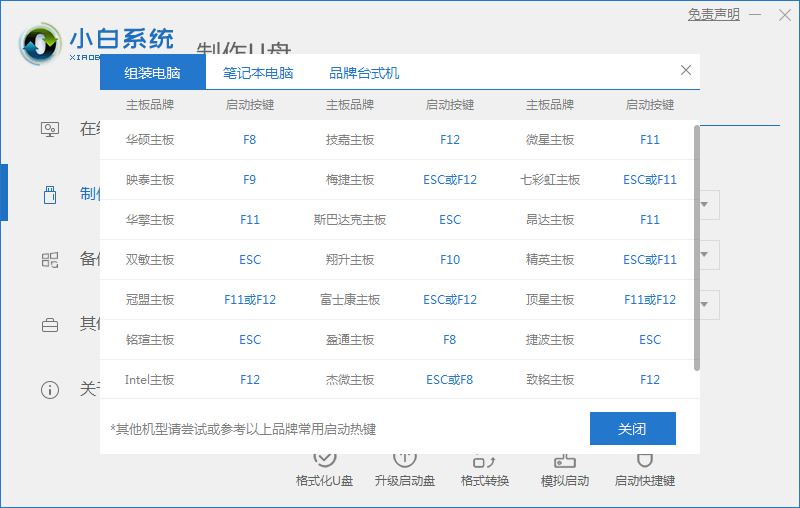
5.进入PE系统桌面后,PE安装工具会自动弹出。在这里,检查您下载的Windows系统,选择您的系统磁盘(通常是C磁盘),然后单击安装系统。
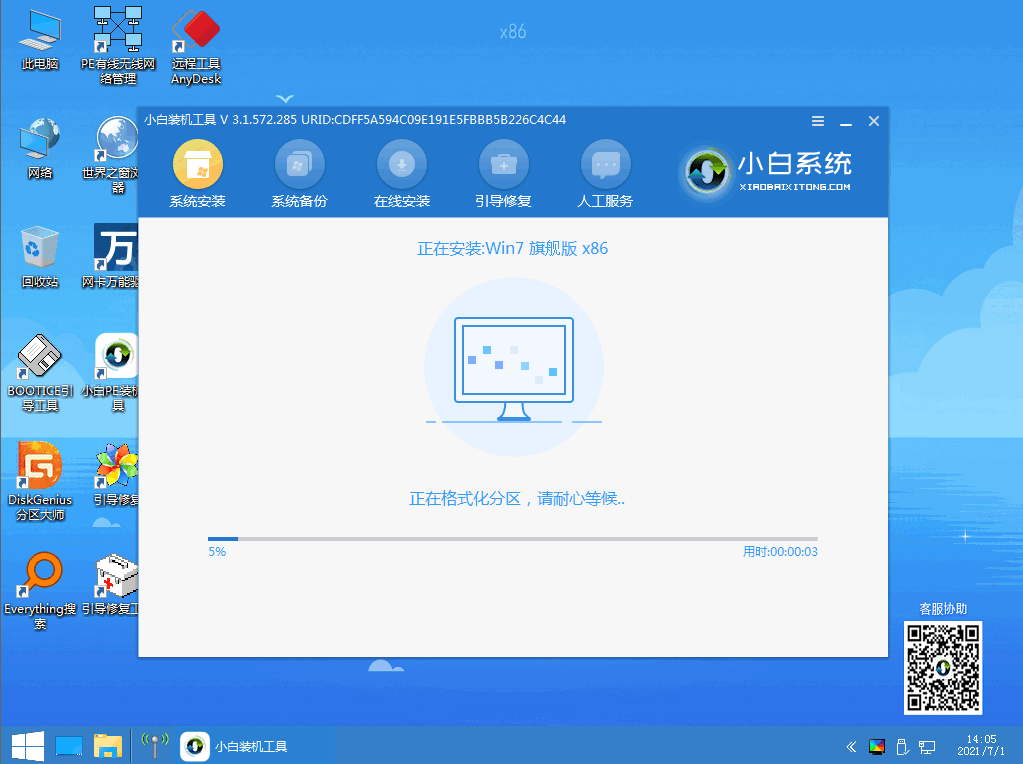
6.耐心等待下载,准备重启。
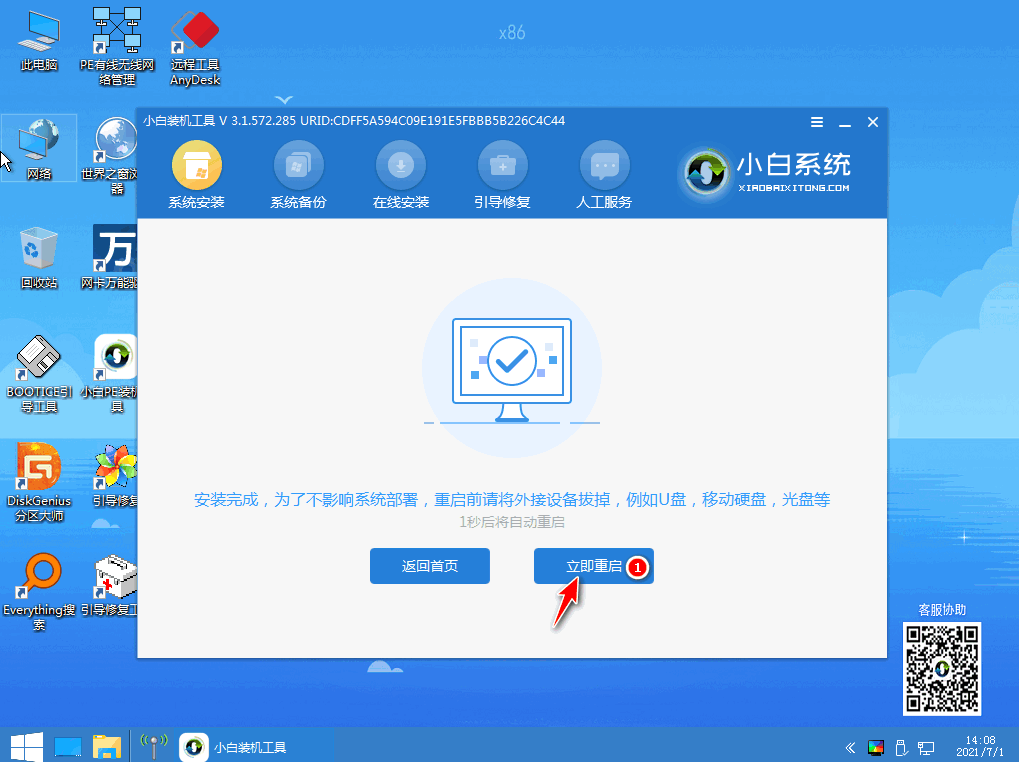
7.重启时候能进入win7系统桌面就代表我们的系统安装成功啦。
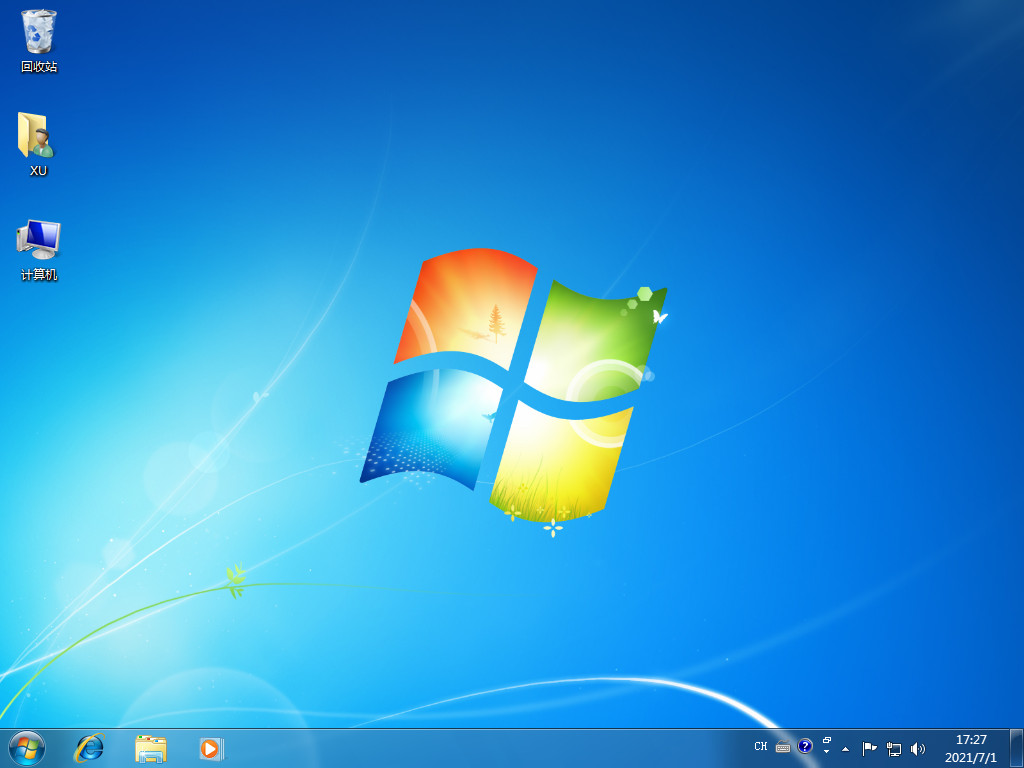
以上就是小白系统u盘重装教程,希望能帮助到大家。
 有用
57
有用
57


 小白系统
小白系统


 1000
1000 1000
1000 1000
1000 1000
1000 1000
1000 1000
1000 1000
1000 1000
1000 1000
1000 1000
1000猜您喜欢
- 小白u盘启动盘制作工具如何使用..2022/02/05
- 如何设置u盘启动2022/10/25
- 演示u盘怎样安装win7系统2019/03/25
- 电脑系统怎么用u盘重装win72022/12/01
- U盘修复工具_小编教你金士顿U盘修复工..2017/11/21
- 制作带PE的U盘:简单教程分享..2024/03/18
相关推荐
- usb视频设备黑屏如何解决,小编教你如..2017/12/04
- 如何用U盘安装系统:详细步骤与常见问题..2024/08/20
- 金士顿u盘数据恢复工具完整版方法..2023/03/08
- 小白装机U盘装系统的步骤和操作..2022/11/19
- 电脑怎么用u盘重装win10系统..2021/05/03
- U盘工具制作启动盘2022/07/01




















 关注微信公众号
关注微信公众号





