小鱼制作u盘给电脑重装系统教程
- 分类:U盘教程 回答于: 2021年11月04日 09:57:00
当电脑出现故障问题无法修复的时候,我们可以通过u盘重装系统解决.那么u盘怎么重装系统呢?下面就以小鱼一键重装系统工具为例,演示下小鱼制作u盘给电脑重装系统教程.
1.在我们的电脑上下载MagicBoost系统软件,下载安装后打开。

2.进入SmartSystem的制作系统软件,选择制作U盘选项,点击开始制作,系统会自动给出适合安装的版本。

3.系统将弹出这样一个窗口,我们单击以确定是否合适。

4.下载安装资源,启动U盘制作,安装制作完成后,我们需要重新启动电脑。

5.重启电脑后,插入U盘启动,快速按F12,不同电脑使用不同的快捷器,在启动菜单中选择U盘,我们需要返回主页继续安装。

6.我们选择安装在C盘上。
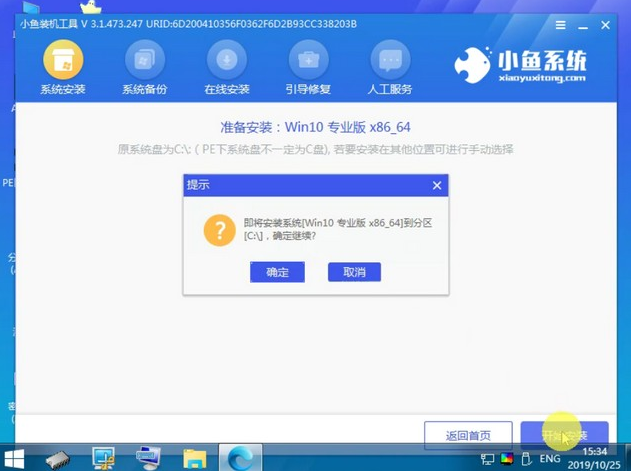
7.在完成安装后,我们需要重新启动计算机。
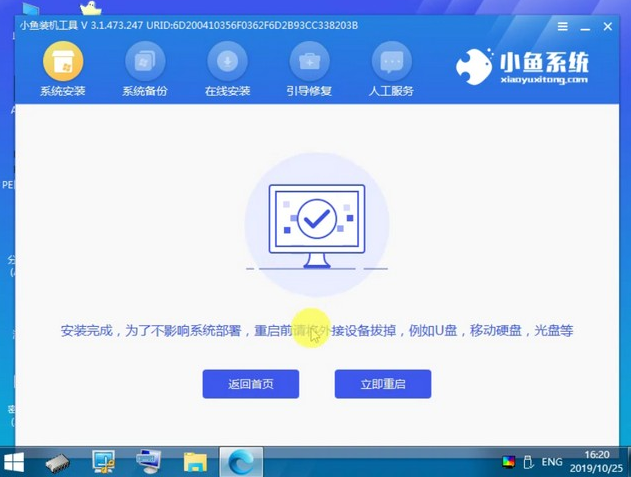
8.重新启动电脑后,我们就可以下载安装该系统。
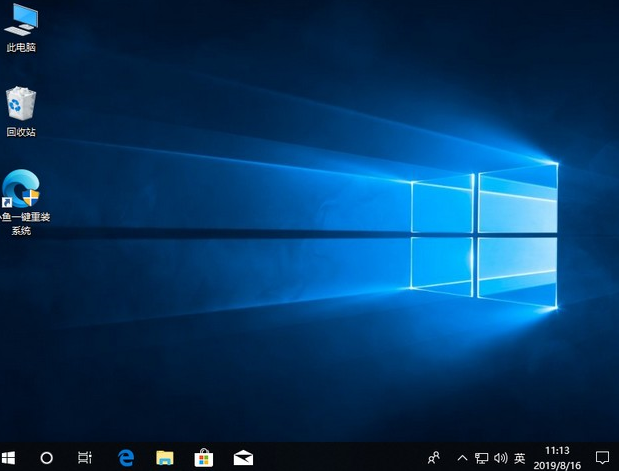
以上就是小鱼制作u盘给电脑重装系统教程,希望能帮助到大家。
 有用
26
有用
26


 小白系统
小白系统


 1000
1000 1000
1000 1000
1000 1000
1000 1000
1000 1000
1000 1000
1000 1000
1000 1000
1000 1000
1000猜您喜欢
- 华硕主板如何设置U盘启动2023/10/28
- 卡片式U盘:轻巧便携,存储无限..2024/01/22
- u盘启动软件推荐2022/09/14
- 关于电脑小白怎样下载装机系统U盘..2022/12/17
- 如何恢复u盘误删除的文件:全面指南与实..2024/08/21
- 小编教你U盘装系统2017/08/23
相关推荐
- u盘安装盘制作工具,小编教你制作工具..2017/12/14
- 老毛桃u盘启动盘制作工具使用方法..2022/07/06
- u盘启动盘装系统,小编教你u盘启动盘装..2018/06/11
- 新电脑无U盘,如何安装系统?..2023/11/04
- [xp系统盘下载]:快速获取XP系统盘,解决..2024/10/06
- 小编教你uefi如何引导系统2017/09/12














 关注微信公众号
关注微信公众号



