老毛桃u盘启动盘制作工具使用方法
- 分类:U盘教程 回答于: 2022年07月06日 10:40:24
想要借助u盘启动盘重装系统,修复一些系统故障,但是自己不知道怎么制作u盘启动盘怎么办?我们可以借助老毛桃u盘启动盘制作工具来快速制作,下面就给大家演示下老毛桃u盘启动盘制作工具使用方法。
工具/原料
系统版本:Windows7
品牌类型:联想G50-45-QC
软件版本:老毛桃u盘20140501
1、怎么制作u盘启动盘,解压完毕后打开老毛桃。

2、打开以后看到如图所示的东西,然后插入U盘开始制作u盘启动盘。
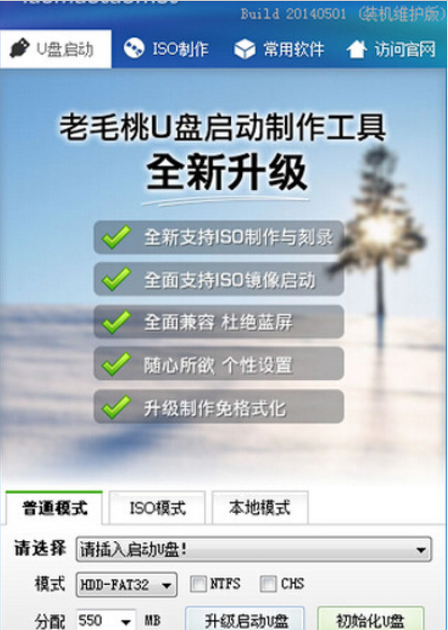
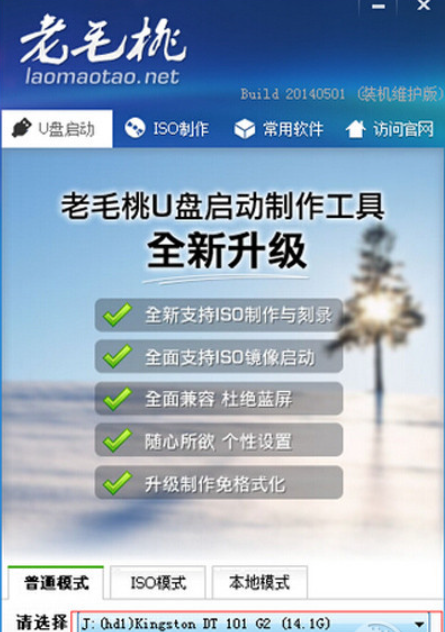
3、插入u盘后看到方框内的U盘的信息,点击一键制作成usb启动盘,软件就开始制作了。

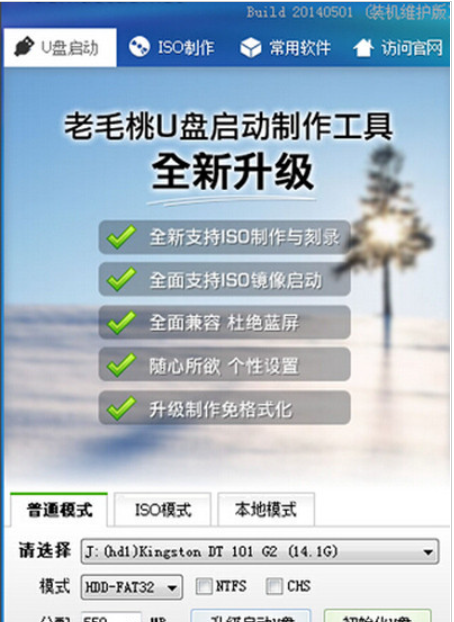
4、制作完毕后弹出一个提示框,我们选择是,就开始测试U盘菜单测试,弹出如图U盘启动菜单,表示U盘启动盘制作成功。
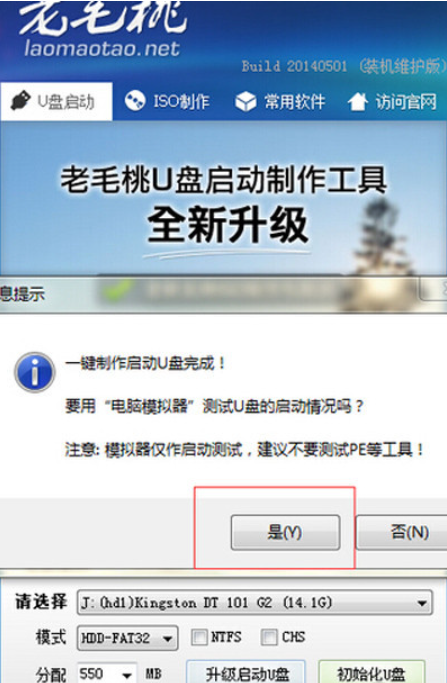

总结
打开老毛桃;插入U盘,点击一键制作成usb启动盘,软件就开始制作了。制作完毕后,就开始测试U盘菜单测试,弹出U盘启动菜单,表示U盘启动盘制作成功。
 有用
26
有用
26


 小白系统
小白系统


 1000
1000 1000
1000 1000
1000 1000
1000 1000
1000 1000
1000 1000
1000 1000
1000 1000
1000 1000
1000猜您喜欢
- 安装电脑系统的U盘多少钱?2024年最新市..2024/10/09
- 机械革命bios设置,小编教你机械革命bi..2018/01/18
- 详解系统坏了用u盘怎么重装系统..2023/03/13
- 大白菜u盘安装win7系统64位图文教程..2017/05/15
- U盘分区工具下载2017/08/30
- 2021好用的u盘启动工具排名介绍..2021/08/19
相关推荐
- u盘数据恢复软件免费版介绍..2023/02/09
- 小编教你u盘装系统步骤2022/05/18
- 大白菜u盘启动制作教程2022/08/28
- u盘无法读取,小编教你解决u盘无法读取..2018/10/19
- u盘修复工具如何使用2021/02/23
- 恢复bios出厂默认值方法详解..2017/06/15














 关注微信公众号
关注微信公众号



