联想小新u盘重装系统没有网络怎么办
- 分类:U盘教程 回答于: 2021年08月01日 08:39:00
很多同学们装完系统没有了无线网,这可怎么办呢,下面小编就和大家聊聊联想小新电脑重装系统没有无线网络该如何解决吧。
1、这个一般都是电脑驱动的问题,下载驱动精灵检测一下。如图所示,点击“立即检测”就行了。
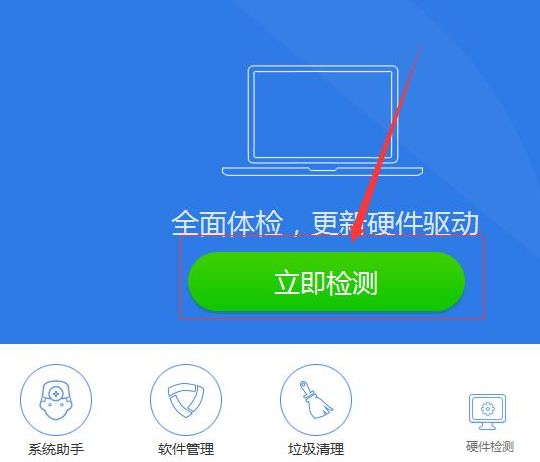
2、然后点击“一键安装”不管什么都装上去,装好了,立即重启电脑试试,这个效果应该挺好的。

3、如果打开还是没什么反应,只要知道你的电脑型号就行了,然后你到相关的官网去下载驱动,比如说你的是联想某个系列的,你就去联想官网下载,其他的也是一样。
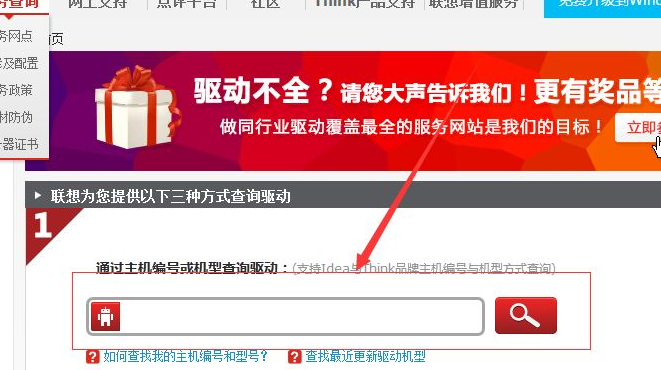
4、然后把自己的无线网驱动卸载了(不可用的那个),桌面在我的电脑右击----设备管理器----网络适配器即可卸载。

5、然后右击,在点击卸载,如图:然后,装上自己从网上下载的驱动就行了。
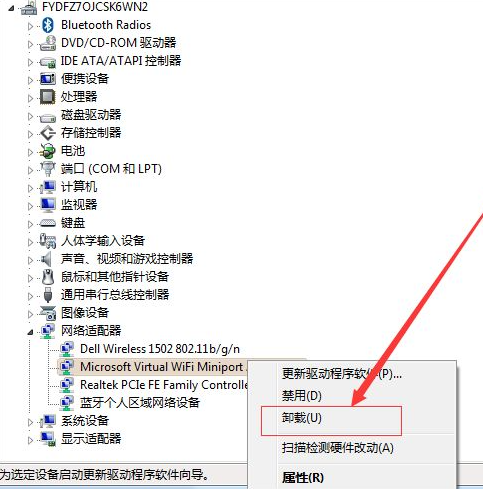
上述的内容就是联想系统重装连不上无线网的解决方法了,希望这篇文章对大家有帮助。
 有用
26
有用
26


 小白系统
小白系统


 1000
1000 1000
1000 1000
1000 1000
1000 1000
1000 1000
1000 1000
1000 1000
1000 1000
1000 1000
1000猜您喜欢
- 小白一键重装系统u盘教程步骤..2022/08/27
- 联想电脑u盘启动设置教程2022/04/29
- 装机助理怎么用u盘重装系统..2021/03/09
- 简便快捷:使用U盘启动重装系统,轻松解决..2024/04/01
- 小白U盘重装xp系统教程2017/10/18
- U盘读写速度大揭秘!快速传输数据,提升工..2024/04/05
相关推荐
- U盘读写速度制作步骤2017/08/19
- 电脑店u盘启动盘制作工具的使用方法..2022/07/10
- 使用【U盘启动大师】轻松实现系统重装..2024/06/13
- 台式电脑使用U盘轻松重装系统..2024/02/29
- u盘制作启动盘工具软件有哪些..2023/01/21
- 如何用u盘安装系统2020/12/31














 关注微信公众号
关注微信公众号



