演示ghost win10系统下载安装教程
- 分类:教程 回答于: 2021年11月01日 17:00:05
有网友想要下载安装ghost win10系统使用,觉得比原版系统更好用,而且想要安装精简版ghost win10系统,不知道该如何下载安装ghost win10系统.下面小编就教下大家具体的操作方法.
一:准备工具
一台可以正常使用的计算机
8G或以上的空u盘
二:具体步骤如下:
1、首先,打开网页搜索引擎搜索“之家重装”到官网下载系统之家一键重装系统工具。

2、关闭杀毒软件,然后打开系统之家,选择“u盘模式”进入,我们可以看到系统之家已经是识别到u盘的了,点击“开始制作”。
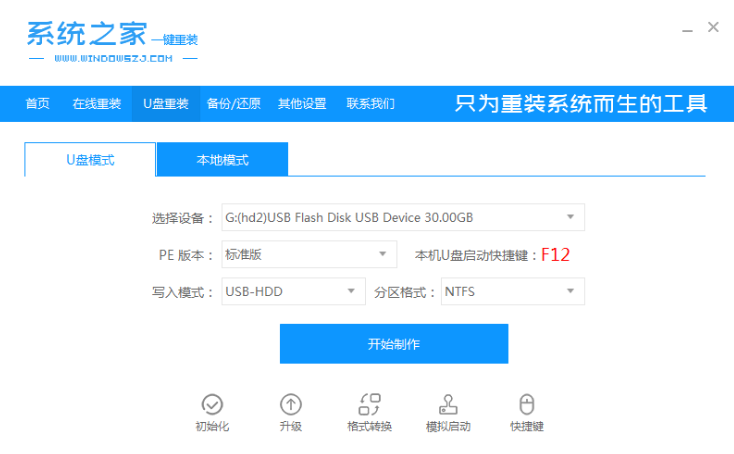
3、等待系统之家出现“启动u盘制作成功”的提示后,可以先点击“快捷键大全”查看一下电脑的启动快捷键是哪个。

4、将u盘插入电脑,开机快速断续的按启动快捷键进入快速驱动菜单界面。

5、选择u盘启动项,按回车键进入PE选择界面。
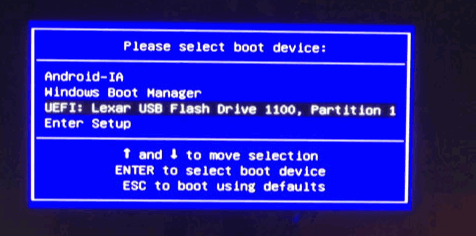
6、上下键选择“启动win10x64PE(2G以上内存)”按回车键进入。
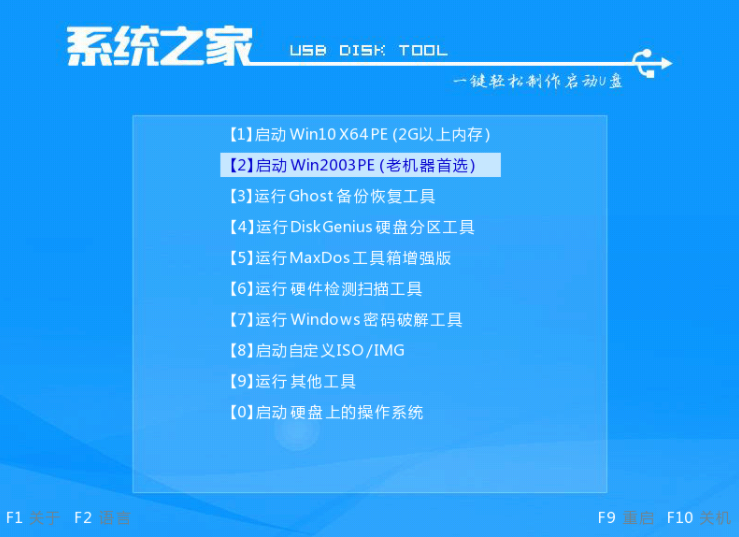
7、鼠标双击打开桌面上的“手动ghost”图标。

8、在弹出的窗口中点击“OK”按钮下一步。
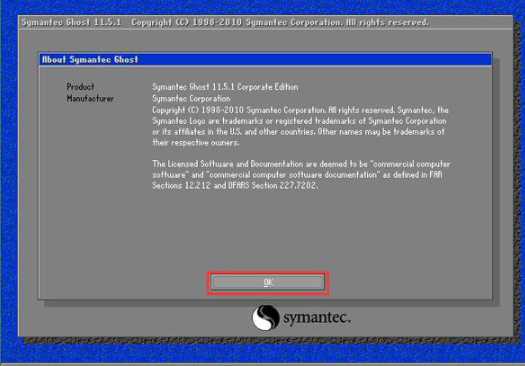
9、依次点击“local”——>“partition”——>“from image”选项。
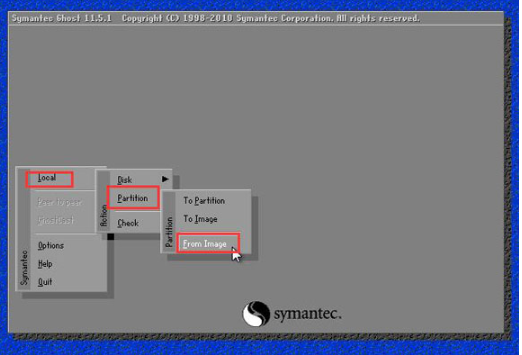
10、接着根据我们之前存放的备份系统路径,找到备份的系统,点击“open”按钮。
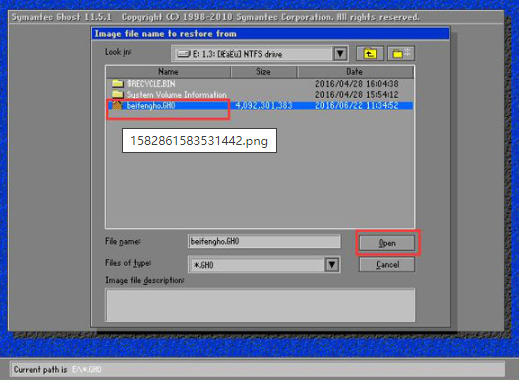
11、在select source partition from image file窗口中,可以看到此备份文件的一些相关基本信息,我们直接点击ok按钮即可。

12、接着点击需要还原系统的物理磁盘,选择完成后点击ok按钮。
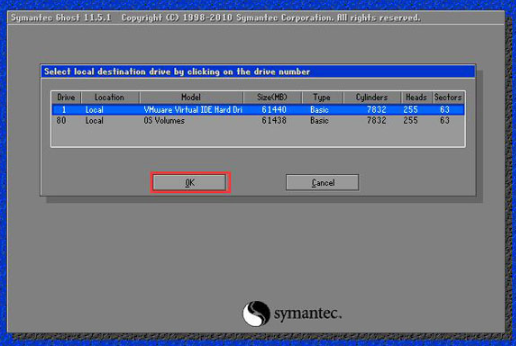
13、此时会进入到ghost系统还原磁盘分区列表的选择窗口,红字项为备份文件存放的磁盘,选择除此之外的分区,我们选择primary类型的磁盘分区,再点击ok按钮。
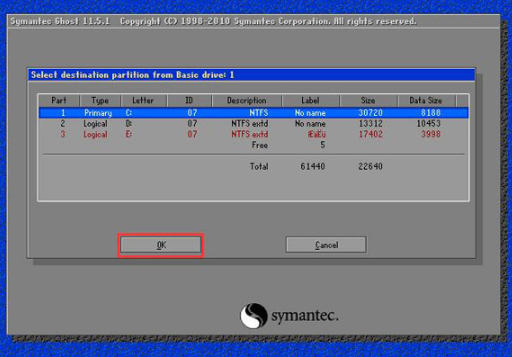
14、在弹出的一个询问窗口中点击yes按钮后就进入系统还原过程,静静等待还原结束,还原结束后在提示下重启系统即可。
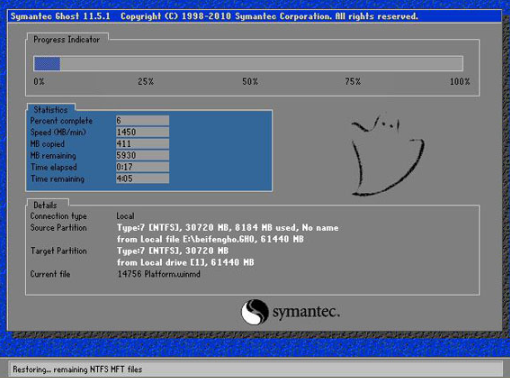
以上就是演示ghost win10系统下载安装教程,希望能帮助到大家。
 有用
57
有用
57


 小白系统
小白系统


 1000
1000 1000
1000 1000
1000 1000
1000 1000
1000 1000
1000 1000
1000 1000
1000 1000
1000 1000
1000猜您喜欢
- 新萝卜家园win7旗舰版纯净版gho系统下..2017/01/25
- 电脑键盘:高效输入的重要工具,舒适灵敏..2024/03/30
- 如何设置默认浏览器2023/12/29
- 雨林木风一键重装系统方法..2016/10/23
- 最新版n卡驱动下载,提供稳定性和性能优..2024/01/20
- 小白重装软件无法下载怎么办..2023/04/08
相关推荐
- 电脑频繁蓝屏?快速解决方法分享..2024/01/19
- 内存卡读不出来怎么办2020/07/05
- 小白重装系统官网推荐的系统重装..2022/12/07
- 无线鼠标没反应2015/07/01
- office怎么把word多余页删除2021/10/17
- 不重装系统硬盘分区的方法..2022/08/15




















 关注微信公众号
关注微信公众号





