怎么重装系统win8
- 分类:Win8 教程 回答于: 2023年03月10日 09:10:19
对于很多电脑新手小白来说,给电脑装系统感觉上是一件比较难的事情,最近就有很多小伙伴下咨询怎么重装系统,下面小编就来分享下电脑重装win8系统教程。
工具/原料:
系统版本:win8系统
品牌型号:华硕F83E42Se-SL
软件版本:魔法猪装机工具v3.1.329.319 & 小白一键重装系统v2990
方法/步骤:
方法一:使用魔法猪装机工具一键重装win8系统
1、首先下载安装魔法猪装机工具,打开后点击在线重装,找到我们需要安装的系统版本,点击下一步。

2、耐心等待下载搜集系统镜像、软件、设备驱动等等各种资源。

3、请大家耐心等待系统部署安装环境。

4、提示部署完成后,点击 立即重启电脑。
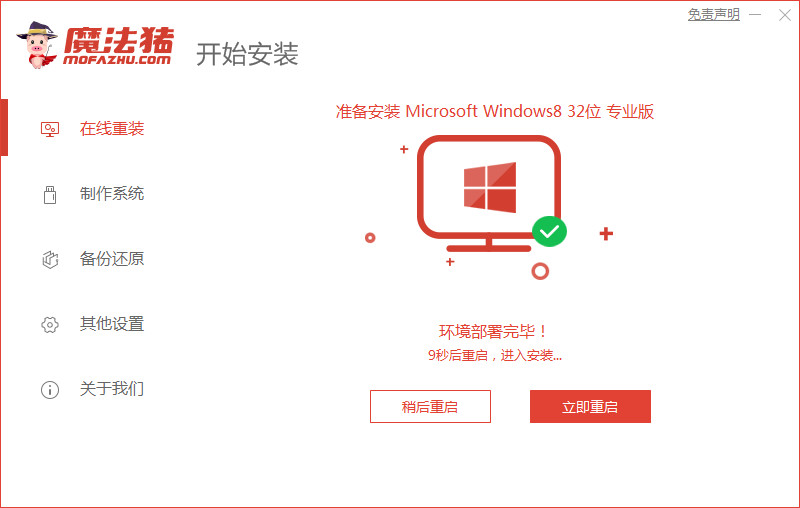
5、进入启动管理器界面,接着选择第二项,回车。

6、耐心等待系统格式化分区自动安装。

7、提示安装完成后,点击立即重启电脑。

8、耐心等待系统加载文件。

9、最近进入系统桌面,即说明电脑重装win8系统完成。

方法二:使用魔法猪装机工具u盘重装win8系统
1、下载安装魔法猪软件后,插入u盘到电脑,点击开始制作启动盘。

2、选择好我们需要制作的系统版本,这里下拉选择win8专业版,鼠标点击开始制作。
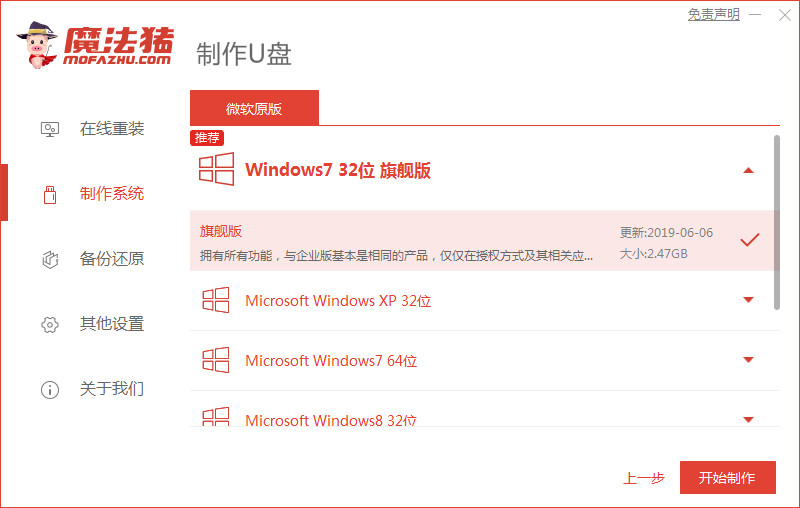
3、确认好已备份好所有资料,鼠标点击确定。

4、耐心等待下载安装系统所需要的各种资源。
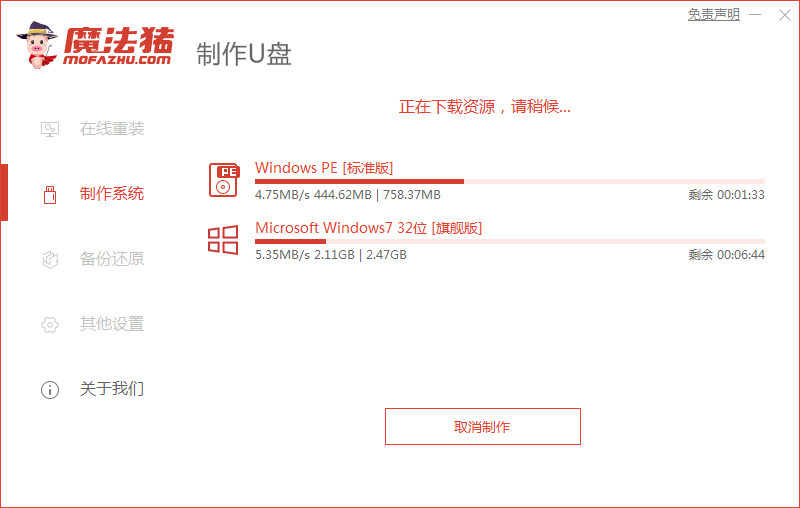
5、耐心等待启动盘制作中。
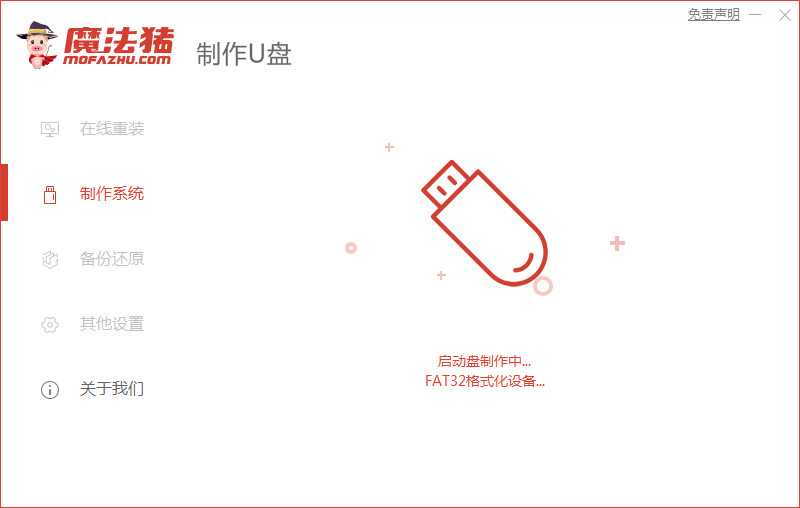
6、提示u盘制作完成后,鼠标点击取消。

7、将u盘插入要安装系统的电脑接口,开机按启动热键进入系统,选择usb选项,回车。

8、耐心等待系统自动安装。
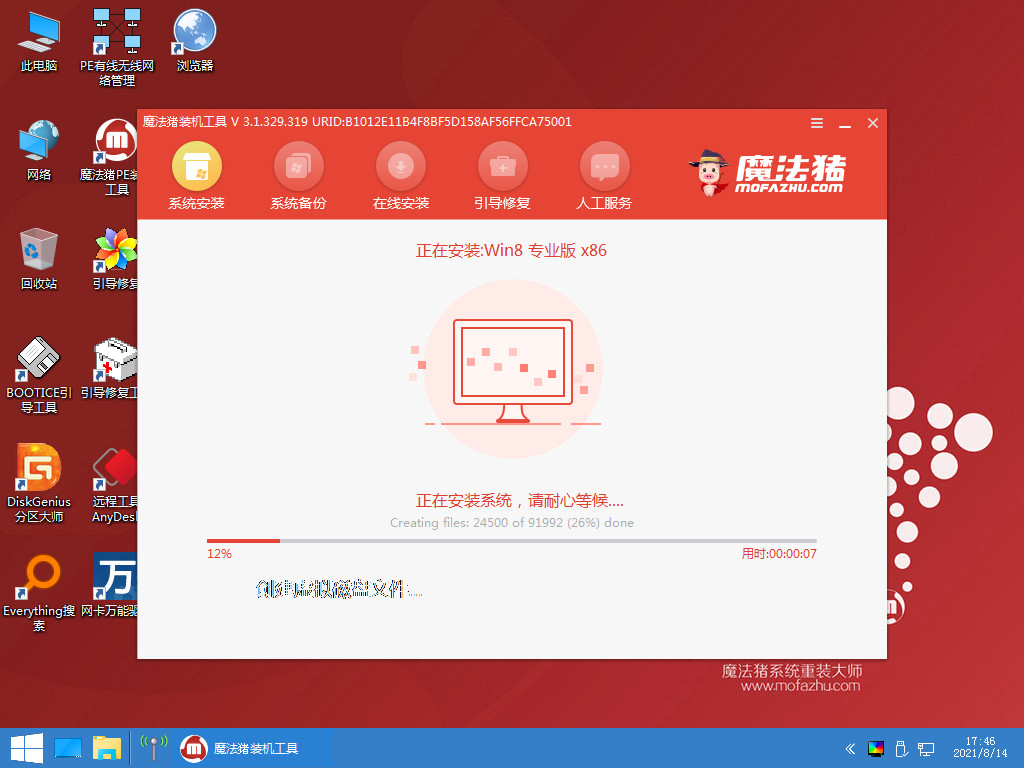
9、提示安装完成后,鼠标点击立即重启。

10、耐心等待系统重启中。

11、直至进入系统桌面,即表示电脑重装win8系统完成。

总结:
1、使用魔法猪装机工具一键重装win8系统;
2、使用魔法猪装机工具u盘重装win8系统。
 有用
63
有用
63


 小白系统
小白系统


 1000
1000 1000
1000 1000
1000 1000
1000猜您喜欢
- 为什么有些网页打不开,小编教你ie有些..2018/09/21
- Win8如何设置BIOS2024/01/17
- win8怎么升级win10?2022/09/10
- Win8删除自带应用的详细步骤与注意事..2024/08/15
- win8蓝牙问题:无法找到蓝牙设备..2024/02/26
- win8安装失败,怎么办?2024/08/25
相关推荐
- 优化Win8分区C盘,提升系统性能..2024/03/01
- Win8.1系统回收站如何设定大小?小编教..2017/11/06
- win8与win8共享功能一揽子教程..2023/11/06
- Win8电脑分区:提高存储空间与系统性能..2023/12/28
- 【精美win8壁纸合集】2023/12/07
- win8怎么共享设置教程2023/11/06




















 关注微信公众号
关注微信公众号





