笔记本电脑重装系统教程win7图文
- 分类:Win7 教程 回答于: 2023年04月10日 10:55:03
如今的笔记本电脑由于小巧便于携带,是广大上班朋友喜爱的设备。当大家的电脑系统出现故障时就要利用重装系统的方法来解决问题。那么自己笔记本电脑如何重装win7系统呢?如今下编就来分享下笔记本电脑重装系统教程win7方法。
工具/原料:
系统版本:win7旗舰版
品牌型号: 联想小新Pro 16 2021
软件版本:小白三步装机版v1.0 & 咔咔装机工具v3.1.329.319
方法/步骤:
方法一:使用小白三步装机版重装win7系统
1、笔记本电脑重装win7系统如何操作呢?首先下载安装小白三步装机版,然后选择windows7系统,立即重装。

2、等待下载安装系统所需要的各种资源。
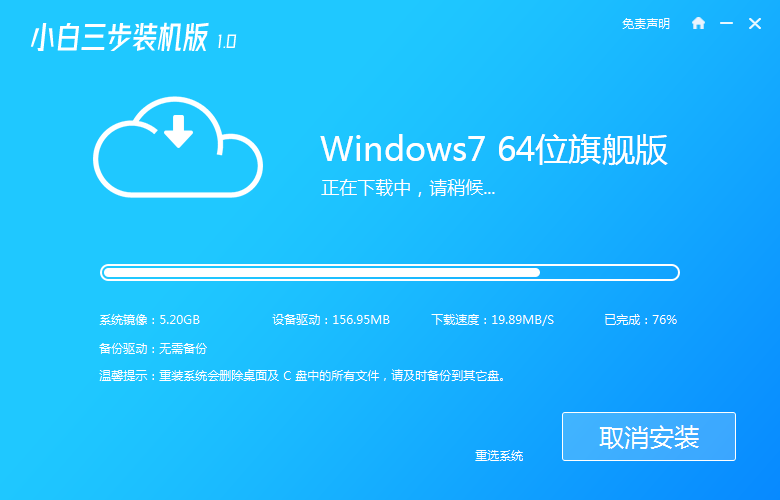
3、等待系统部署安装环境。
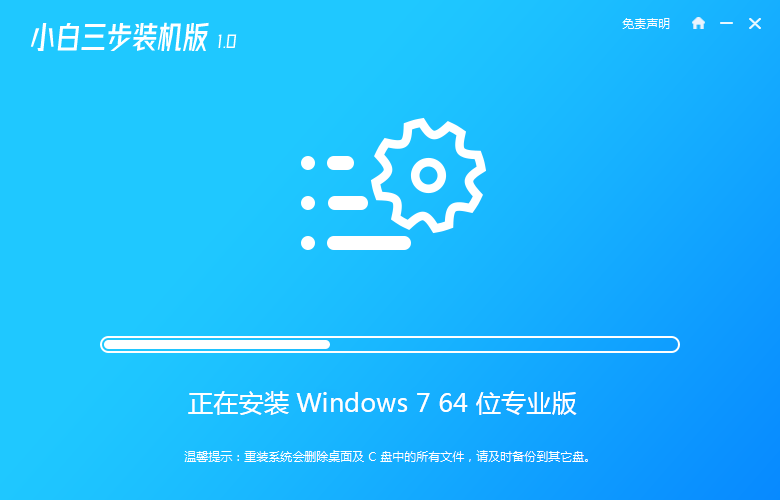
4、安装环境部署完成后,立即重启。
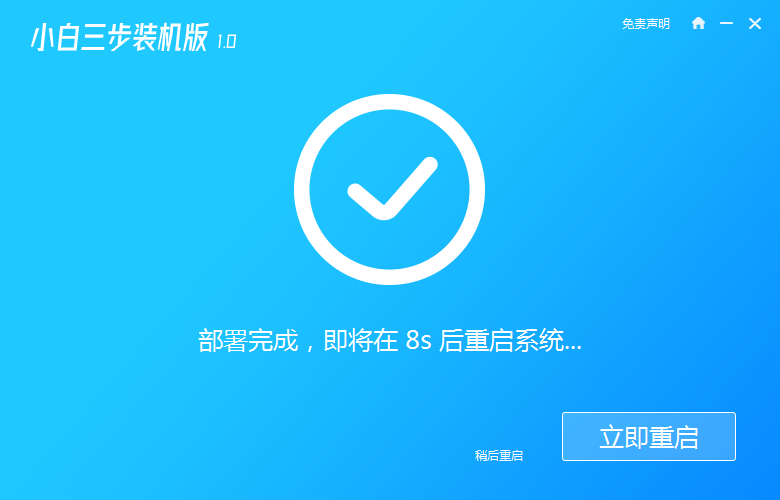
5、进入启动管理器界面,可以选择第二项,回车。
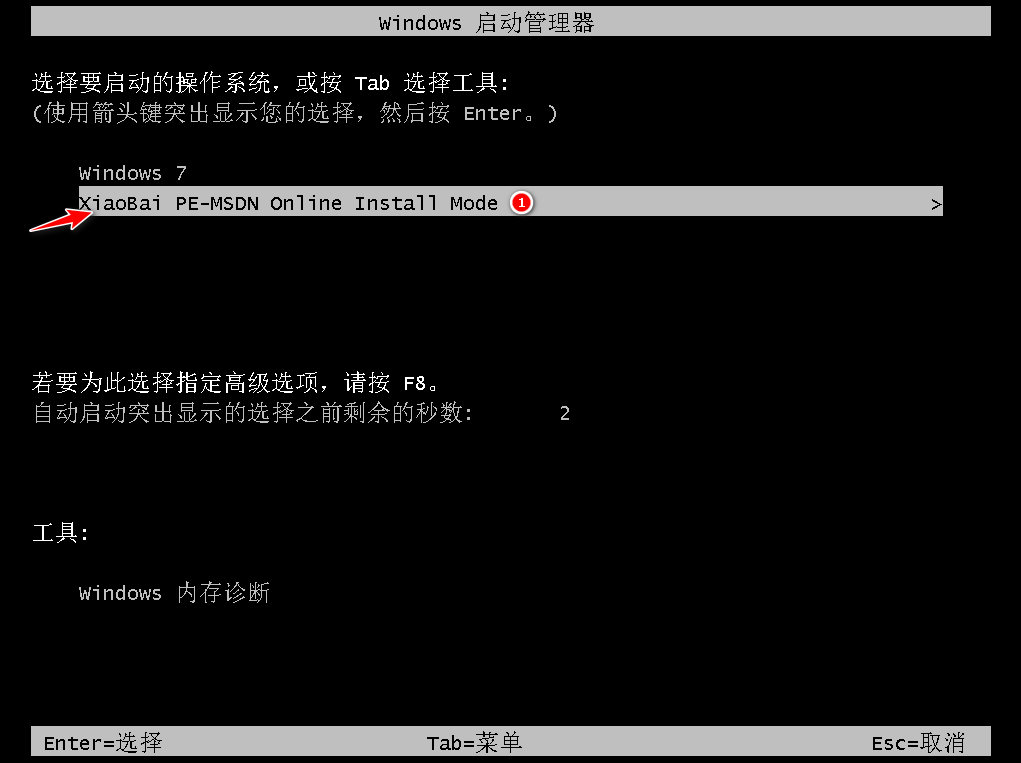
6、等待系统格式化分区,进行自动安装。
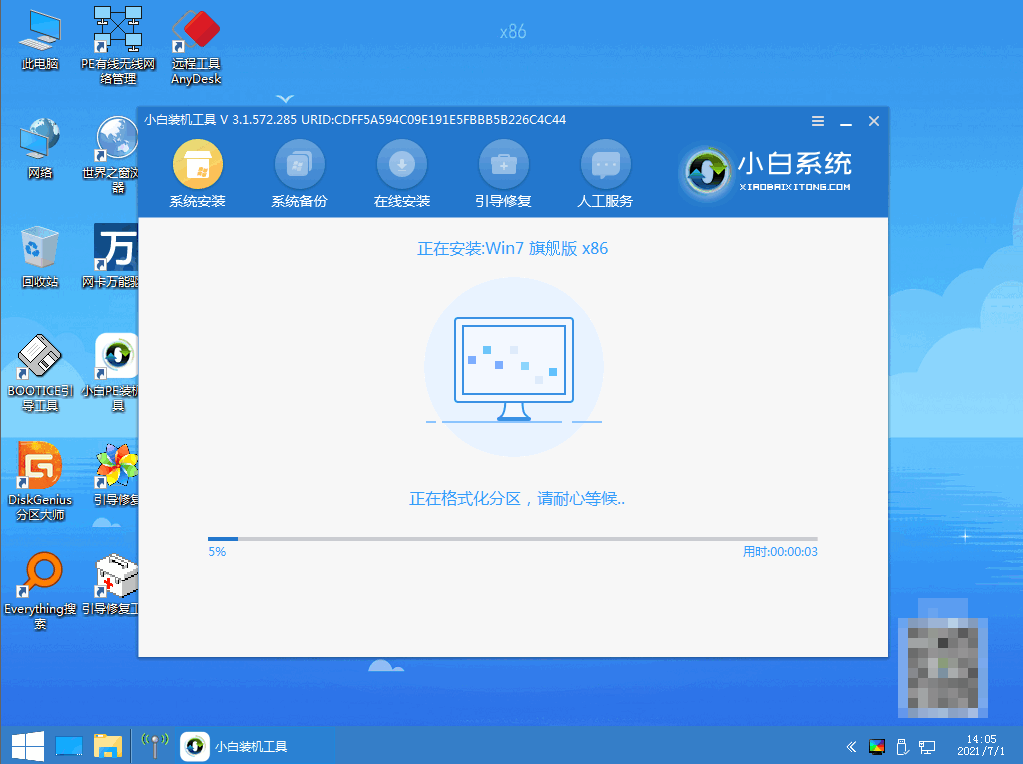
7、弹出引导修复工具页面在C盘前打勾。
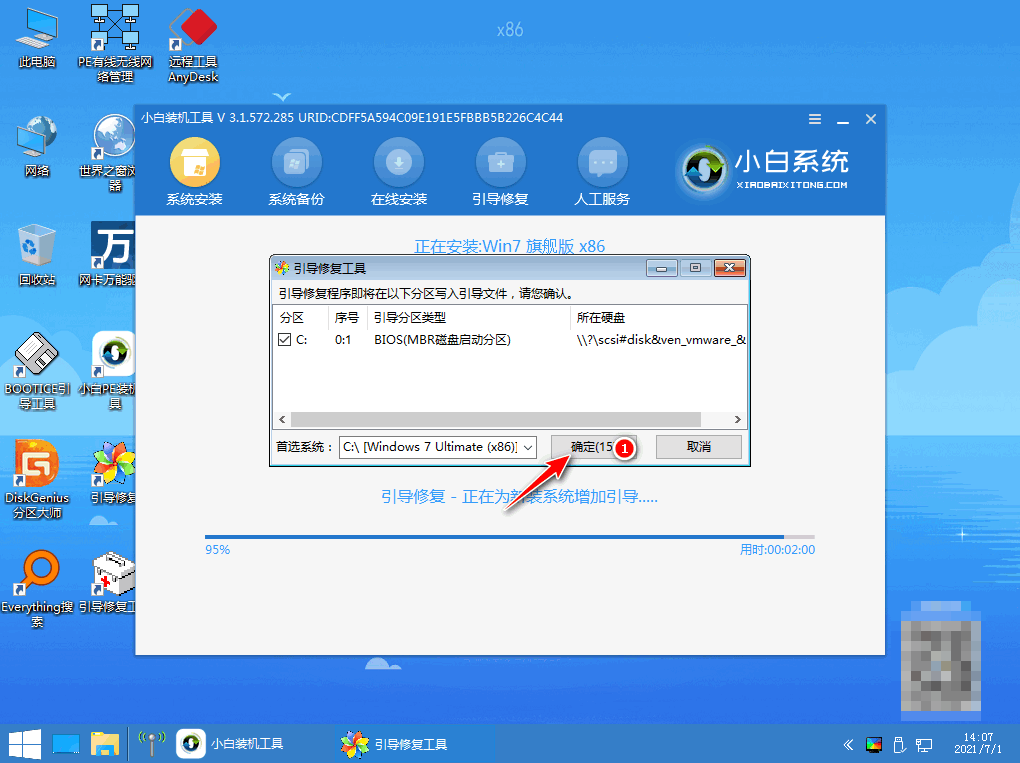
8、提示是否进行PE引导菜单回写时,可以点击确定。
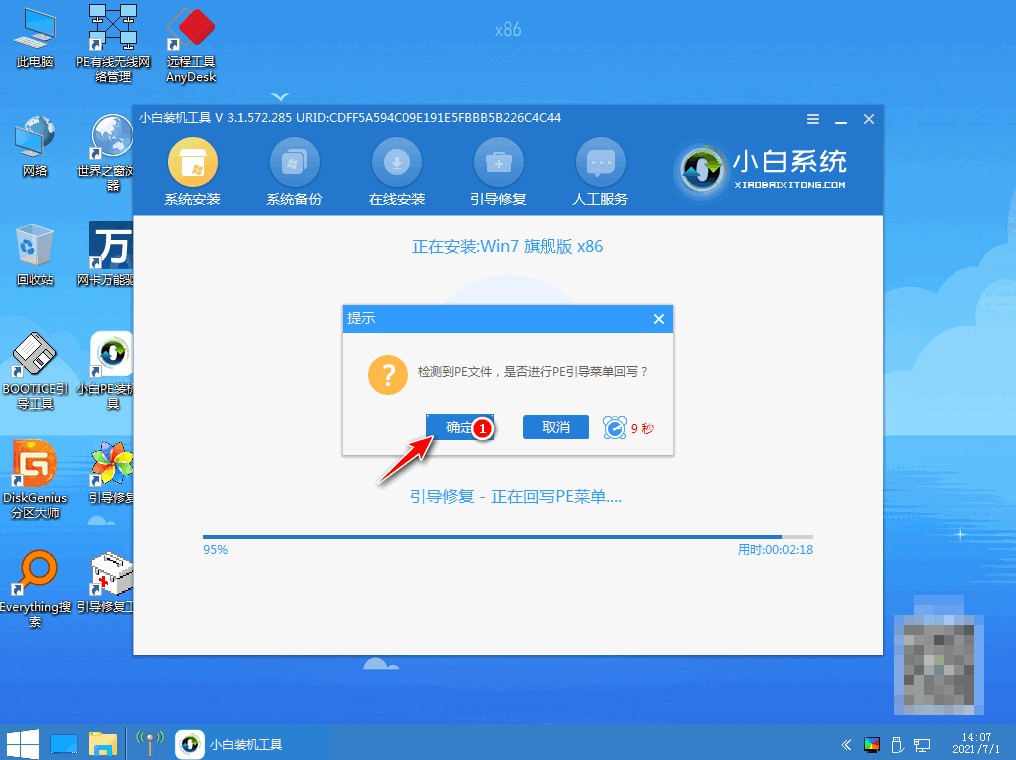
9、提示安装结束后立即重启。
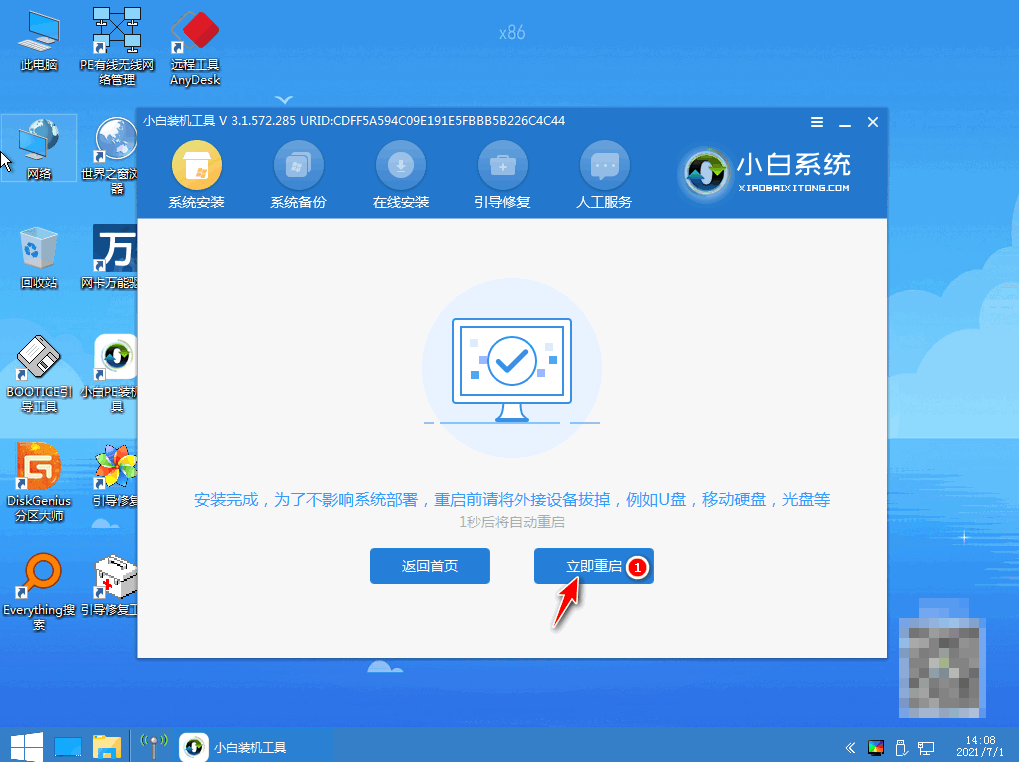
10、然后进入启动管理器界面,选择windows7回车。
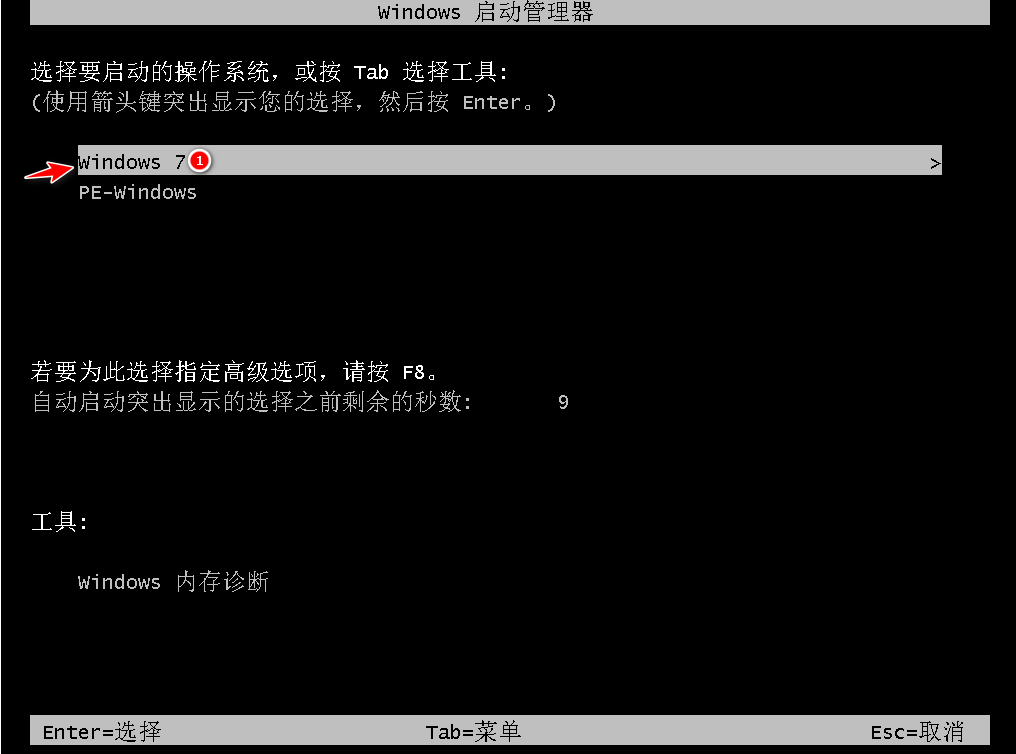
11、经过多次重启后,进入系统桌面,安装完成。
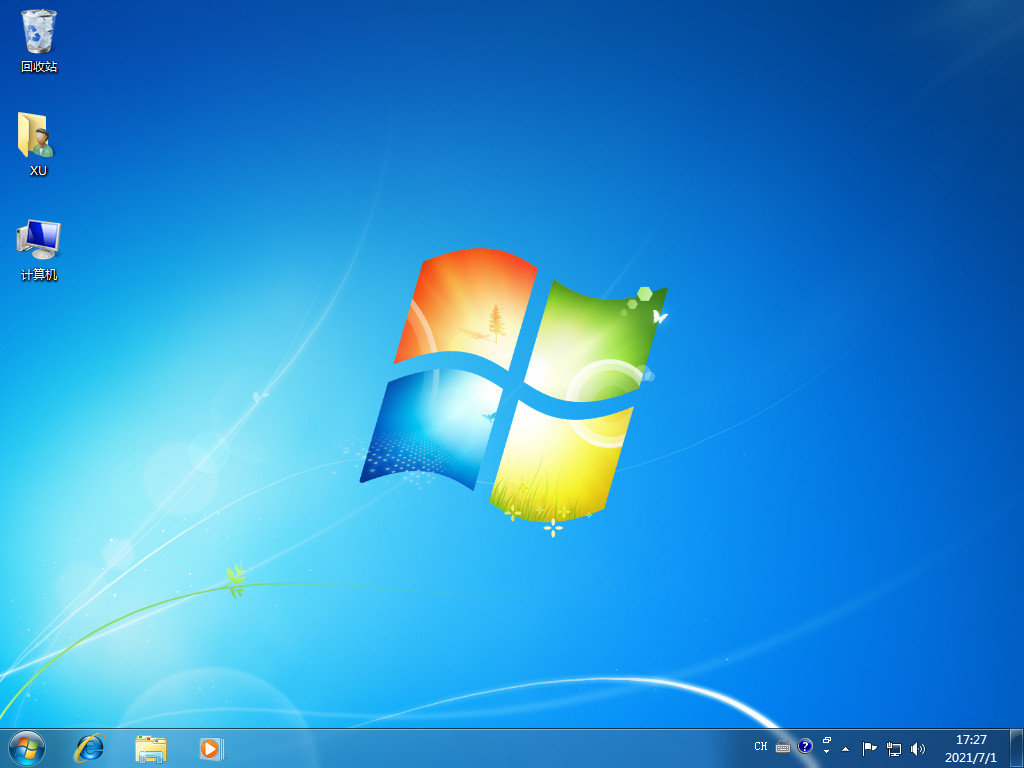
方法二:使用咔咔装机工具重装win7系统
1、首先下载安装咔咔装机软件,打开运行,可以点击在线重装。
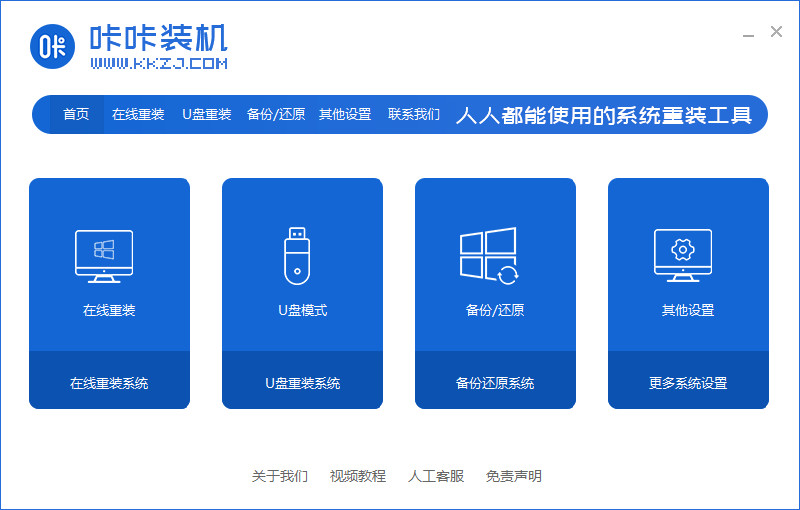
2、选择要安装的系统版本,可以点击下一步。
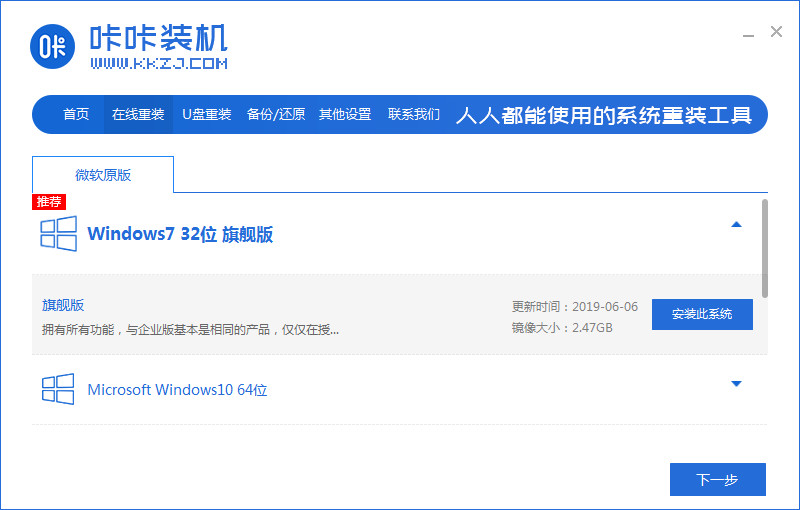
3、耐心等待收集系统镜像、设备驱动等资源。
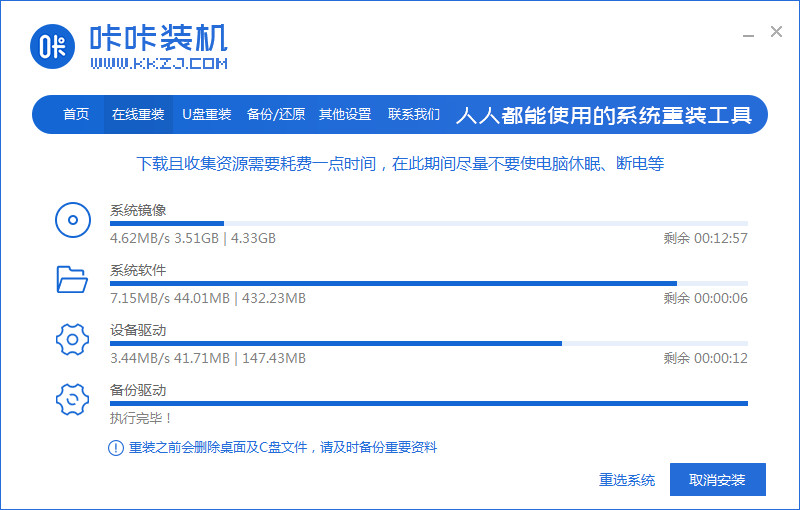
4、等待部署系统安装环境。
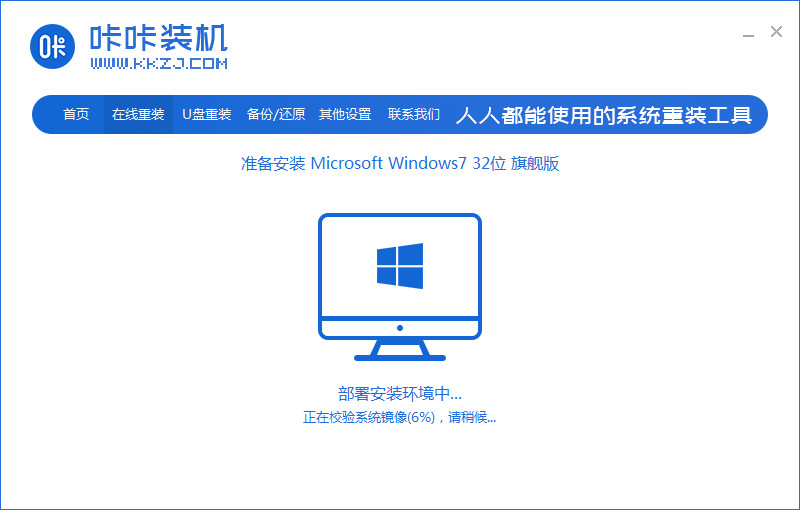
5、电脑待提示安装环境部署完成后,立即重启。
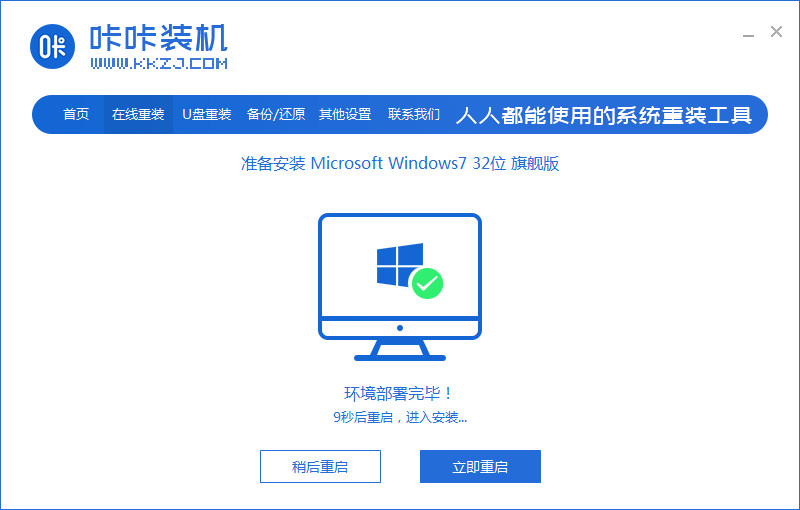
6、进入启动管理器界面,选择第二项,回车。
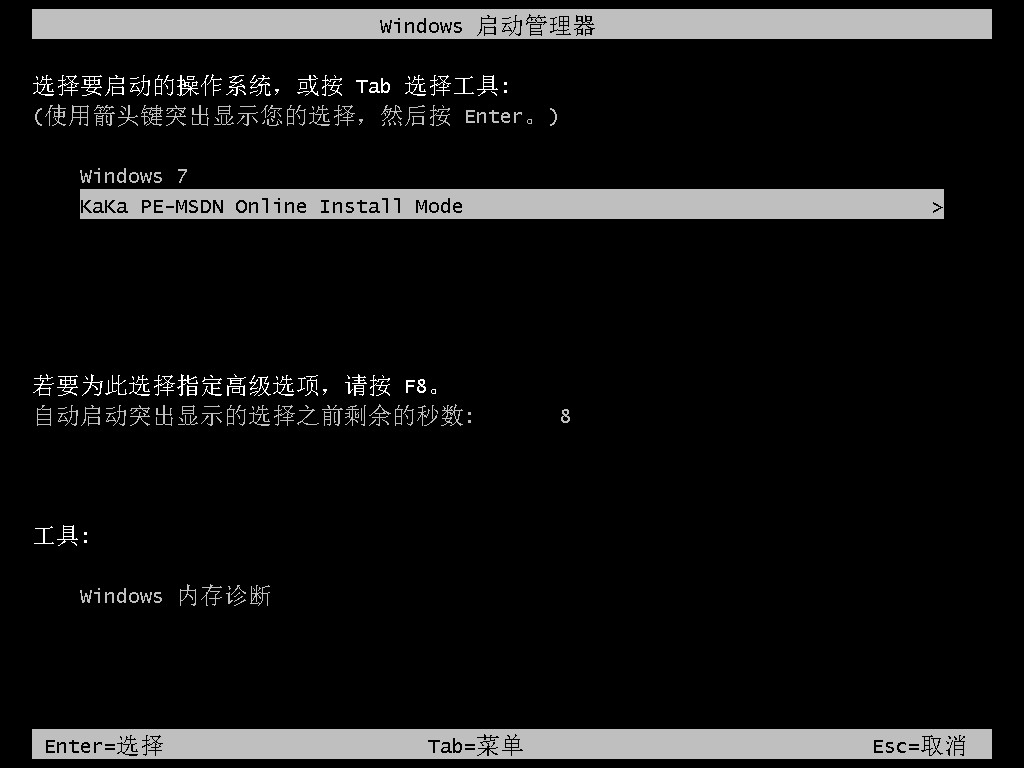
7、耐心等待系统自动安装。
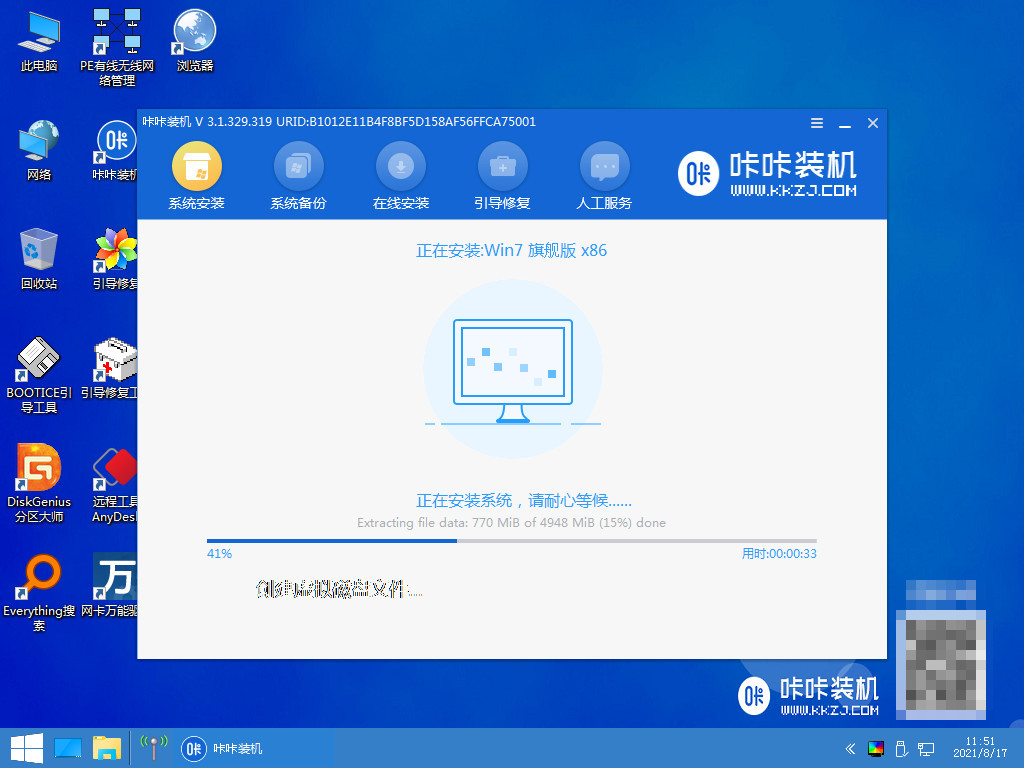
8、提示系统安装完成后立即重启。
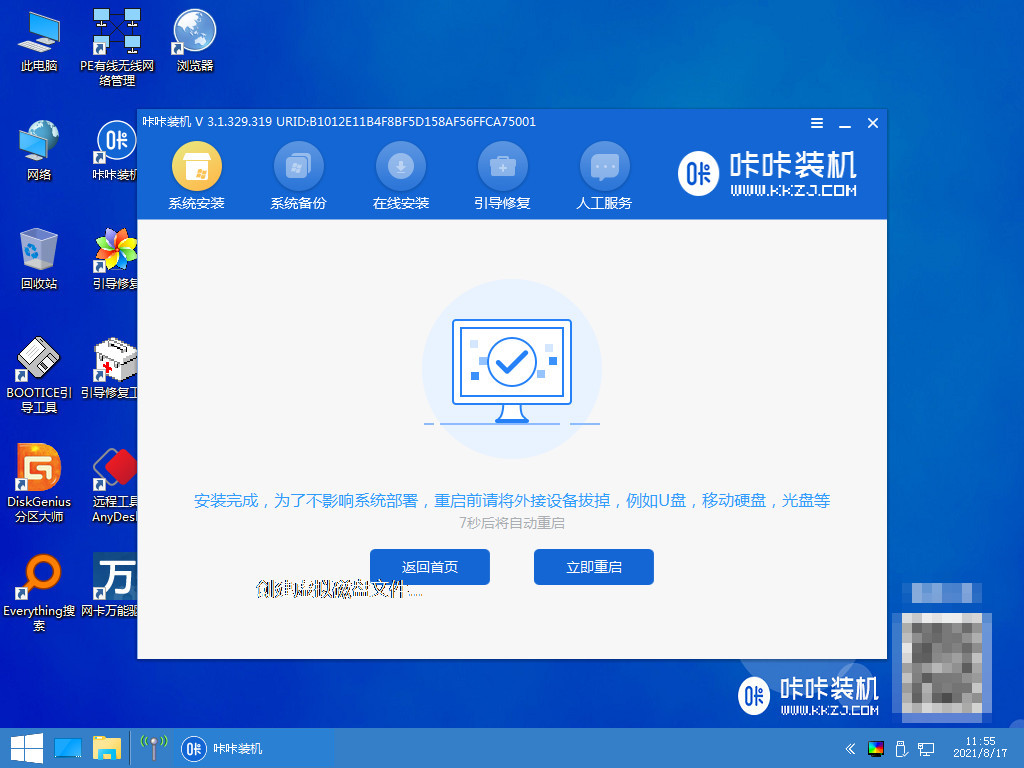
9、等待系统重启中。
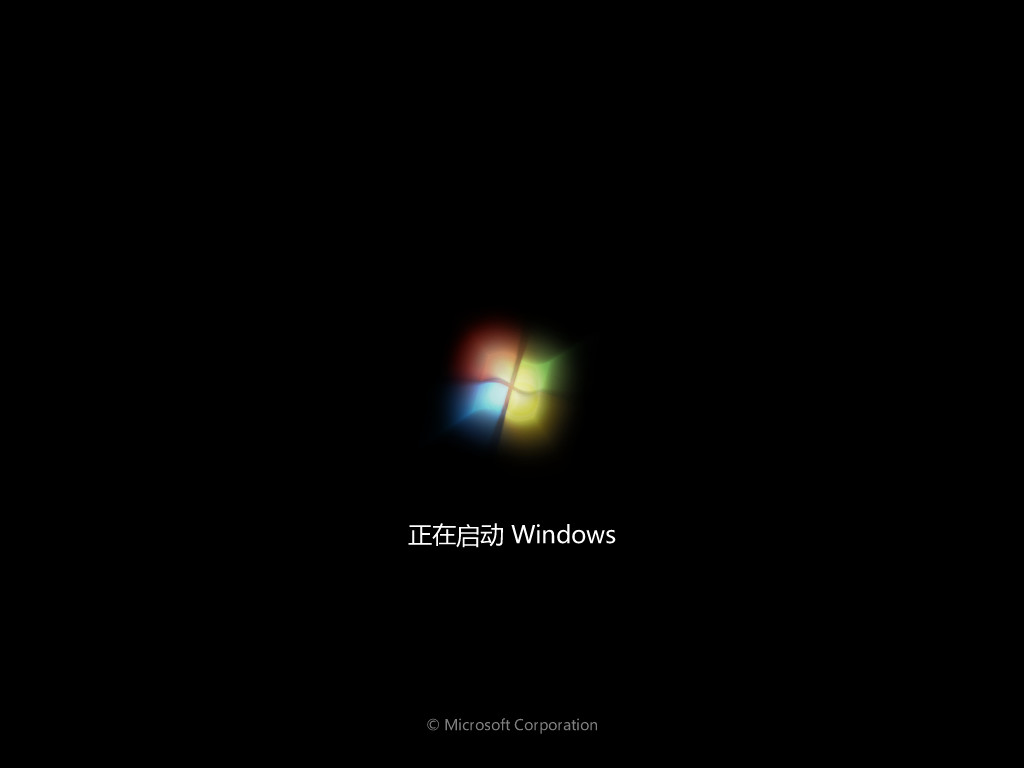
10、重启完成后进入系统桌面,然后安装完成。
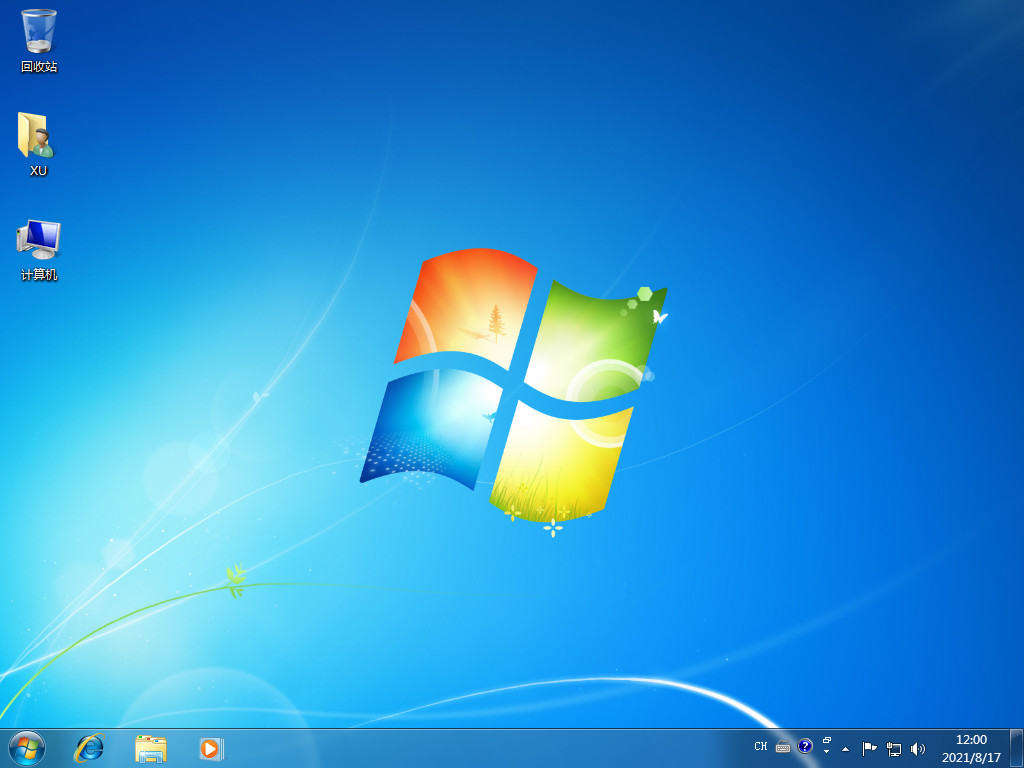
总结:
关于笔记本电脑重装系统教程win7的全部内容就介绍到这里。没有安装win 7的朋友可以参考上面的文章进行安装。希望以上内容能对大家有所帮助。
 有用
30
有用
30


 小白系统
小白系统


 1000
1000 1000
1000 1000
1000 1000
1000 1000
1000 1000
1000 1000
1000 1000
1000 1000
1000 1000
1000猜您喜欢
- win7旗舰版64位系统:稳定高效,助您畅享..2023/12/15
- ie浏览器打不开网页,小编教你ie浏览器..2018/08/23
- Win7开机启动项设置方法2024/01/29
- win7关闭系统还原如何操作2022/10/09
- eclipse快捷键,小编教你Eclipse快捷..2018/03/07
- win7系统安装教程光盘安装步骤..2022/05/14
相关推荐
- 轻松获取Win7镜像文件下载,解决安装系..2024/07/27
- win7下载和重装的方法是什么..2022/11/12
- 索尼重装系统win72022/10/20
- 如何解决win7电脑反复重启开不了机的..2024/09/29
- 如何重装电脑win7系统教程2022/09/08
- w764位旗舰版激活系统图文教程..2017/06/19




















 关注微信公众号
关注微信公众号





