电脑重装系统win7步骤
- 分类:Win7 教程 回答于: 2023年02月06日 11:30:02
使用win7的网友都知道,当电脑使用久了就会出现各种系统问题,通过重装系统都能改善。但是还是有网友不知道如何给电脑重装系统win7,下面小编就带来了电脑重装系统win7步骤分享给大家。
工具/原料:
系统版本:win7旗舰版
品牌型号:华硕UX30K723A
软件版本:咔咔装机工具v3.1.329.319
方法/步骤:
方法一::一键重装win7
1、下载安装咔咔装机软件,打开运行,点击在线重装。

2、选择要安装的系统版本,点击下一步。

3、等待收集系统镜像、设备驱动等资源。

4、等待部署系统安装环境。
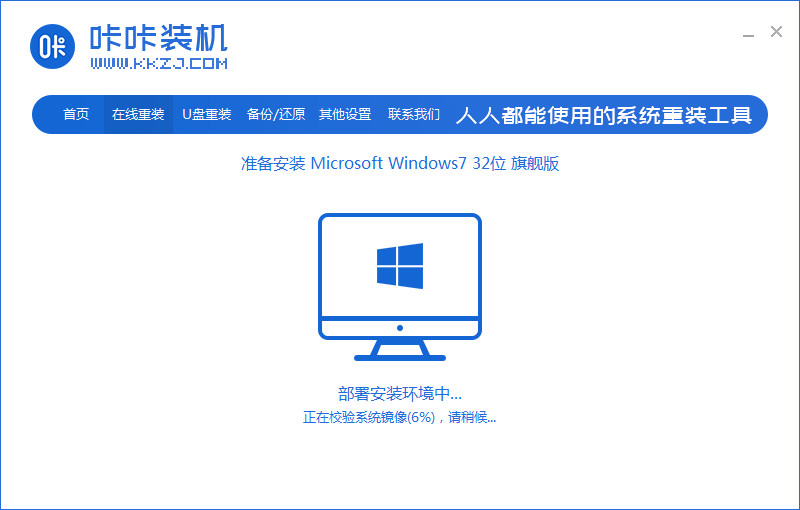
5、待提示安装环境部署完成后,点击立即重启。

6、进入启动管理器界面,选择第二项,回车。

7、等待系统自动安装。

8、提示系统安装完成后点击立即重启。
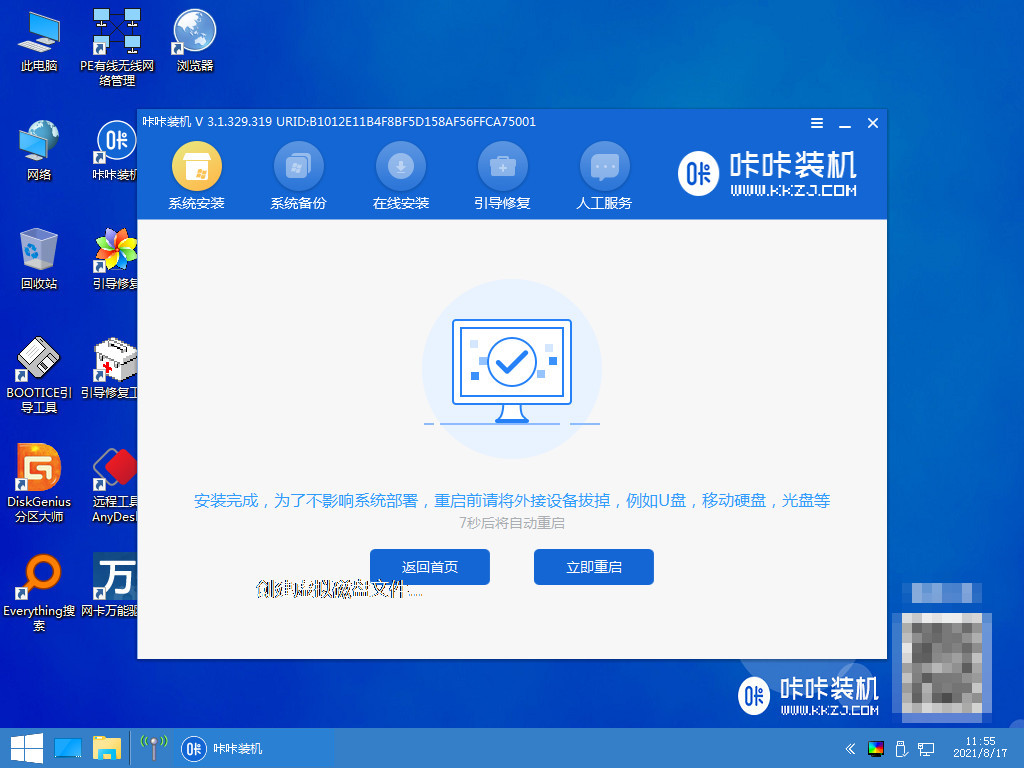
9、等待系统重启中。

10、重启完成后进入系统桌面,安装完成。

方法二:u盘重装win7
1、下载安装咔咔装机软件,将u盘插入电脑,点击u盘重装系统。

2、进入后点击本地模式,设备栏选好自己的u盘,点击开始制作。

3、选择要按装的系统版本,点击开始制作。

4、确认好u盘内的重要资料都已保存妥当,点击确定。

5、等待下载制作启动u盘的资源。
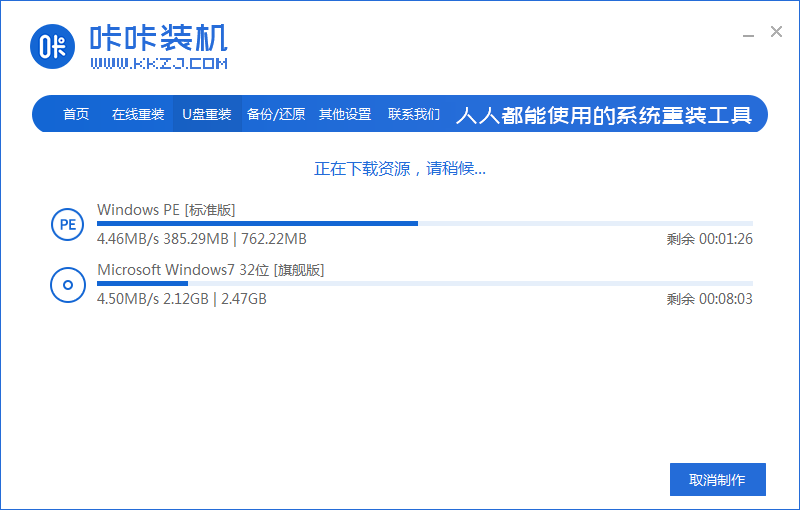
6、下载完毕后自动进入制作u盘的过程。

7、提示u盘制作成功后,点击取消,记住自己电脑型号的启动热键,重启电脑。
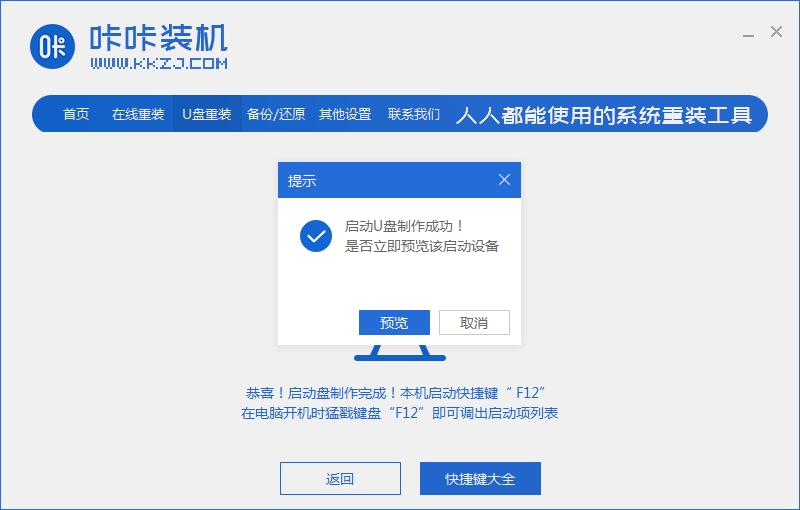
8、开机后按热键进入bois,选择USB选项,回车。
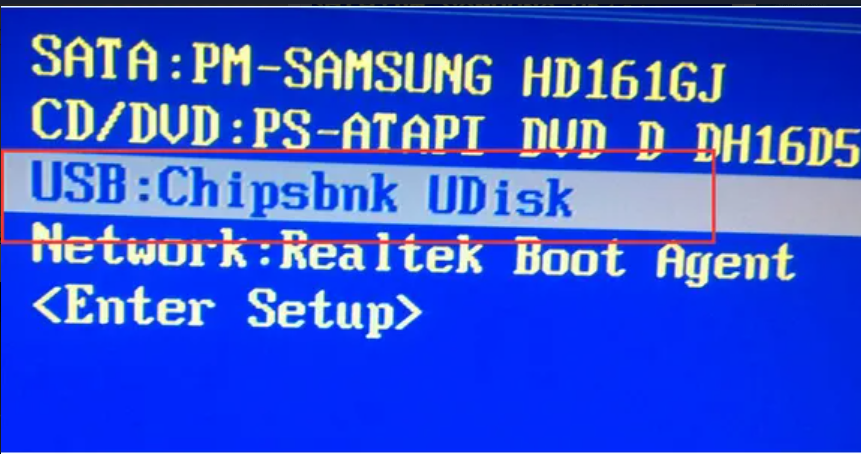
9、等待系统自动重装。

10、提示安装完成后点击立即重启。
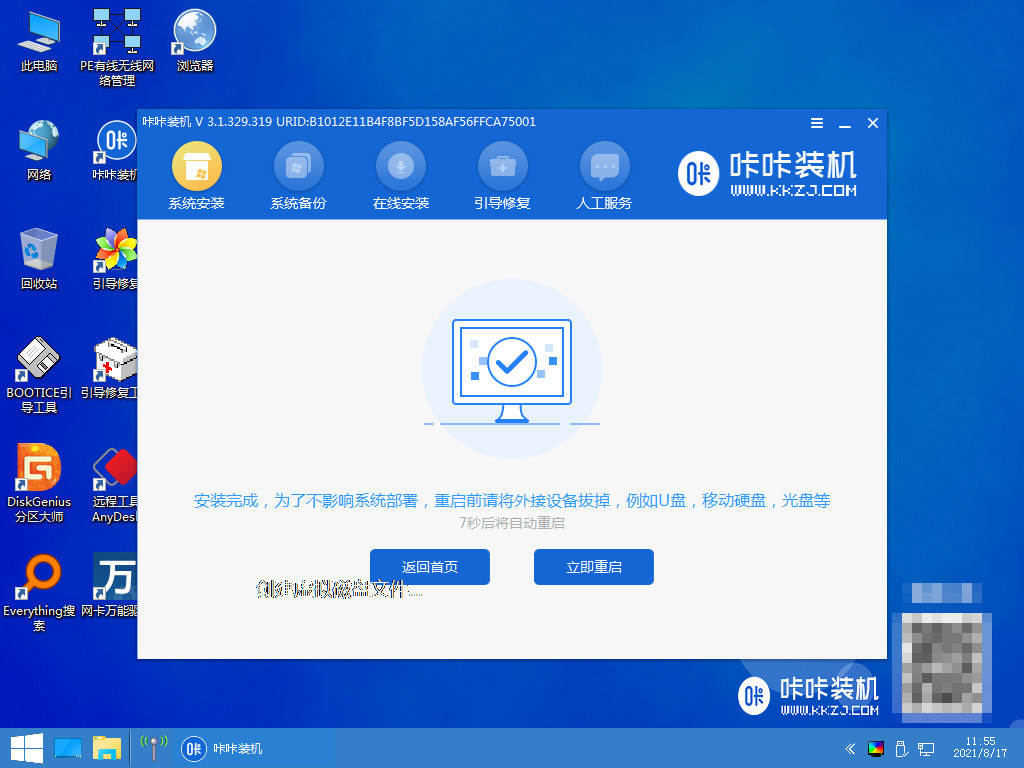
11、重启完成后进入系统桌面,安装完成。

方法三:自定义还原win7
1、把win7系统镜像解压到非系统盘,下载安装咔咔装机一键重装系统软件并打开,单击备份还原。

2、选择“自定义还原”选项,然后选择需要安装的win精简版系统镜像,点击下一步。

3、等待软件检测下载win7系统,选择后单击要还原的系统版本,点击开始安装。
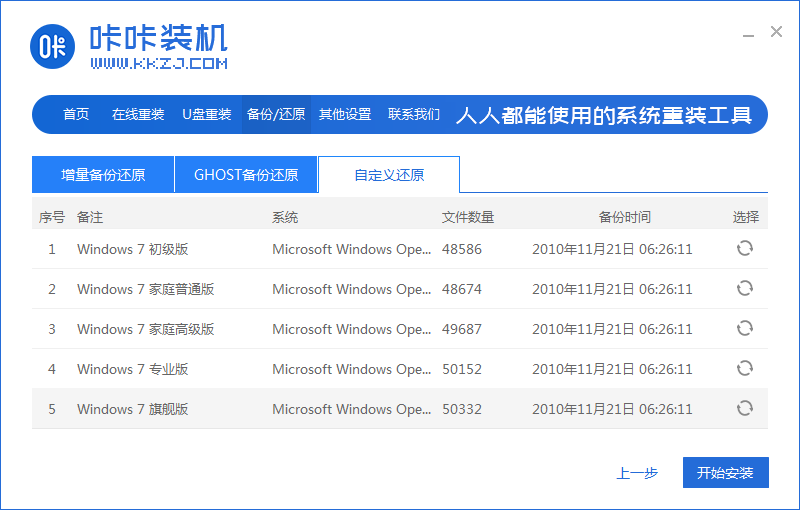
4、然后软件便自动部署还原,完成后直接单击立即重启。
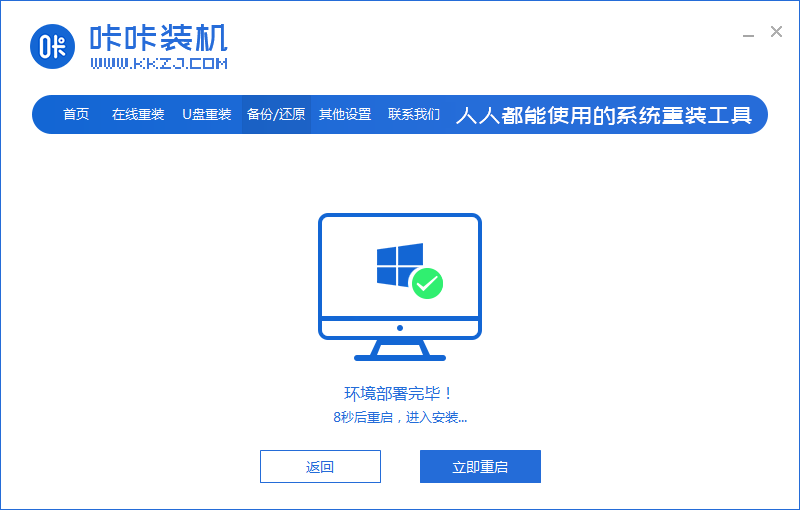
5、在这个界面选择kaka-pe系统进入。

6、进入pe系统后,软件开始安装win7旗舰版系统,并在安装成功后自动重新启动计算机。
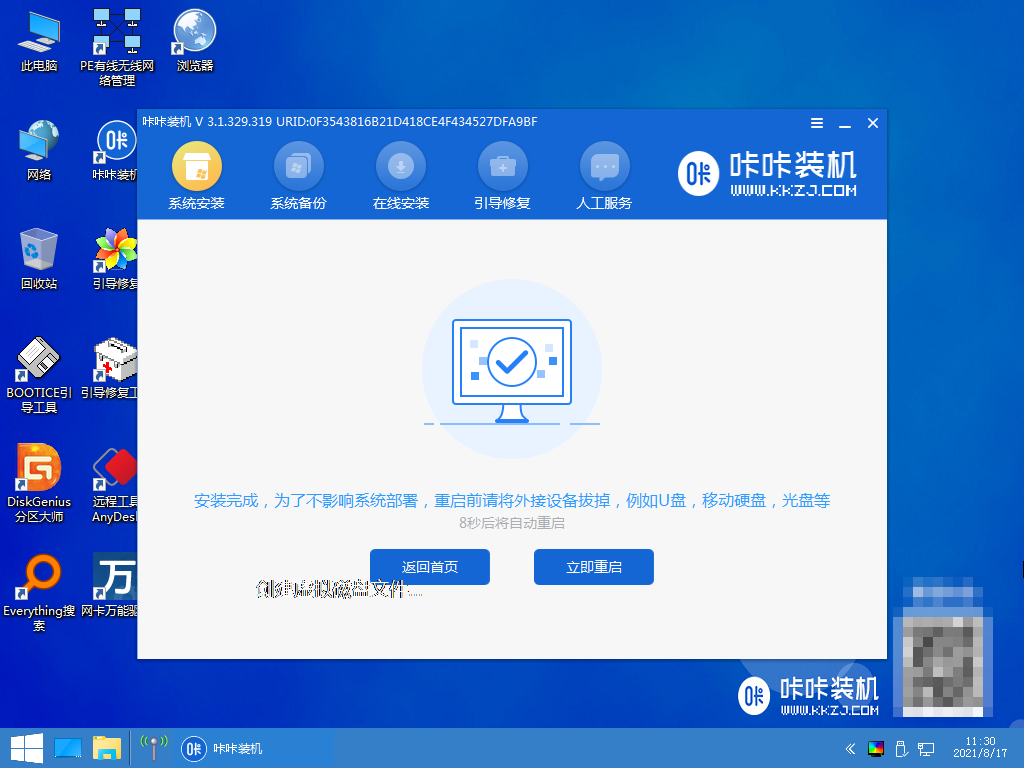
7、重启进入到新的win7系统界面安装完成。
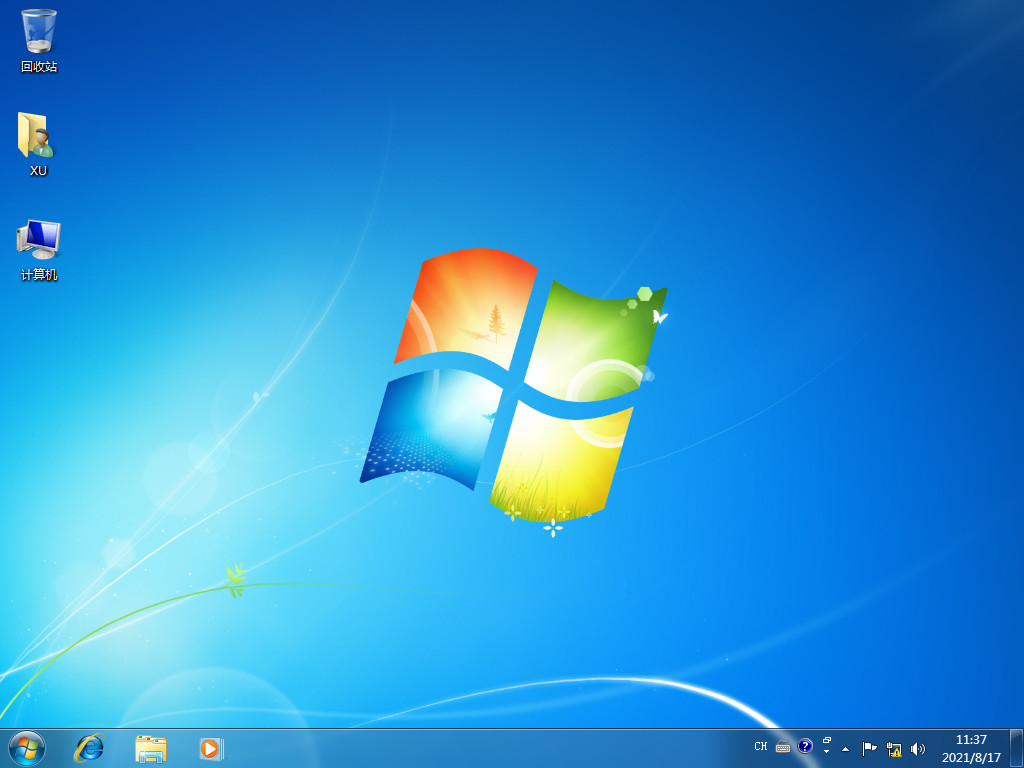
总结:
1、一键重装win7
2、u盘重装win7
3、自定义还原win7
 有用
26
有用
26


 小白系统
小白系统


 1000
1000 1000
1000 1000
1000 1000
1000 1000
1000 1000
1000 1000
1000 1000
1000 1000
1000 1000
1000猜您喜欢
- win7激活密钥小白系统怎么查看..2022/10/20
- Win7重装系统步骤详解2024/02/15
- 主编教您u盘安装win7教程2019/03/04
- win7系统下载安装方法2022/07/23
- win7系统损坏用u盘修复图文教程..2020/09/04
- 联想主机怎么重装系统win72021/04/30
相关推荐
- 频率超出范围,小编教你显示器频率超出..2018/09/01
- win7pe系统怎么进入2023/02/05
- 桌面记事本,小编教你怎么在桌面添加便..2018/07/16
- 360系统重装大师怎么重装win7系统..2022/09/06
- win7iso下载到u盘安装的方法2023/10/20
- w7纯净版64位系统推荐2017/08/01














 关注微信公众号
关注微信公众号



