win7系统崩溃一键还原方法
- 分类:Win7 教程 回答于: 2023年01月25日 15:00:18
工具/原料:
系统版本:win7系统
品牌型号:惠普战66
方法/步骤:
一键还原方法步骤:
1、打开控制面板,在控制面板的众多选择项中打开备份和还原选项。

2、在接下来的界面中选择恢复系统设置和计算机。如果你的计算机没有开启还原的功能,可能需要开启这个功能。

3、点击“打开系统还原”的那个按钮。如果有账户控制则会有所提示,通过即可。

4、只需要按照向导的提示做就好了。直接点击:下一步。
 5、在系统还原点的选项当中,选择一个还原点,要确保所选择的还原点是之前系统正常时的还原点,因为如果是不正常的还原点则会出现问题。
5、在系统还原点的选项当中,选择一个还原点,要确保所选择的还原点是之前系统正常时的还原点,因为如果是不正常的还原点则会出现问题。
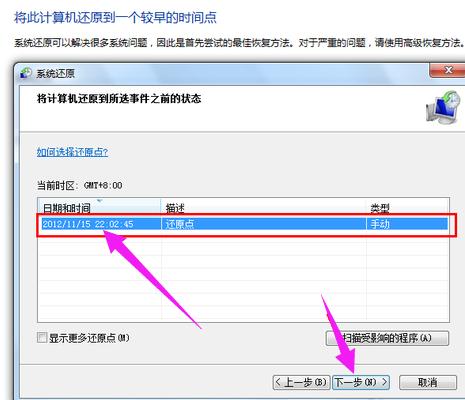 6、确定之后,会出现一个确认的页面,上面显示了关于还原的详细的信息,确保它没有错误之后,点击完成按钮,开始系统的还原,系统的还原会重启,然后在开机的过程中进入相关的还原操作。
6、确定之后,会出现一个确认的页面,上面显示了关于还原的详细的信息,确保它没有错误之后,点击完成按钮,开始系统的还原,系统的还原会重启,然后在开机的过程中进入相关的还原操作。
 总结:
总结:
关于win7系统崩溃一键还原方法小编就为大家详细的介绍到这,希望能够帮到大家。
 有用
47
有用
47


 小白系统
小白系统


 1000
1000 1000
1000 1000
1000 1000
1000 1000
1000 1000
1000 1000
1000 1000
1000 1000
1000 1000
1000猜您喜欢
- 解答电脑上不了网怎么办2019/01/14
- windows7游戏版安装的教程2022/01/27
- 笔记本电脑win7一直启动修复循环咋办..2023/01/01
- 小编教你win7如何关闭aero2017/10/11
- 台式电脑怎么用u盘重装系统win7..2023/03/02
- 从Win7升级至Win8,让你的电脑焕发新生..2023/11/09
相关推荐
- 专业使用win7文件数据恢复的工具指南:..2024/09/25
- 【教程分享】利用U盘轻松安装Win7系统..2023/11/30
- 小编详解win7怎么安装声卡驱动..2019/01/21
- win7系统还原详细的步骤过程..2021/05/26
- 小白一键备份win7系统详细教程..2019/05/08
- 联想怎么重装系统win72022/10/10




















 关注微信公众号
关注微信公众号





