重装系统win7旗舰版方法
- 分类:Win7 教程 回答于: 2022年11月30日 12:35:00
win7系统也有很多版本,其中旗舰版系统使用最为广泛。如果当系统出现问题时该如何重装系统win7旗舰版呢?下面小编就在这里给大家演示下重装系统win7旗舰版方法吧。
工具/原料:
系统版本:win7旗舰版
品牌型号:戴尔 灵越15
软件版本:口袋装机工具 v3.1.329.319
方法/步骤:
方法一:一键重装win7旗舰版
这种方法适用于在线安装,具体操作如下:
1、想要重装系统win7旗舰版,首先需要下载口袋装机工具,打开后点击在线安装系统。

2、选择好要安装的系统版本,点击下一步。

3、等待系统下载搜集安装系统需要的镜像、驱动等资源。

4、等待部署系统安装环境。

5、环境部署结束后点击立即重启。
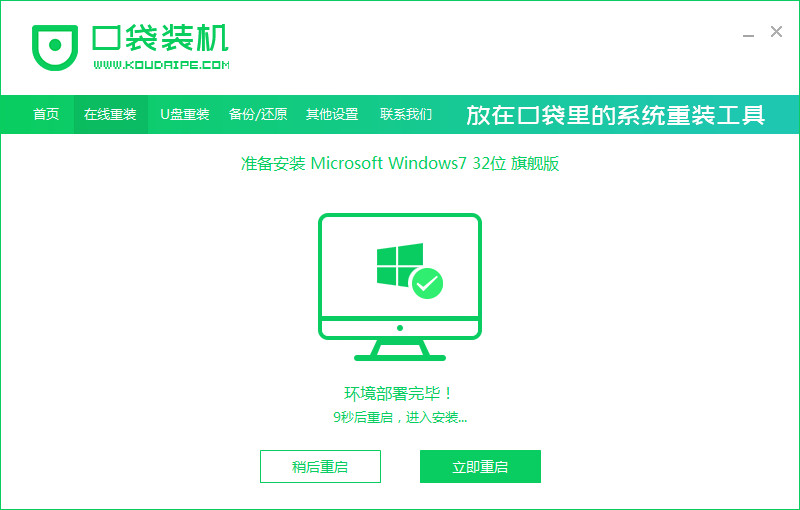
6、进入到启动管理器界面,选择第二项,回车。

7、等待系统自动安装。

8、安装结束点击立即重启。

9、重启后进入系统桌面,安装完成。

方法二:u盘重装win旗舰版
这种方法在电脑进不去系统的情况下非常适用,具体操作如下:
1、下载安装口袋装机软件后,将u盘插入电脑点击u盘重装系统。

2、选择好自己的u盘设备,点击开始制作。

3、选择要安装的系统版本,点击开始制作。

4、确认备份好资料后点击确定。

5、等待启动盘制作中。

6、提示u盘制作完成后点击取消。

7、将u盘插入要重装系统的电脑,重启电脑进入bios,选择usb选项,回车。

8、等待系统自动安装。

9、安装完成后点击立即重启。

10、进入到系统桌面,安装完成。

总结:
以上就是小编整理分享的如何重装系统win7旗舰版的方法,用过的朋友都给与了高度评价,不会的朋友可以按照以上步骤操作,希望能帮助到大家。
 有用
87
有用
87


 小白系统
小白系统


 1000
1000 1000
1000 1000
1000 1000
1000 1000
1000 1000
1000 1000
1000 1000
1000 1000
1000 1000
1000猜您喜欢
- 电脑无法启动,如何重新安装Win7系统..2023/10/31
- 详解怎么重装win72022/12/06
- 小白一键重装系统工具装win7系统的教..2021/11/01
- win7电脑系统怎么升级为win10系统..2021/02/11
- win7操作系统下载安装教程2022/11/08
- U盘装Win7系统:简单操作,快速安装..2024/01/09
相关推荐
- 如何更改默认浏览器,小编教你如何更改..2018/09/23
- 为你解答电脑蓝牙驱动2018/12/12
- 电脑开机慢,小编教你怎么解决电脑开机..2018/09/18
- 联想电脑win7系统怎么分硬盘..2021/03/19
- 主编教您win7怎么添加快速启动栏..2018/11/02
- 怎么激活win7旗舰版64位2023/01/30




















 关注微信公众号
关注微信公众号





