win7旗舰版重装系统网速变慢
- 分类:Win7 教程 回答于: 2022年10月10日 08:46:00
运行win7系统的时候如果发生棘手的故障问题,可以采取一键还原win7系统来解决问题。针对此问题,今天小编总结出一键还原win7系统后网速变慢解决方法。
工具/原料:
系统版本:windows7系统
品牌型号:华硕VivoBook14
方法/步骤:
网速变慢解决方法:
1、同时按Win键R键打开操作;输入regedit,然后单击“确定”。
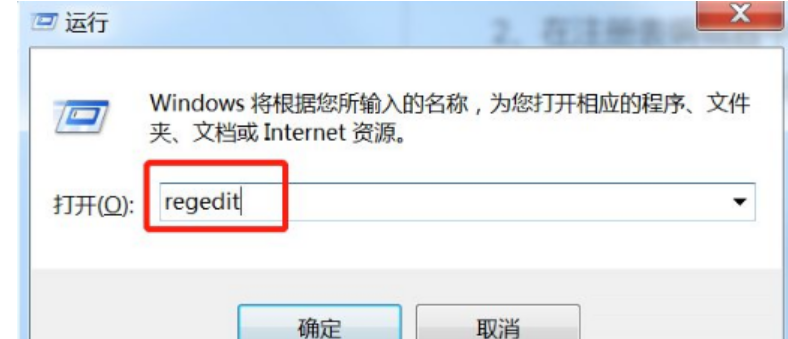
2、打开注册表编辑器;

3、在注册表编辑器中找到HKEY_local_machine/system/currentcontrolset/services/tcpip/parameters/即可;

4、点击参数,找到右边的DefaultTTL,双击打开编辑,数值改为80(十六进制)。
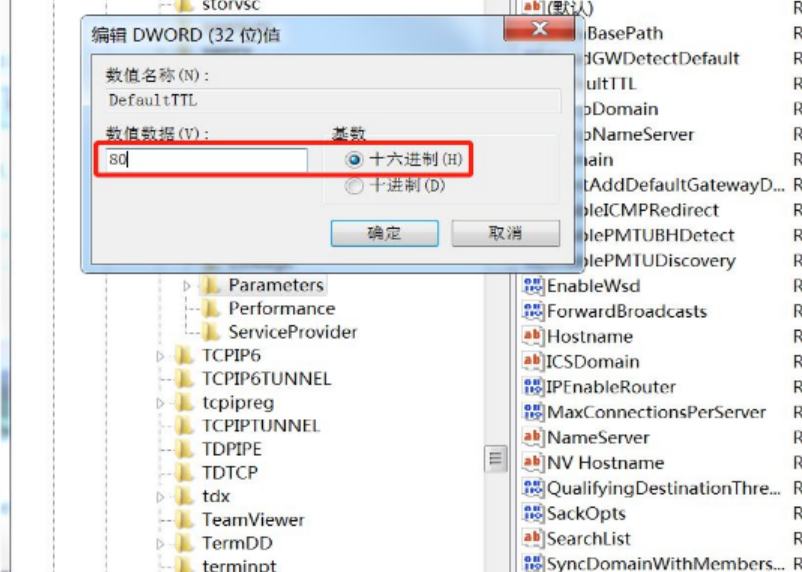
总结:
1、同时按Win键R键打开操作;输入regedit,然后单击“确定”。
2、打开注册表编辑器;
3、在注册表编辑器中找到HKEY_local_machine/system/currentcontrolset/services/tcpip/parameters/即可。
 有用
26
有用
26


 小白系统
小白系统


 1000
1000 1000
1000 1000
1000 1000
1000 1000
1000 1000
1000 1000
1000 1000
1000 1000
1000 1000
1000猜您喜欢
- 打印机驱动安装失败,小编教你打印机驱..2018/06/06
- 大白菜系统一键安装windows7教程图解..2022/06/21
- 64位深度技术Ghost windows7系统下载..2017/06/22
- win7系统无法打开控制面板怎么办?小编..2017/11/09
- 清除浏览器缓存,小编教你怎么清除浏览..2018/06/13
- 如何制作Win7精简版32位系统,提升电脑..2024/08/21
相关推荐
- 如何通过重装的方法更新win7补丁..2022/12/19
- 重装系统win7步骤和详细教程..2022/06/09
- win7系统怎么看电脑配置2021/11/27
- win7一键还原系统怎么操作2022/05/28
- Win7系统重装指南2024/01/09
- 如何安装电脑系统win72022/09/29














 关注微信公众号
关注微信公众号



