win7 64位系统怎么安装
- 分类:Win7 教程 回答于: 2022年09月19日 15:55:00
在win764位操作系统发生故障的情况下,如果不能找到具体的引发原因的话,最好的解决方法就是为电脑重新安装操作系统,那么具体win7 64位系统怎么安装呢?下面小编就演示下简单的win7 64位系统怎么安装的教程,大家一起来看看吧。
工具/原料:
系统版本:win7
品牌型号:联想YOGA 14s
软件版本:小白三步装机版1.0
方法/步骤:
1.下载安装小白三步装机版软件并打开,选择win764位系统,点击立即重装。

2.软件下载系统镜像等等,耐心等待。

3.下载完成之后软件会自动在线重装Windows系统。

4.系统安装完成后,点击立即重启即可。

5.选择第二选项进入WindowsPE系统即可。
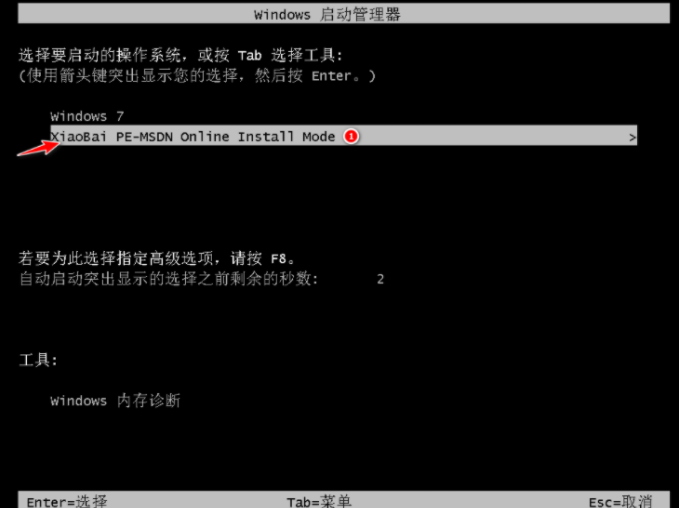
6.在PE系统中自动安装系统,根据提示操作就可以啦。

7.重启电脑后选择Windows7进入。

8.等待打开电源,能进入win7桌面,就说明已经安装了win7系统。

总结:
上述就是win7 64位系统怎么安装的教程啦,希望能帮助到大家。
 有用
3
有用
3


 小白系统
小白系统


 1000
1000 1000
1000 1000
1000 1000
1000 1000
1000 1000
1000 1000
1000 1000
1000 1000
1000 1000
1000猜您喜欢
- 演示电脑开机显示器黑屏怎么办..2019/03/26
- win7自动关机设置教程2023/12/03
- 小编教你解决电脑蓝屏0x000000f7..2019/05/09
- 手把手教你电脑屏幕闪烁怎么办..2019/02/23
- 怎么重装系统win7旗舰版2022/06/26
- win7旗舰版系统下载安装软件有哪些..2022/12/20
相关推荐
- 电脑装系统win7如何操作2023/04/02
- Win7系统里的Win10更新安装包如何删除..2017/11/27
- 云骑士装机大师在线安装教程..2019/06/03
- 纯净win7旗舰版ISO系统安装教程..2021/04/18
- [win7win864位]2024/01/24
- 教你如何设置win7系统性能优化..2019/01/22




















 关注微信公众号
关注微信公众号





