win7系统还原怎么操作
- 分类:Win7 教程 回答于: 2022年09月10日 08:02:00
在我们使用电脑的过程中,当我们的电脑遇到一些故障,比如频繁死机蓝屏,系统崩溃等,我们可以考虑给win7系统还原解决。那么win7系统还原怎么操作?下面就演示下详细的还原win7系统的方法步骤。
工具/原料:
系统版本:windows7系统
品牌型号:LenovoG700
方法/步骤:
1、点击桌面左下角的开始图标,打开控制面板,打开备份和还原。

2、点击蓝色小字恢复系统设置和计算机。
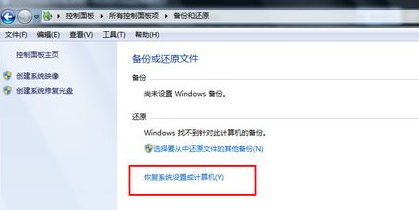
3、点击打开系统还原按钮。
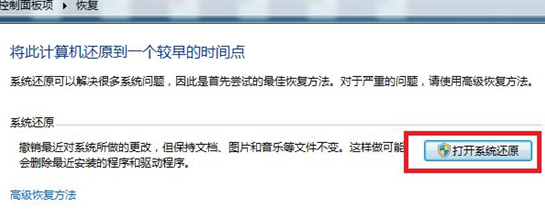
4、选择一个还原点,点击下一步。

5、确认后点击完成,即可还原win7系统。

总结:
1、打开控制面板,进入备份与还原;
2、在恢复系统设置和计算机下打开系统还原;
3、选择还原点,确认信息后进行还原。
 有用
26
有用
26


 小白系统
小白系统


 1000
1000 1000
1000 1000
1000 1000
1000 1000
1000 1000
1000 1000
1000 1000
1000 1000
1000 1000
1000猜您喜欢
- Win7共享打印机2024/02/04
- 图文详解怎么在电脑上录音..2019/02/22
- 安装win7:详解步骤与常见问题解决..2024/08/14
- 怎么用u盘给电脑重装系统win7..2023/03/22
- 图文详解XP如何升级至win10系统..2019/01/15
- 详细教您电脑开机自动打开文件夹怎么..2019/03/06
相关推荐
- 教你如何还原win7镜像系统2021/11/02
- Win7精简版32位:高效稳定,轻松畅享操作..2024/03/16
- win7开机不了怎么办的分享2023/01/16
- win7如何设置自动关机2024/01/17
- 一键装机win7系统推荐2024/03/02
- 笔记本电脑装系统win7步骤和详细教程..2023/01/01














 关注微信公众号
关注微信公众号



