电脑重装系统软件win7
- 分类:Win7 教程 回答于: 2022年07月26日 08:41:26
有很多用户对win7电脑系统爱不释手,想要更换新的系统,但是不知道如何操作,下面我就教下大家怎么用重装系统软件来解决眼前的麻烦。
工具/原料
系统版本:win7
品牌型号:华为MateBook 14
软件版本:装机吧一键重装系统V2290
方法/步骤:
步骤一:我们首先去官网下载装机吧一键重装系统安装到电脑上,双击打开,然后点击在线重装,选择win7系统版本进行下载即可。

步骤二:耐心等待软件下载,然后点击立即重启按钮即可。

步骤三:进入启动界面后选择第二个选项。
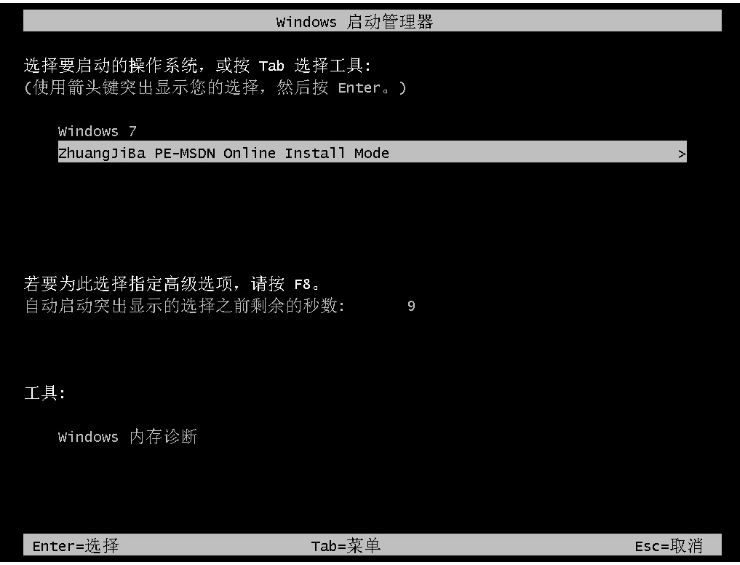
步骤四:电脑进入PE系统之后,然后就开始安装win7系统啦,安装完成后,重启电脑即可。

步骤五:能进入win7系统桌面,就说明重装成功了。
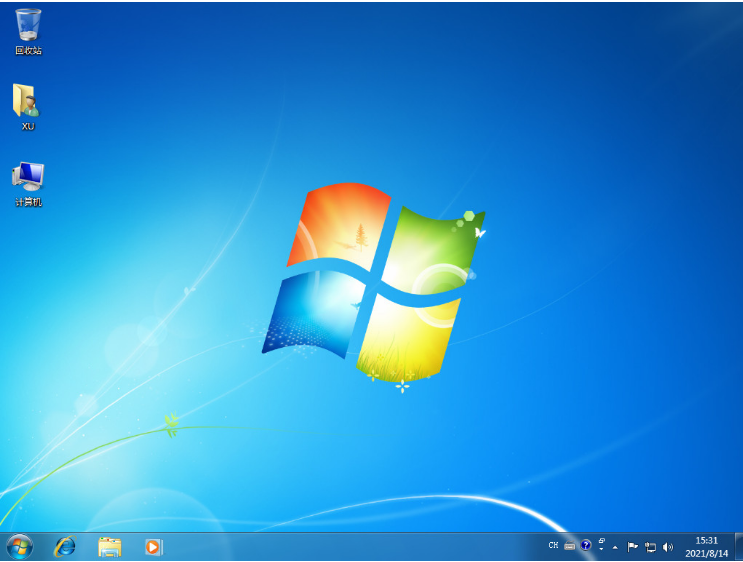
总结:
1、下载安装装机吧工具,选择win7系统下载;
2、重启电脑进入pe系统安装;
3、安装完成后重启电脑能进入win7系统桌面即可。
 有用
75
有用
75


 小白系统
小白系统


 1000
1000 1000
1000 1000
1000 1000
1000 1000
1000 1000
1000 1000
1000 1000
1000 1000
1000 1000
1000猜您喜欢
- Win7定时关机:轻松管理电脑开关,提高效..2024/03/20
- 如何添加打印机,小编教你添加共享打印..2018/10/10
- office2010激活工具,小编教你如何使用..2017/11/29
- Win7设置WiFi热点:简单教程2024/04/10
- 电脑装Win7系统,快速简便2024/01/04
- u盘重装win7系统教程2020/07/25
相关推荐
- 如何用U盘安装Win7系统教程完整指南..2024/10/21
- 电脑win7键盘失灵一键修复怎么办..2023/01/21
- 路由器密码忘了怎么办,小编教你路由器..2018/09/25
- Windows 10、Windows 7和Windows 8的..2024/04/11
- 小编教你w7之家系统怎么操作..2017/08/29
- Windows7旗舰版激活密钥:获取最新激活..2024/08/24




















 关注微信公众号
关注微信公众号





