电脑怎么重装系统win7
- 分类:Win7 教程 回答于: 2022年07月04日 09:28:39
有的用户习惯使用win7系统,就想要把新电脑重装成win7系统,这该如何操作呢?其实方法并不难,小编这就给大家带来了新电脑重装系统win7的教程。
工具/原料
系统版本:window10
品牌型号:HP CQ43-103TU
软件版本:小白一键重装系统软件
1、下载小白一键重装系统软件,选择win7,点击下一步。

2、如果没有喜欢的软件,可以直接跳过
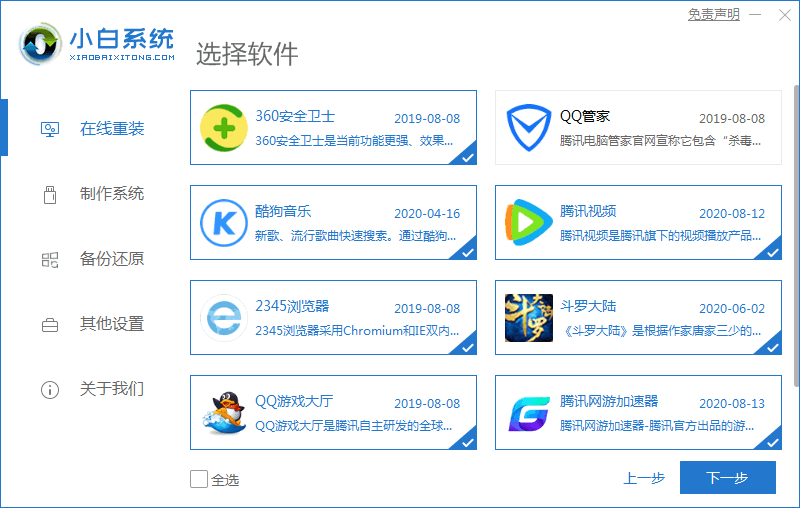
3、下载完成后点击重启电脑

4、选择第二个,进入pe系统
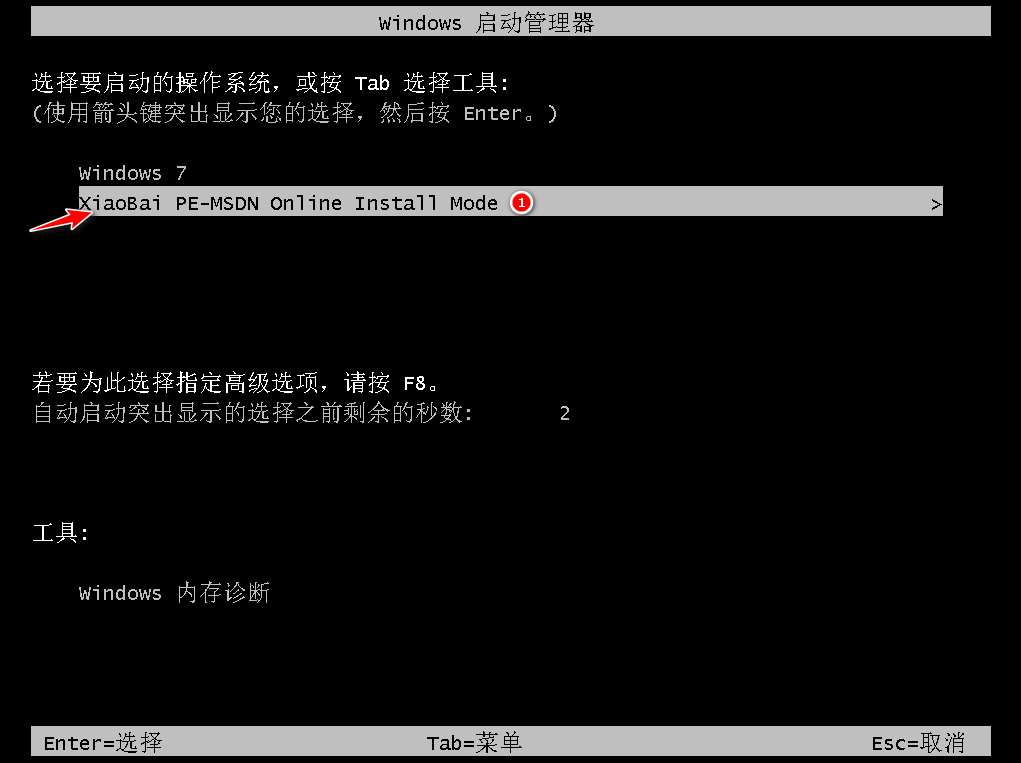
3、根据图片选择,点击确定

4、弹出这个对话框以后就点击确定
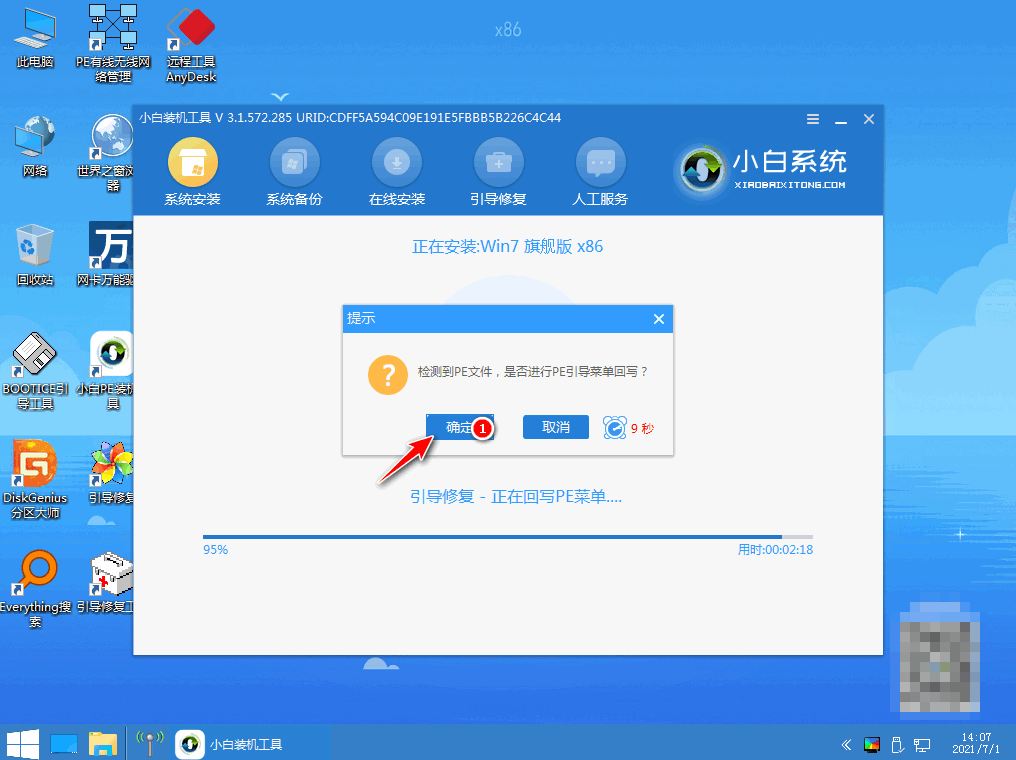
5、安装完毕以后,点击重启

6、重启时选择第一个,就可以进入win7系统啦
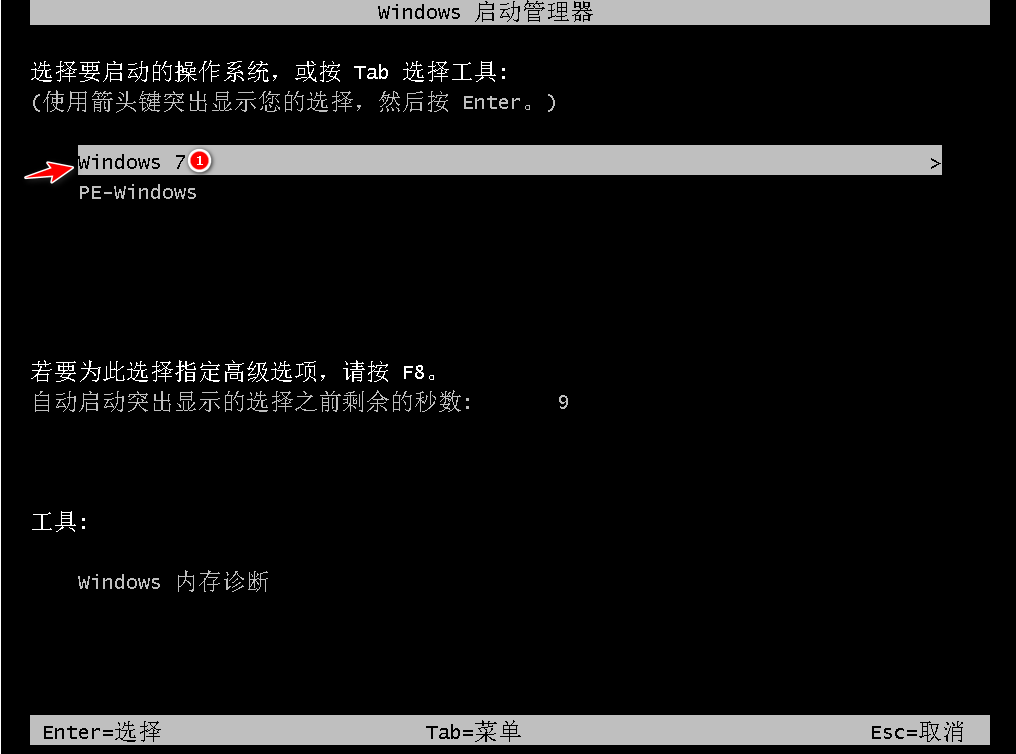
总结
1、 下载小白
2、选择好系统以后跟随步骤进行安装
 有用
12
有用
12


 小白系统
小白系统


 1000
1000 1000
1000 1000
1000 1000
1000 1000
1000 1000
1000 1000
1000 1000
1000 1000
1000 1000
1000猜您喜欢
- 原版windows7系统旗舰版64位正版官网..2017/06/16
- 虚拟内存怎么设置最好,小编教你电脑虚..2018/05/25
- 教你联想电脑在线重装win7系统..2020/07/08
- Win7系统安装教程:使用U盘轻松安装..2024/02/01
- 电脑w7系统安装教程:详细步骤分享..2024/09/12
- 深入解析Win7与Win8双系统安装与优化..2024/08/05
相关推荐
- 详解win7怎么清理C盘垃圾2019/01/07
- 小编教你电脑显示无internet访问权限..2019/02/18
- 小编教你Ghost windows7 32位和64位旗..2017/05/18
- 简述电脑怎么重装系统win72022/12/07
- Ghost win7纯净版系统安装教程..2023/05/08
- Win7系统重装指南:简单易懂的新手教程..2024/02/05




















 关注微信公众号
关注微信公众号





