win7重装系统步骤
- 分类:Win7 教程 回答于: 2022年06月29日 09:35:50
任何系统使用久了之后都会出现卡顿等问题,win7系统也不例外,那么今天小编就教大家win7重装教程.
系统版本:windows7系统
品牌型号:华硕VivoBook14
软件版本:装机吧v2290
方法
1.首先我们打开装机吧一键重装系统软件,选择需要重装的系统,点击“安装此系统”。

2.进入页面,开始下载系统镜像文件,我们耐心等待就好了。
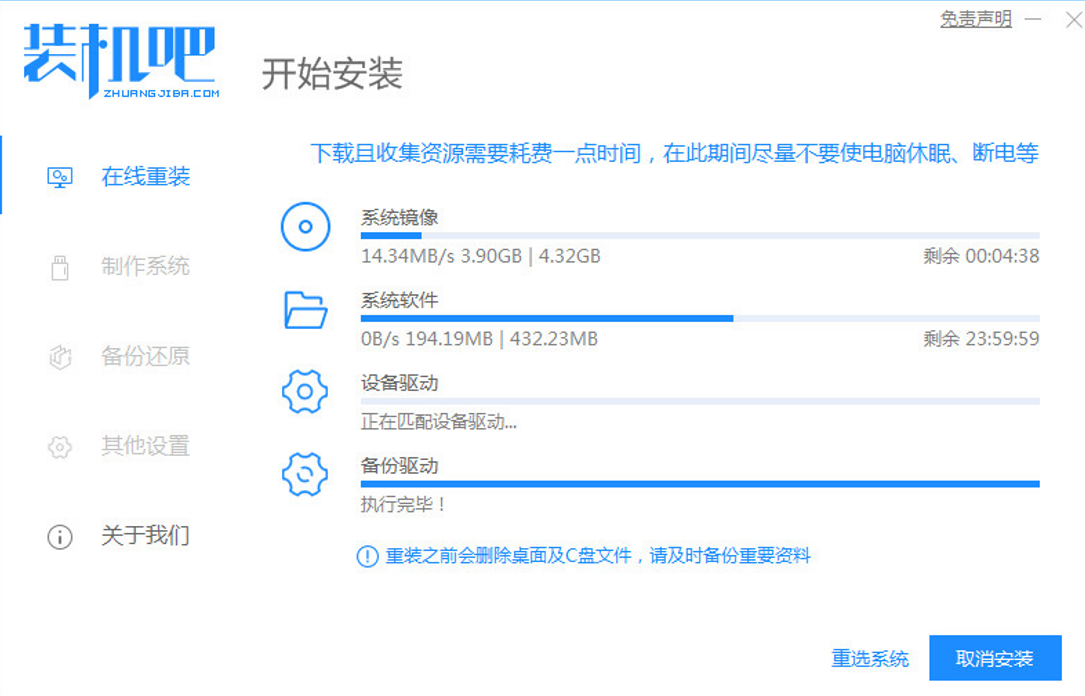
3.当下载完成后,我们点击“立即重启”。
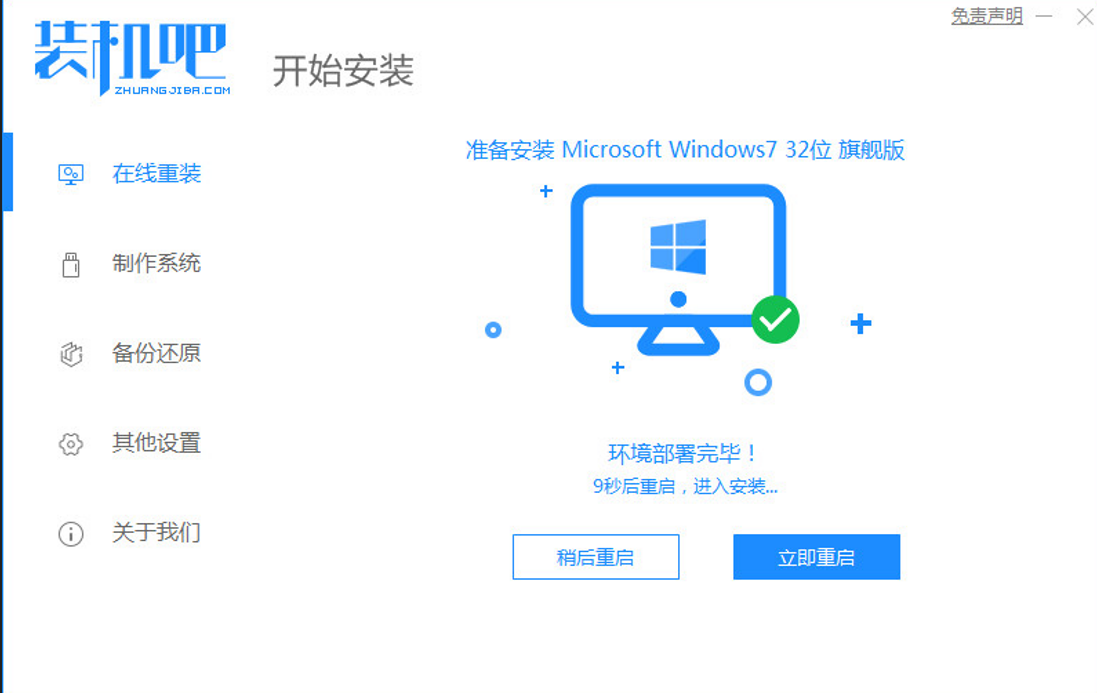
4.重启进入到启动项页面的时候,我们选择第二个选项进入到pe系统。
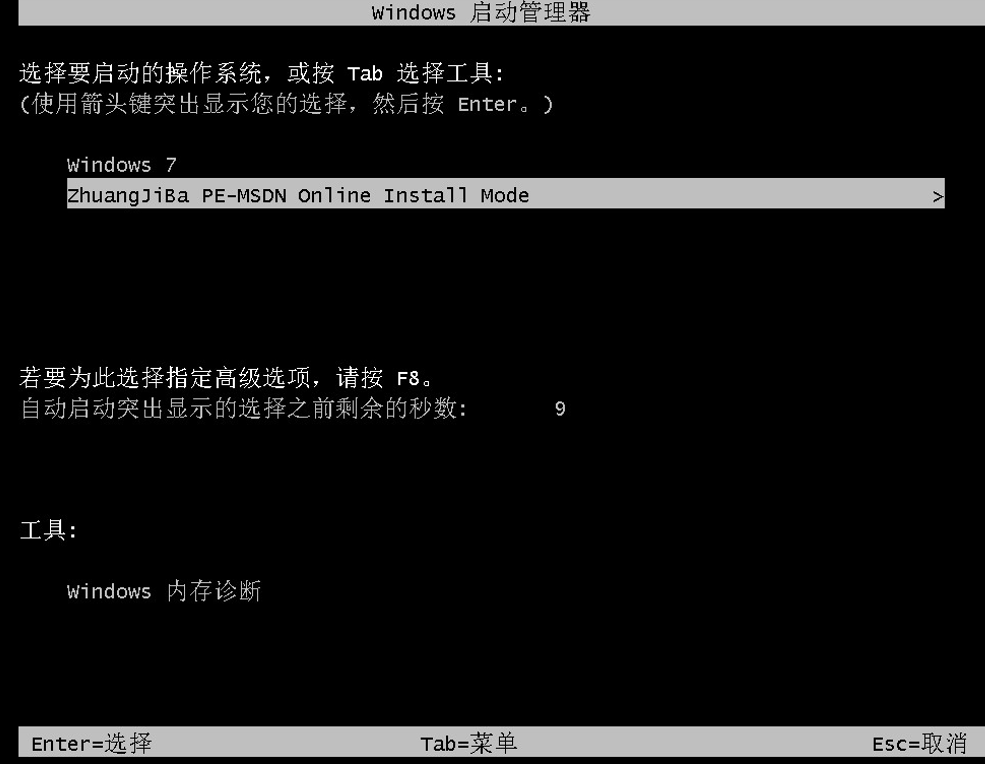
5.进入到系统桌面,点击打开装机吧装机工具,开始安装系统镜像文件。
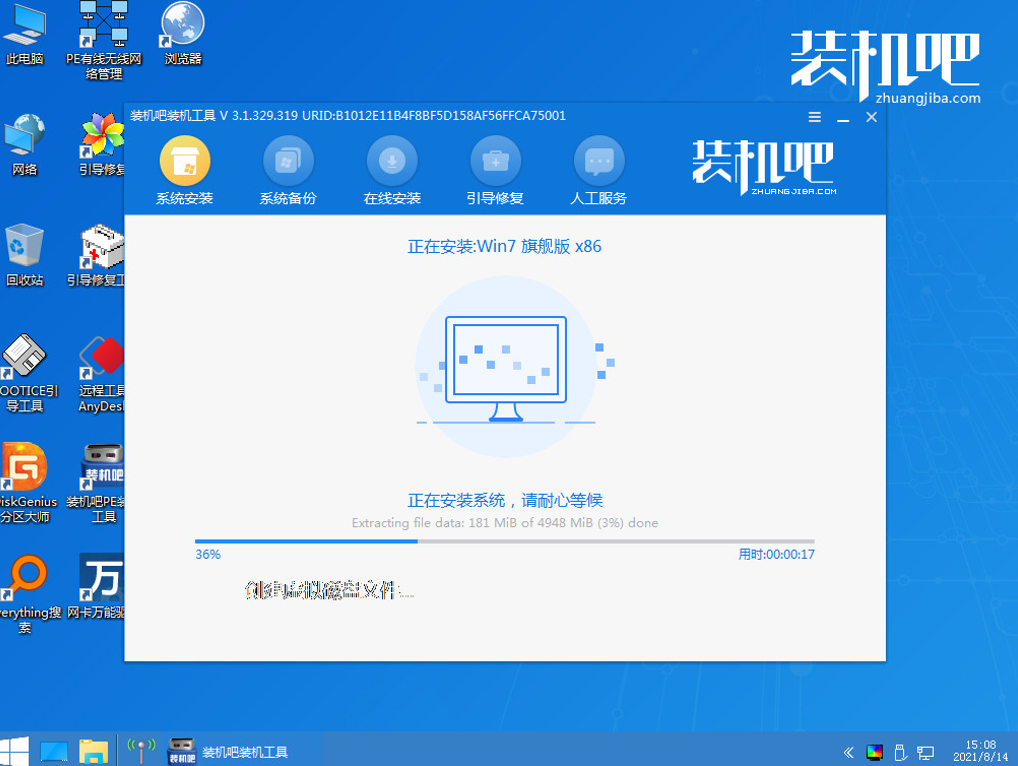
6.我们此时只需耐心等待安装完成即可。

7.安装完成之后,我们再次点击“立即重启”选项,当重启进入到新的系统页面时,安装就成功了。

总结
上述便是win7重装教程,希望对大家有帮助。
 有用
26
有用
26


 小白系统
小白系统


 1000
1000 1000
1000 1000
1000 1000
1000 1000
1000 1000
1000 1000
1000 1000
1000 1000
1000 1000
1000猜您喜欢
- 任务管理器,小编教你任务管理器的打开..2018/10/09
- win7桌面壁纸怎么设置2022/09/06
- 怎样重装电脑系统win72023/03/21
- u盘无法识别,小编教你怎么解决u盘无法..2018/09/05
- a豆电脑在线重装win7系统详细图文教程..2020/07/11
- Win7系统安装教程:使用m2固态硬盘轻松..2024/03/26
相关推荐
- win7镜像文件怎么重装系统2023/03/19
- 一键装机win7系统推荐2024/03/02
- 快速重装win7系统,轻松解决问题..2024/04/10
- Win7如何正确分区?2024/04/05
- windows7旗舰版升级到win10怎么操作..2021/06/21
- 图文详解电脑装系统死机怎么办..2018/11/17














 关注微信公众号
关注微信公众号



