电脑怎么重装系统win7旗舰版
- 分类:Win7 教程 回答于: 2022年06月16日 09:36:02
win7旗舰版系统的功能比较齐全,稳定性高,不少网友都想给电脑重装win7旗舰版使用。那么具体电脑怎么重装系统win7呢?下面小编就给大家演示下详细的电脑重装系统win7旗舰版教程步骤。
工具/原料:
系统版本:windows7旗舰版
品牌型号:华为MateBook X Pro
软件版本:小白三步装机版V2290
方法/步骤:
使用小白三步重装win7旗舰版:
1.当我们需要重装系统win7旗舰版时,首先双击打开电脑上的“小白三步装机版”工具,选择win7系统,点击“立即重装”。

2.开始下载镜像文件和驱动,耐心等待下载完成即可。

3.下载完成后,对电脑进行重启的操作。
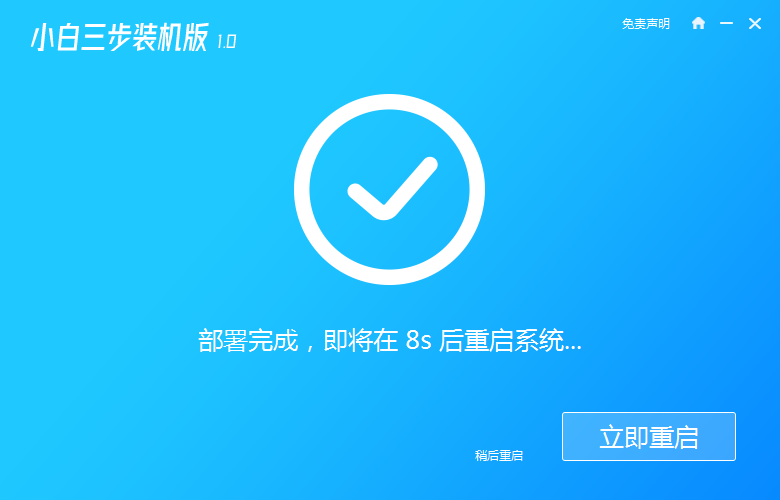
4.进入windows启动管理器界面,选择第二个选项进入pe。

5.进入pe系统后,装机工具会自动安装系统。
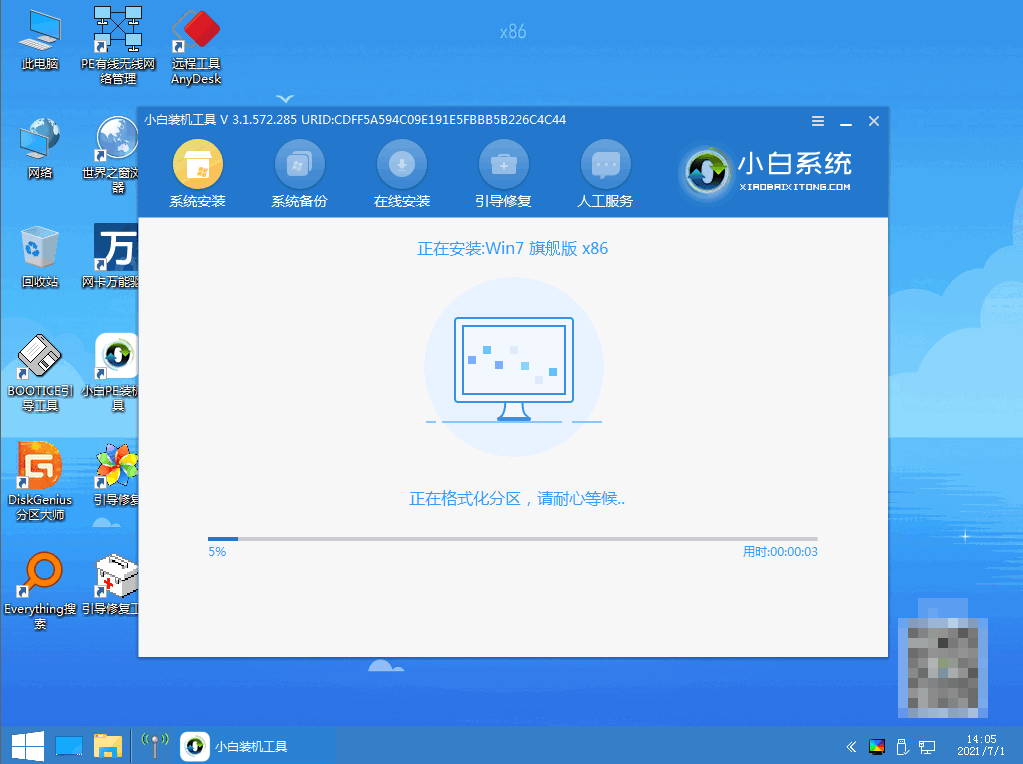
6.系统安装完成之后,我们再次对电脑进行重启操作。

7.最后重启进入新系统桌面,即电脑重装win7成功。
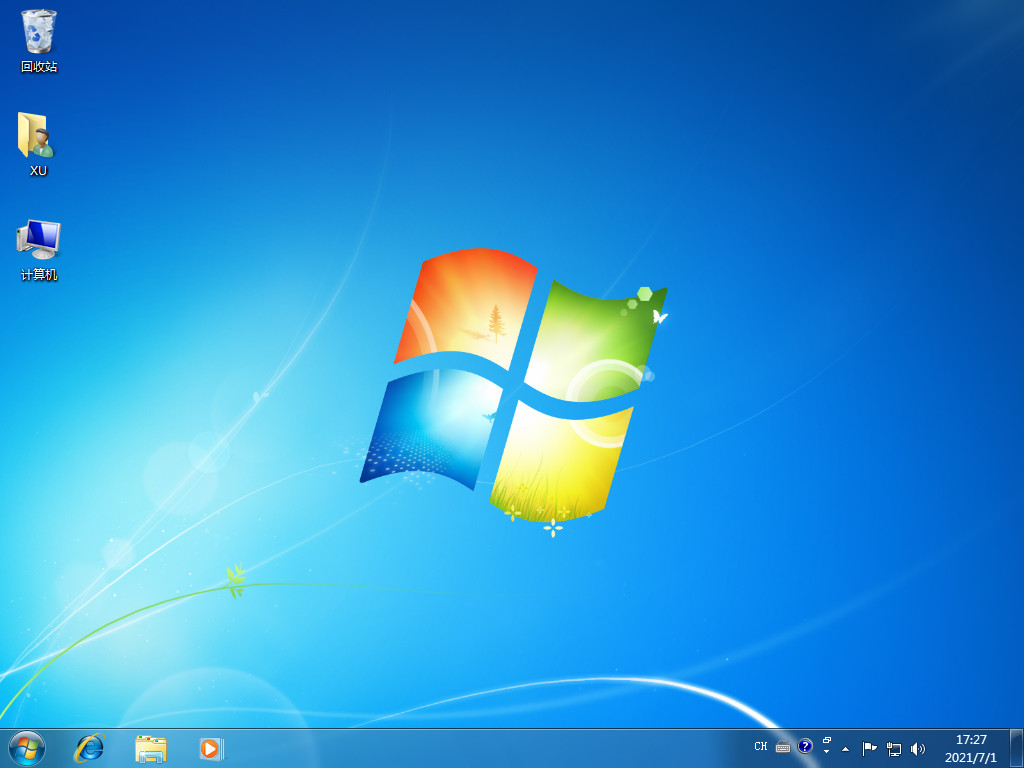
总结:
1、打开装机工具,选择win7系统下载镜像文件;
2、重启电脑进入pe系统安装;
3、再次重启进入新系统桌面。
 有用
26
有用
26


 小白系统
小白系统


 1000
1000 1000
1000 1000
1000 1000
1000 1000
1000 1000
1000 1000
1000 1000
1000 1000
1000 1000
1000猜您喜欢
- uefi引导gpt安装win7教程2021/06/15
- 详细教你win7系统装机方法2020/05/08
- win7系统纯净版安装教程2023/01/08
- 小白如何优化win7磁盘分区?快速提升电..2024/10/09
- 解决远程桌面连接不上操作教程..2017/10/08
- Windows7系统应用程序发生异常unknown..2020/08/12
相关推荐
- windows7怎么重装系统的2021/05/16
- win7系统小白一键还原详细教程..2019/05/11
- 网速很慢,小编教你电脑网速很慢怎么办..2018/10/12
- win7优化大师使用步骤2022/11/08
- windows7家庭版是什么2020/10/31
- 小编教你电脑耳机没声音怎么设置..2018/12/17














 关注微信公众号
关注微信公众号



