win7一键ghost重装系统步骤
- 分类:Win7 教程 回答于: 2022年06月13日 10:00:52
一些网友的win7系统出现了问题,需要重装系统修复,但是自己不知道怎么重装win7系统怎么办?我们可以使用一键ghost重装系统软件快速安装,下面就给大家演示下win7一键ghost重装系统步骤。
工具/原料:
系统版本:windows 7
品牌型号: 联想小新Air 13 Pro
软件版本:一键Ghost工具
方法步骤:
一、准备工作

二、详细安装系统步骤
1、打开下载安装好的一键Ghost工具,在主界面里点击下一步:
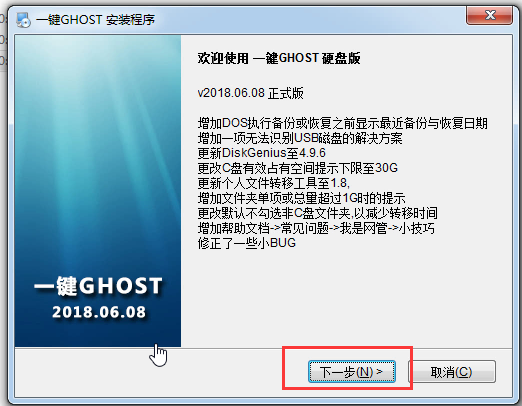
2、一般都是选择“普通模式”,直接点击下一步:
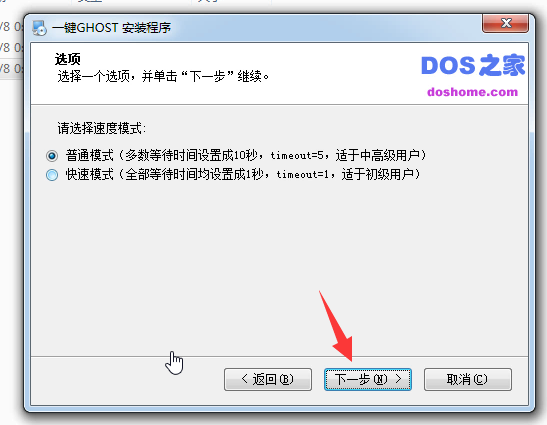
3、工具会自动配置中,耐心等待安装哦:

4、工具自动完成安装,在最后的界面我们只选择立即运行工具,其它项不需要选择:
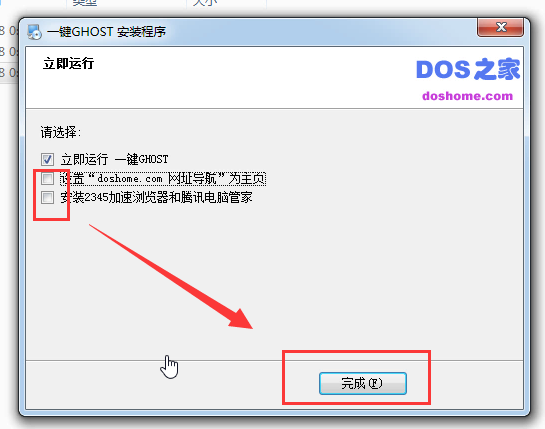
5、打开一键Ghost备份系统的界面,在产菜单里选择导入按钮:
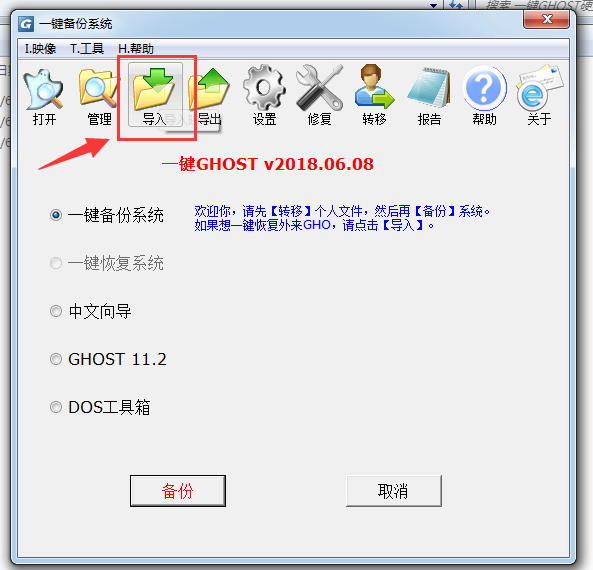
6、在电脑上选择我们提前下载好的win7安装包,然后点击打开:
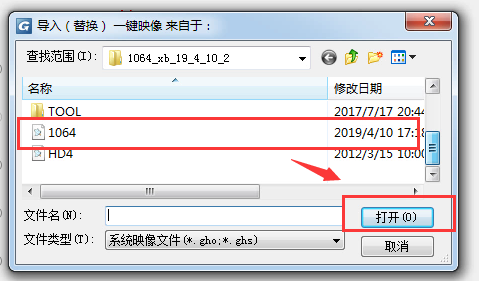
7、在出现是否保留被导入的映像时,可以选择否:
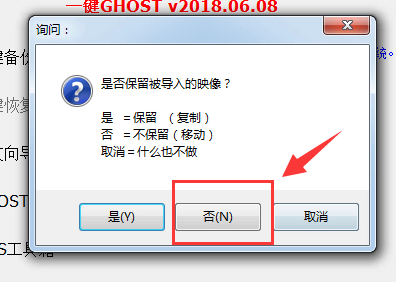
8、勾选一键恢复系统选项:
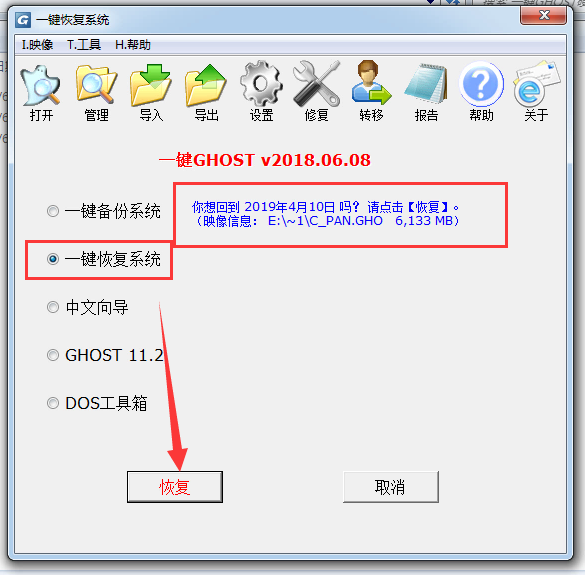
9、这一步出现的选项中我们确定重启电脑:
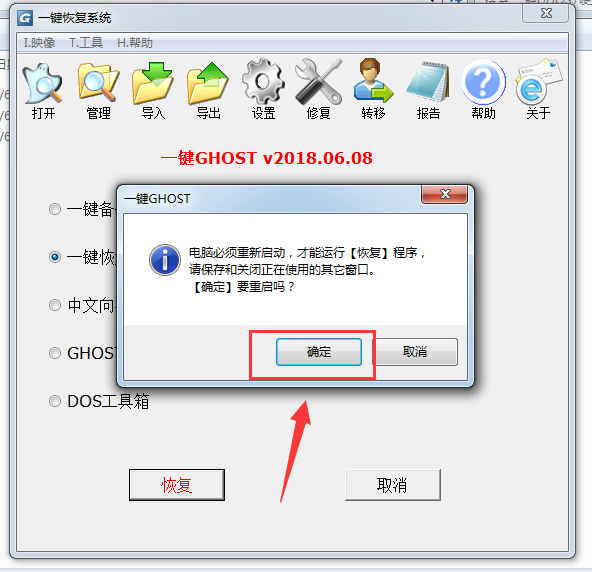
10、电脑自动重启,在菜单选择栏中,选择第一项“GHOST,DISKGN”:
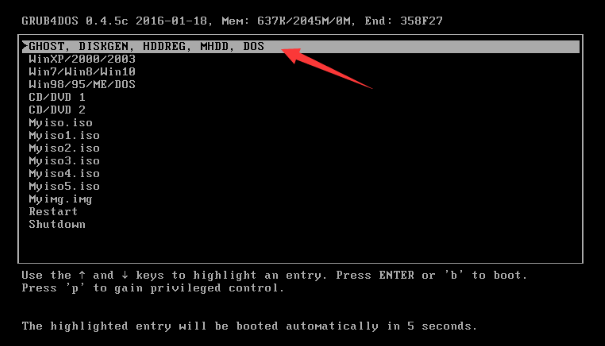
11、出现的界面,我们继续选择“1KEY Ghost 11.2”:
12、出现的界面,选择“SATA only”,回车确定:
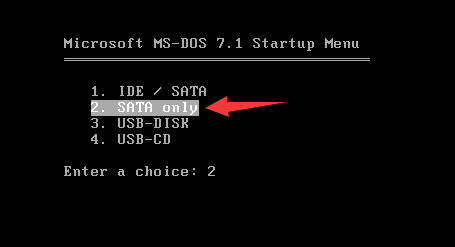
13、出现的弹窗,选择恢复K:
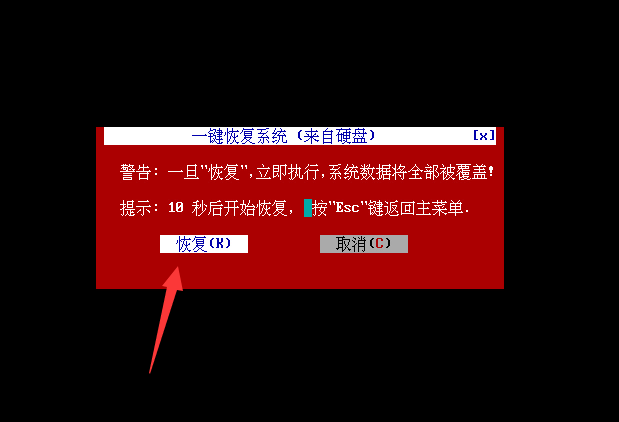
14、下面系统会自动安装哦,请耐心等候十几分钟:
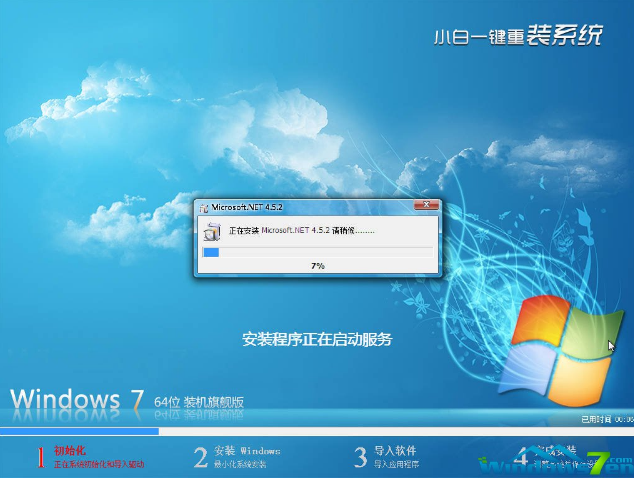
15、当系统进入到win7桌面时,表示安装完成:

总结:以上就是一键ghost重装win7系统的详细教程,希望能帮助到大家。
 有用
26
有用
26


 小白系统
小白系统


 1000
1000 1000
1000 1000
1000 1000
1000 1000
1000 1000
1000 1000
1000 1000
1000 1000
1000 1000
1000猜您喜欢
- win7系统装机步骤分享2023/01/19
- 安卓手机怎么连接电脑,小编教你安卓手..2018/03/02
- 如何重新安装系统win72020/08/04
- Win7如何分区2023/12/02
- Win7怎么系统还原:详细步骤与注意事项..2024/08/19
- 笔记本电脑重装系统win7的方法..2022/08/15
相关推荐
- 非uefi安装win7系统步骤演示2022/03/14
- office2010安装出错,小编教你office20..2018/08/30
- windows7系统重装步骤2020/06/08
- Win7怎么激活:详细步骤与常见问题解析..2024/07/29
- 笔记本重装win7系统,小编教你笔记本怎..2018/01/11
- 小编教你如何制作ppt模板2019/04/27














 关注微信公众号
关注微信公众号



