一键ghost重装系统下载安装win7教程
- 分类:Win7 教程 回答于: 2022年06月11日 10:01:08
有不少网友对win7系统操作比较熟悉,因此想继续在新电脑上下载安装win7系统。那么具体怎么重装呢?我们可借助简单的一键ghost重装系统软件实现,下面就演示下一键ghost重装系统下载安装win7教程。
工具/原料:
1、操作系统: windows 7
2、品牌型号:戴尔笔记本电脑
3、软件版本:一键ghost重装系统 V13.9
一键ghost重装系统下载安装win7步骤:
1、下载所需系统win7 iso镜像到本地硬盘,右键使用WinRAR等工具解压出来。

2、将最大的gho文件比如win7.gho和一键ghost工具OneKey Ghost放到同一目录,比如D盘,不要放C盘或桌面。
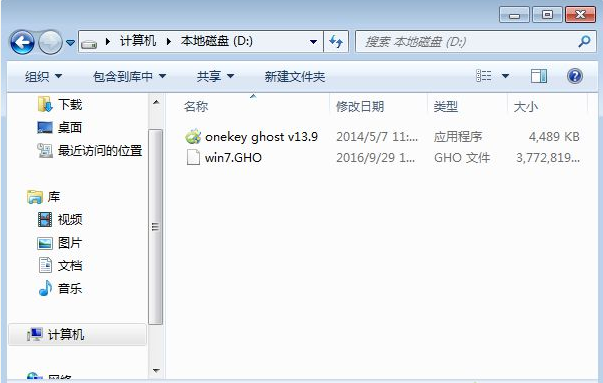
3、双击打开一键ghost重装工具,选择“还原分区”,映像路径选择win7.gho文件,选择系统盘所在位置,比如C盘,或者根据磁盘容量选择安装位置,点击确定。
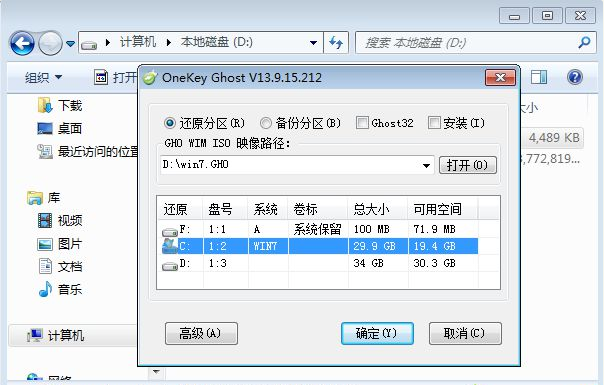
4、弹出对话框,点击是,立即重启进行计算机还原。

5、电脑重启后,启动菜单多出Onekey Ghost选项,电脑会自动选择这个选项进入。

6、启动进入到这个界面,执行win7系统还原到C盘的操作,等待进度条完成。

7、操作完成后,电脑自动重启,继续执行一键ghost重装系统win7过程。

8、重装过程通常5-10分钟,最后重启进入全新win7桌面后,一键ghost重装过程结束。

以上就是Win7一键ghost重装系统的步骤教程,整体来说挺简单,也就是下载系统iso镜像文件要花点时间,希望能帮助到大家。
 有用
26
有用
26


 小白系统
小白系统


 1000
1000 1000
1000 1000
1000 1000
1000 1000
1000 1000
1000 1000
1000 1000
1000 1000
1000 1000
1000猜您喜欢
- 重装win7系统费用2024/01/25
- 如何重装系统win7旗舰版2022/06/23
- win7系统c盘空间越来越小怎么办,小编..2017/12/07
- 最新联想windows764位旗舰版系统制作..2017/06/11
- Win7安装教程:简单易懂的安装指南..2024/01/12
- 华硕Win8改Win7,让你的电脑回归经典..2024/01/26
相关推荐
- 小哨兵一键恢复,小编教你怎样使用小哨..2018/08/21
- w7系统蓝牙在哪2022/12/19
- win7驱动安装步骤2022/11/14
- 新手重装Win7旗舰版,轻松搞定!..2024/01/10
- Win7重装系统:进入BIOS轻松搞定..2023/11/06
- 重装系统win7教程2023/02/07














 关注微信公众号
关注微信公众号



