win7电脑重装系统教程
- 分类:Win7 教程 回答于: 2022年05月26日 11:12:24
在使用计算机的过程中,如果使用的时间长,会碰到一些问题,比如运行变卡、系统中毒等,这时我们进行重装系统的操作能快速的修复,那么电脑如何重装win7系统呢?下面,小编就把电脑重装系统教程带给大家。
工具/原料:
1、操作系统: windows 7
2、品牌型号:台式/笔记本电脑
3、软件版本:ghost
方法步骤
1、下载系统win7 iso镜像到本地硬盘,并解压出来。
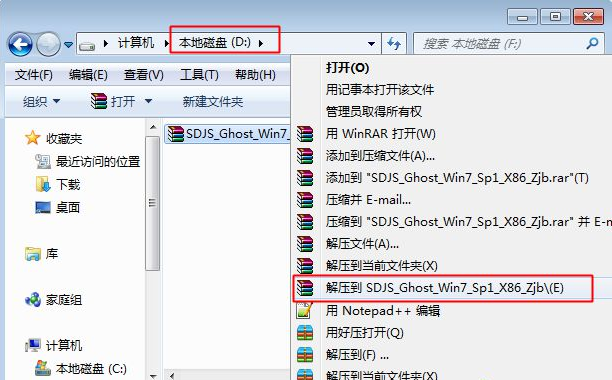
2、将win7.gho和一键ghost工具OneKey Ghost放到同一目录,比如D盘,不要放C盘和桌面。
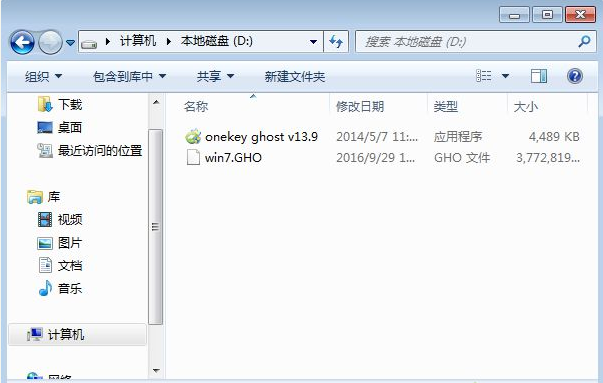
3、双击打开一键ghost重装工具,选择“还原分区”,映像路径选择win7.gho文件,选择系统盘所在位置,比如C盘,或者根据磁盘容量选择安装位置,点击确定。
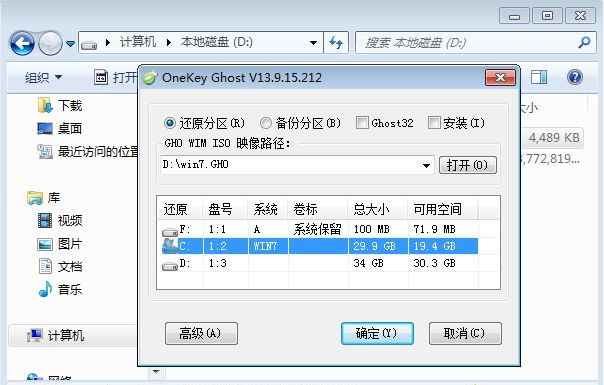
4、弹出对话框,点击是,立即重启。
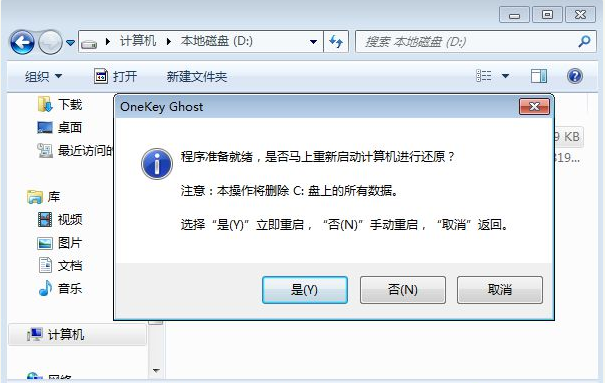
5、电脑重启后,启动菜单多出Onekey Ghost选项,电脑会自动选择这个选项进入。
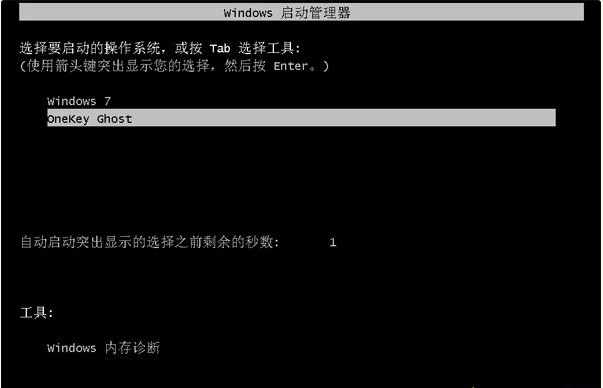
6、启动进入到这个界面,执行win7系统还原到C盘的操作,等待进度条完成。
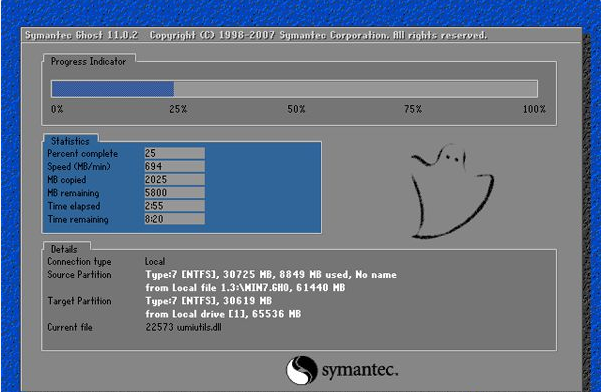
7、操作完成后,电脑自动重启,继续执行一键ghost重装系统win7过程。

8、重装过程通常5-10分钟,最后重启进入全新win7桌面后,系统重装成功。

 有用
35
有用
35


 小白系统
小白系统


 1000
1000 1000
1000 1000
1000 1000
1000 1000
1000 1000
1000 1000
1000 1000
1000 1000
1000 1000
1000猜您喜欢
- Win7、Win8、Win10:微软操作系统的发展..2024/01/08
- 优质笔记本电脑,搭载高性能win7操作系..2023/12/01
- win7内部版本7601此副本不是正版,小编..2018/04/20
- win7旗舰版下载,稳定高效的操作系统..2024/01/29
- vs2008安装教程,小编教你vs2008安装教..2018/07/18
- 笔记本电脑没声音,小编教你修复笔记本..2018/05/02
相关推荐
- Win8和Win7共享:实现无缝连接..2024/02/06
- 小编教你win7我的电脑图标没了 怎么处..2017/09/28
- 怎么用u盘装系统Win7的教程2022/09/26
- Win7笔记本投屏:实现屏幕共享的简便方..2023/11/23
- win7怎么升级为win11系统的步骤教程..2021/08/26
- 雷蛇笔记本一键重装系统win7教程..2019/09/25




















 关注微信公众号
关注微信公众号





