win7旗舰版重装系统简单教程
- 分类:Win7 教程 回答于: 2022年04月09日 09:08:00
电脑在是非常普遍的电子工具,可以帮助我们完整复制的计算以及提供丰富的娱乐性,但是在电脑的使用过程中经常会遇到一些问题,此时,我们就需要通过重装系统来解决问题了,那么怎么重装win7旗舰版呢?接下来教你简单的win7系统安装教程.
1.双击打开下载好的魔法猪一键重装系统工具。

2.打开后我们选择软件中的系统进行下载安装,下图:
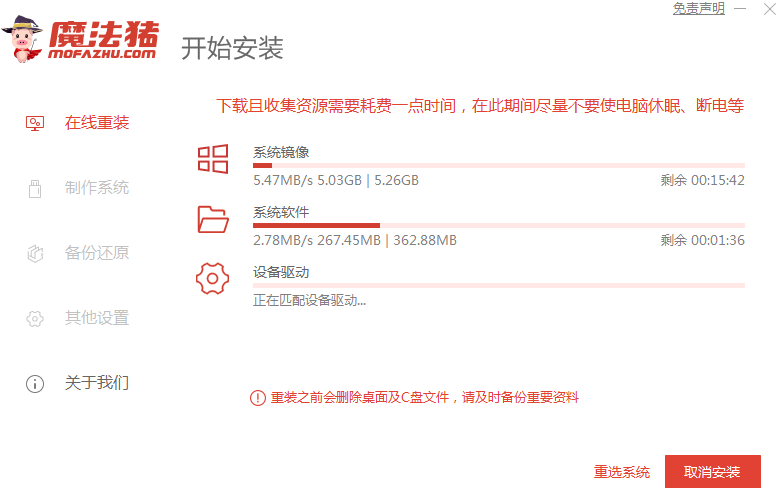
3.接着装机工具会对下载后的系统进行部署安装,只需要根据提示进行重启即可。

4.正常重启电脑后在开机引导菜单中选择 MOFAZHU-PE 菜单进入。

5.进入魔法猪 PE 系统中,魔法猪系统装机大师就开始自动帮助我们安装系统了,这个时候只需要耐心等候即可。下图:

6.系统安装完成后会提示正常重启,这个时候直接关机正常重启电脑。
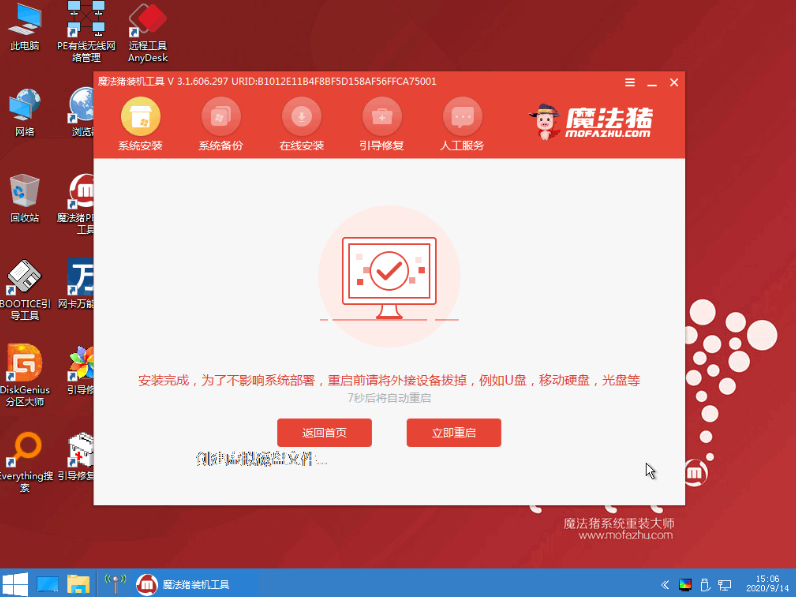
7.接下来系统就开始正常安装了,只需要耐心等候即可。
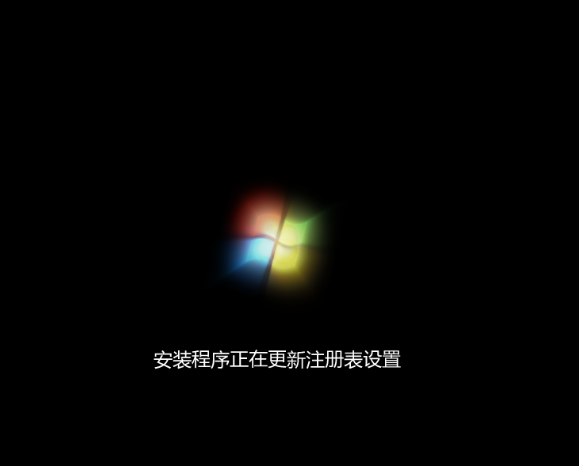
8.经过一段时间系统就自动安装完成了,自己再下载驱动精灵更新相关驱动即可。

以上就是win7旗舰版重装系统简单教程,希望能帮助到大家。
 有用
97
有用
97


 小白系统
小白系统


 1000
1000 1000
1000 1000
1000 1000
1000 1000
1000 1000
1000 1000
1000 1000
1000 1000
1000 1000
1000猜您喜欢
- 戴尔电脑怎样重装系统win72023/03/20
- 大白菜win7系统安装教程2022/07/21
- 优质笔记本电脑,带有稳定可靠的Win7操..2023/11/29
- win7系统重装视频的介绍2022/02/12
- Win7字体下载:免费获取Windows 7系统所..2024/03/08
- windows7纯净版系统下载地址介绍..2021/10/31
相关推荐
- 非uefi安装win7系统步骤演示2022/03/14
- win7屏幕休眠时间怎么调2022/07/27
- [w7系统64]新版安装指南2024/09/07
- 键盘鼠标失灵,小编教你怎么处理键盘鼠..2018/07/06
- Windows7操作系统的使用技巧与教程..2024/08/27
- Win7系统备份:保护您的数据安全..2023/12/19




















 关注微信公众号
关注微信公众号





