小白一键重装WIN7旗舰版
- 分类:Win7 教程 回答于: 2022年03月27日 08:34:00
小白一键重装WIN7旗舰版,小编最近发现了一个windows7旗舰版一键重装特别好的方法,导致昨天晚上非常兴奋,都有些睡不着觉。可是windows7旗舰版一键重装到底要怎么去做呢?其实方法是非常简单的哦,下面小编就告诉大家到底要怎么做吧,快来看看吧。
工具/原料:笔记本电脑
系统版本:windows7系统
品牌型号:联想
软件版本:小白一键重装系统
小白一键重装WIN7旗舰版:
1、先下载一个小白一键重装系统工具,然后打开之后选择windows7旗舰版。

2、然后我们就可以开始下载,下载速度取决于您的网络您只需要耐心等待即可。
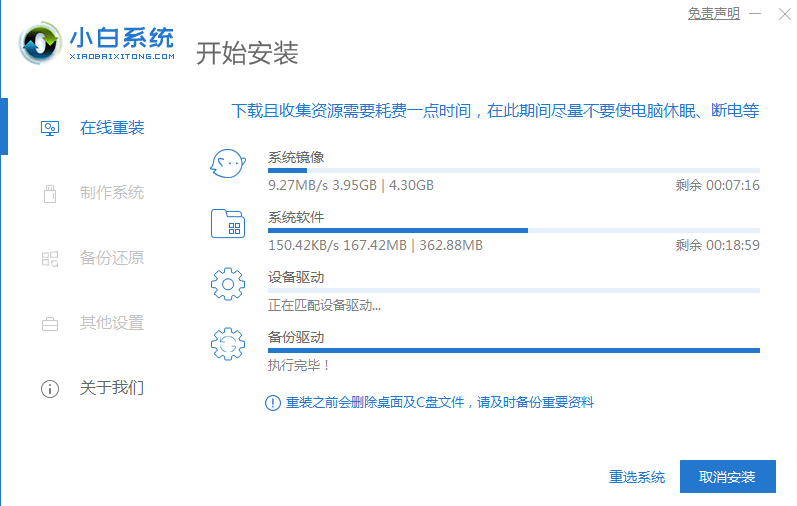
3、软件下载完成后会自动部署,完成后会提示选择立即重启。
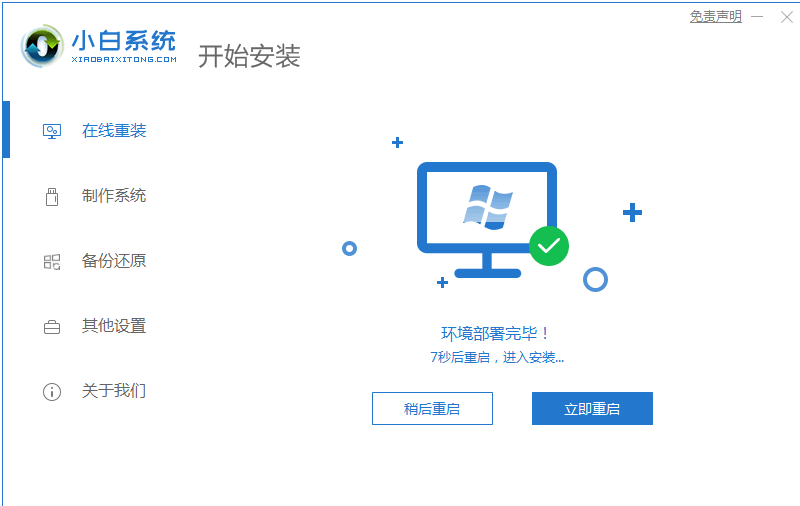
4、重启电脑后,在启动菜单中我们选择第二个 XiaoBai -MSDN Online Install Mode 菜单,按回车进入pe系统。
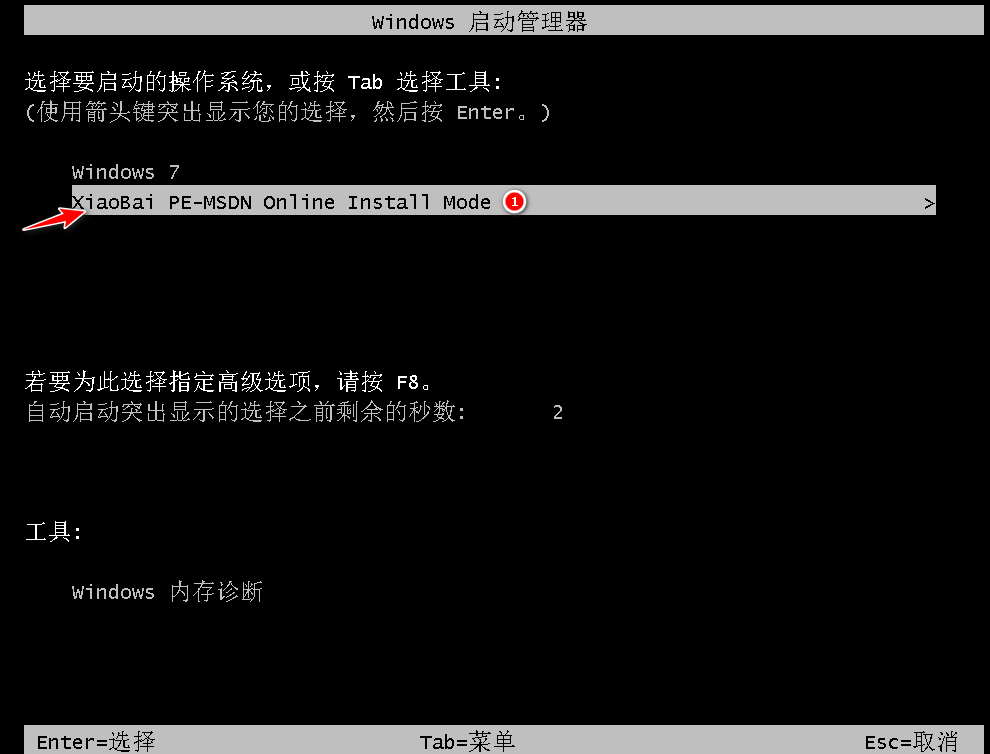
5、进入 PE 系统后小白装机工具会自动帮助我们安装系统,只需要耐心等候。

6、在提示修复引导中默认情况下选择 C 盘修复。

7、在添加 PE 回写菜单中选择确定。
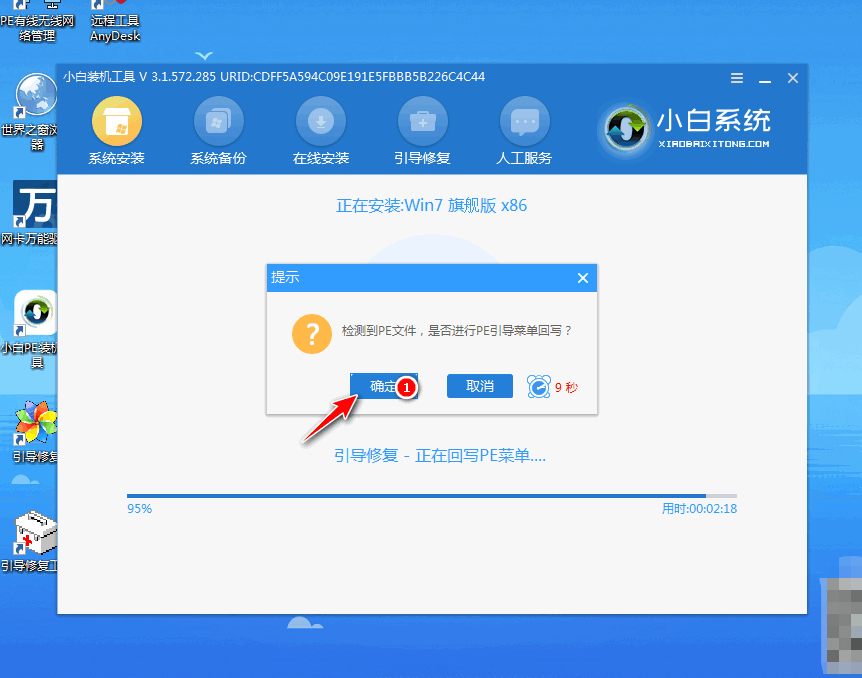
8、安装完成后正常重启电脑即可。

9、重启电脑后在启动菜单中选择 Windows 7 系统进系统。

10、接下来就耐心等待系统进行安装即可。安装完成后就可以直接进电脑桌面啦。

注意事项:
1、电脑内存不能小于512MB,如果内存2G及以下重装32位x86系统,内存4G及以上,重装64位x64系统。
2、U盘一个(4GB容量以上),备份好U盘内的资料 ,U盘PE制作过程中将会格式化U盘。
3、运行程序之前请尽量关闭杀毒软件和安全防护软件(本软件涉及对可移动磁盘的读写操作,部分杀软的误报可能会导致制作失败!)
总结
以上关于小白一键重装WIN7旗舰版的全部文章内容,小白一键重装系统既可以在电脑系统损坏开不了机的时候对电脑进行重装系统,也可以对电脑系统出现问题的后对电脑进行还原等操作。希望以上内容能帮到大家。
 有用
26
有用
26


 小白系统
小白系统


 1000
1000 1000
1000 1000
1000 1000
1000 1000
1000 1000
1000 1000
1000 1000
1000 1000
1000 1000
1000猜您喜欢
- win7怎么用u盘重装系统2022/10/03
- 固态硬盘怎么重装系统win72022/08/23
- 联想一键重装系统的图文教程..2021/05/30
- 有哪些win7旗舰版64位激活工具..2023/01/24
- 电脑密码怎么设置,小编教你怎么设置电..2018/01/03
- win7系统无法启动,如何恢复?..2023/12/05
相关推荐
- 笔记本连不上wifi,小编教你笔记本连不..2018/02/02
- 简述怎么不用u盘重装系统win7..2023/03/27
- 为你解答笔记本如何设置WiFi共享..2018/11/02
- 联想电脑重装系统win72022/08/18
- W7旗舰版系统下载并安装的教程..2021/12/23
- 电脑重装windows7系统步骤2021/08/14














 关注微信公众号
关注微信公众号



