小白装机教程win7
- 分类:Win7 教程 回答于: 2021年12月14日 09:08:05
win7系统是一款微软比较稳定兼容性好的系统,所以有很多小伙伴都喜欢用win7系统,那么不会安装win7系统的小伙伴们,下面小编就给大家带来小白装机安装win7教程。
1、在(www.01xitong.com)下载小白三步装机版软件并打开,软件会自动帮助我们匹配合适的系统,然后点击立即。

2、接下来软件就会帮助我们直接下载系统镜像,只需要耐心等候即可。
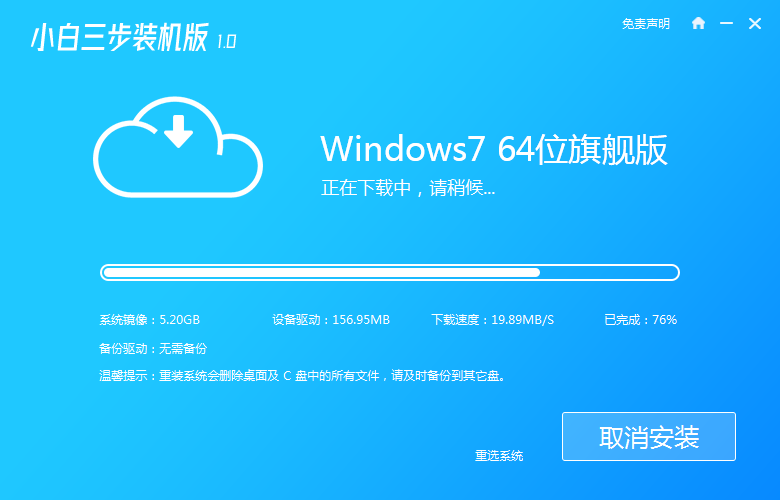
3、下载完成后软件会帮助我们直接进行在线重装 Windows 系统,请根据提示操作。
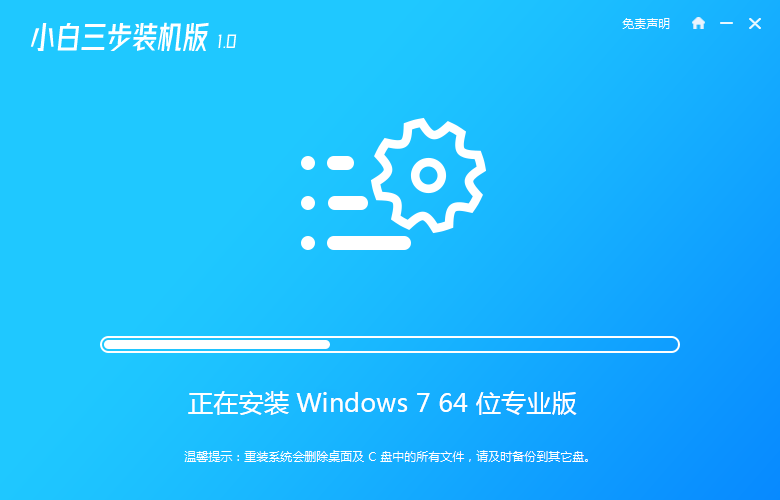
4、安装完成后会提示我们重启,选择立即重启。
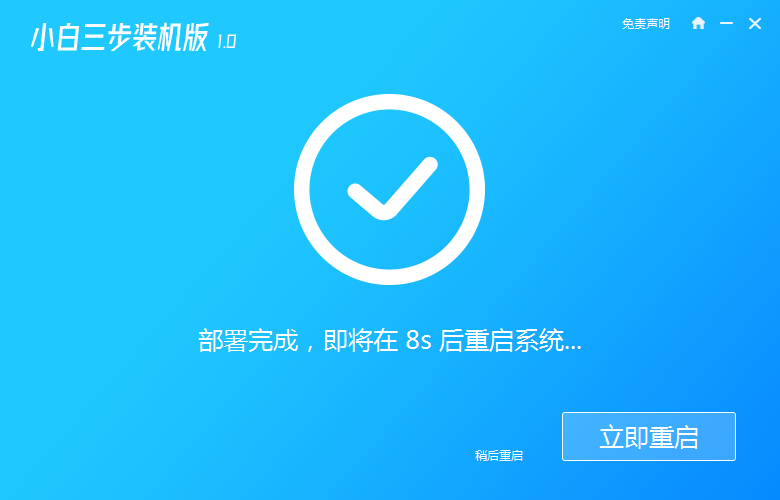
5、重启后在 PE 菜单中选择 XiaoBai PE-MSDN Online Install Mode 菜单进入 Windows PE 系统。
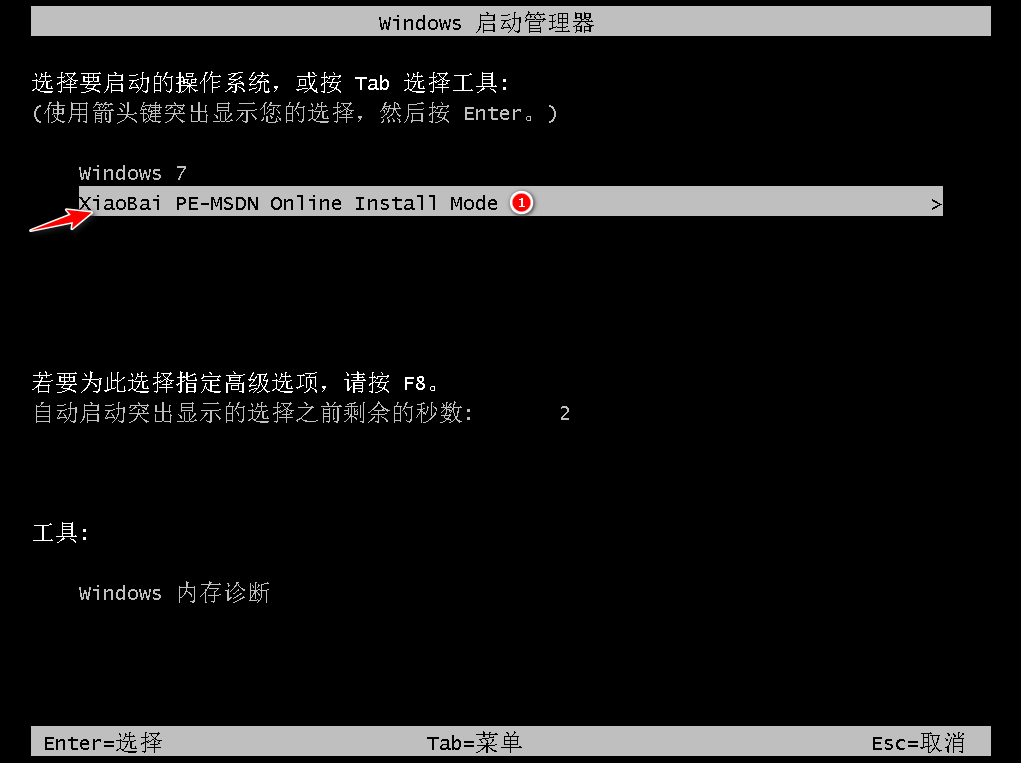
6、在 PE 系统中小白装机工具就会帮助我们进行安装系统,只需要根据提示操作即可。
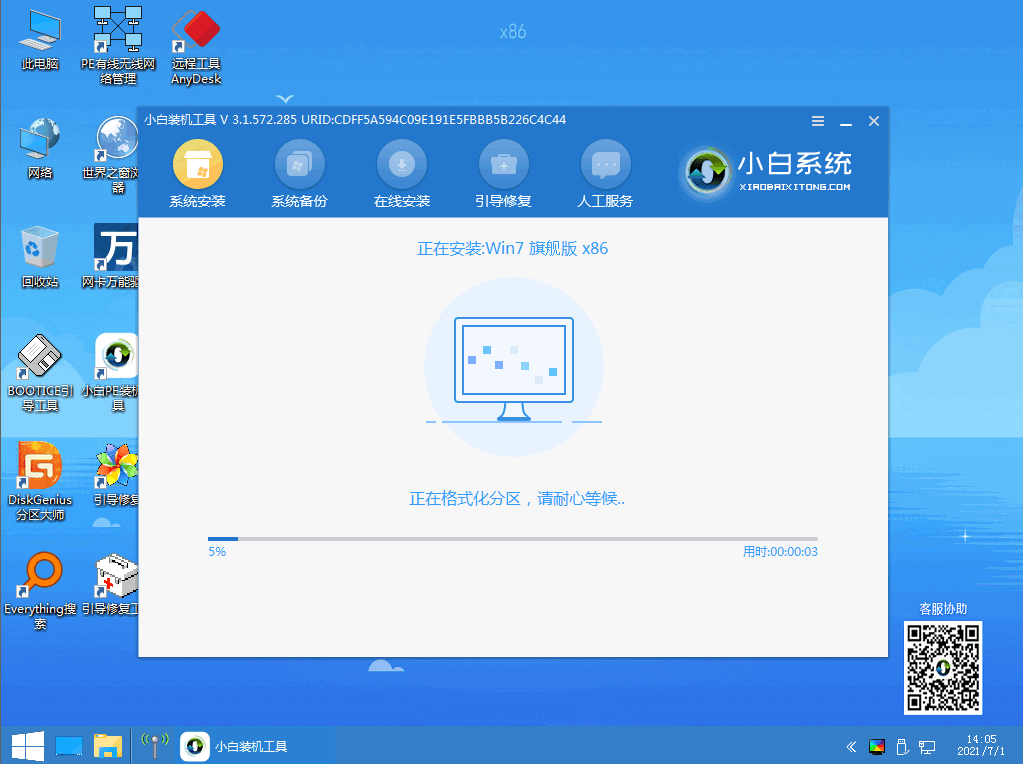
7、重启后选择 Windows 7 菜单进。
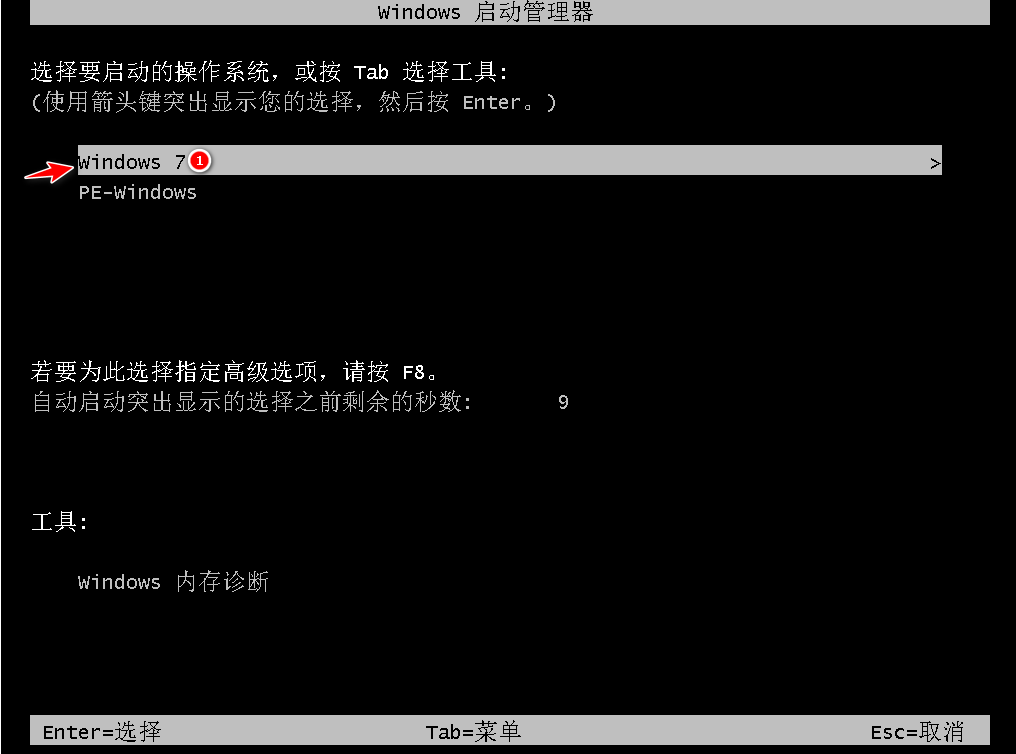
8、经过一段时间安装,您的 Windows 7 系统就安装成功啦。
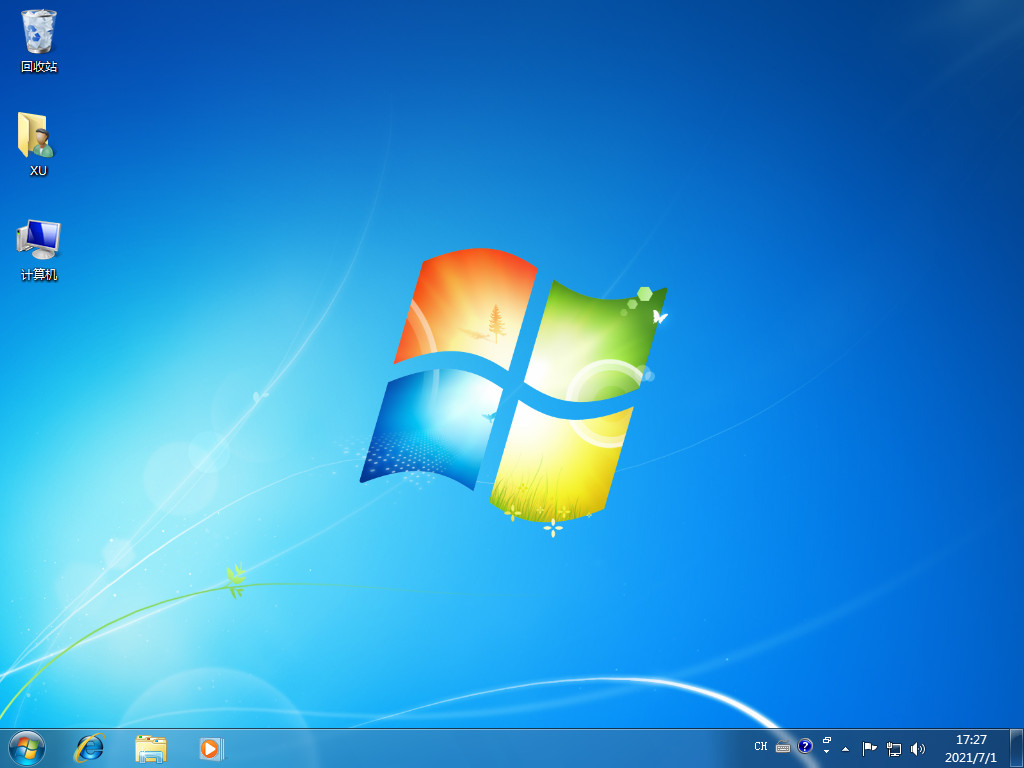
以上就是小白装机安装win7教程,希望能帮助到大家。
 有用
81
有用
81


 小白系统
小白系统


 1000
1000 1000
1000 1000
1000 1000
1000 1000
1000 1000
1000 1000
1000 1000
1000 1000
1000 1000
1000猜您喜欢
- Win7旗舰版系统还原:恢复电脑至原始状..2024/02/10
- win7安装后提示找不到任何设备驱动安..2022/05/05
- win7安装程序正在启动服务就不动了..2022/09/27
- Win7怎么查看电脑配置?详细步骤与工具..2024/08/14
- Windows 7更新:提升系统性能,修复漏洞,增..2024/08/24
- 正版Win7系统价格多少?2023/12/29
相关推荐
- 硅脂,小编教你怎么在电脑CPU上涂散热..2018/03/20
- Win7共享打印机:简单设置步骤与使用指..2024/04/09
- 处理系统自动重装教程2019/04/07
- [Windows 7专业版]:稳定可靠的操作系统..2024/08/23
- Win7系统安装指南:简单易懂的安装步骤..2024/02/14
- 电脑win7开不了机怎么办,如何处理..2023/01/17




















 关注微信公众号
关注微信公众号





