虚拟机安装教程win7
- 分类:Win7 教程 回答于: 2021年12月10日 09:08:08
win7系统的安装教程有很多种方法,可以使用一键重装软件、也可以使用虚拟机安装,那么不知道怎么使用虚拟机安装win7,下面小编就给大家带来虚拟机安装win7系统教程。
1、百度搜索下载安装 VMware 虚拟机,然后选择创建新的虚拟机。

2、选择典型,然后点击下一步。
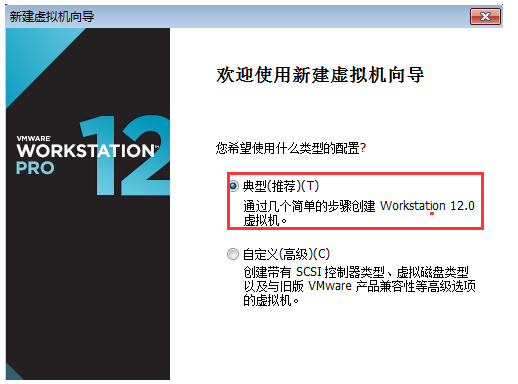
3、选择稍后安装操作系统。
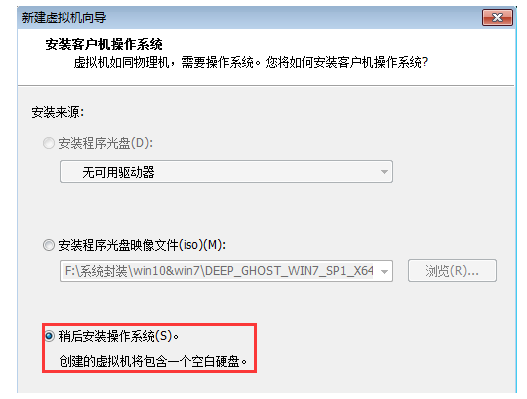
4、选择 Microsoft 操作系统。
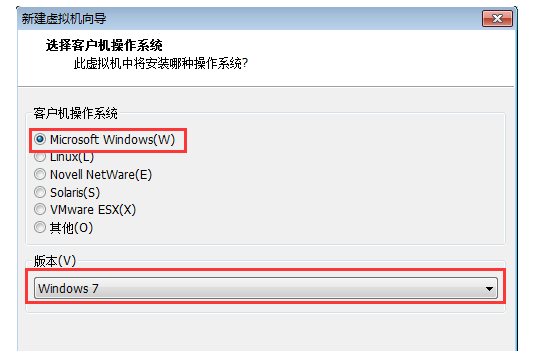
5、起个名称以及把系统保存到空间比较大的分区。
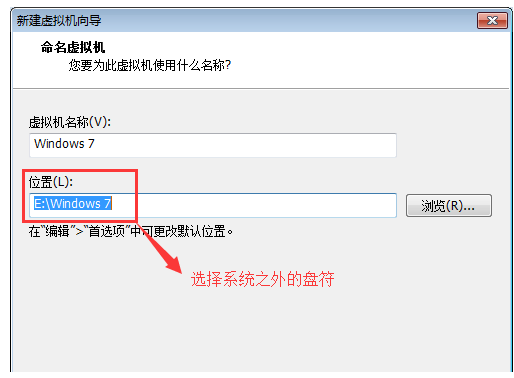
6、这里分了 60GB,下面的选项随意即可。
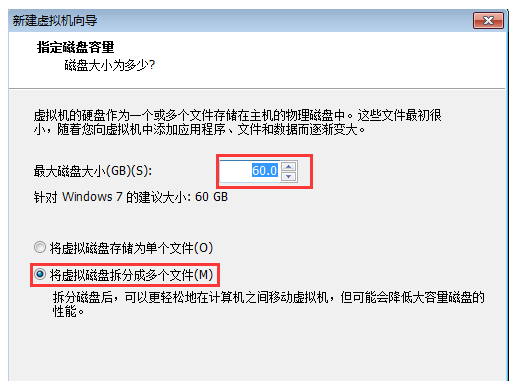
7、选择自定义硬件。
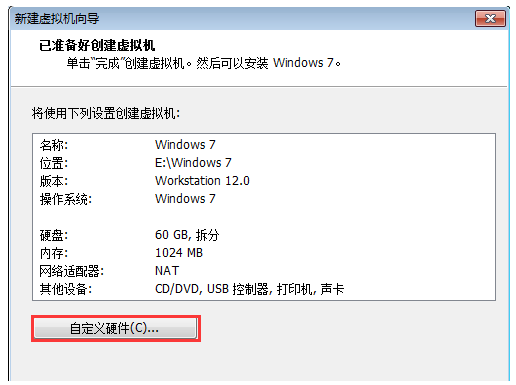
8、选择使用 ISO 映像文件,然后再选择高级。
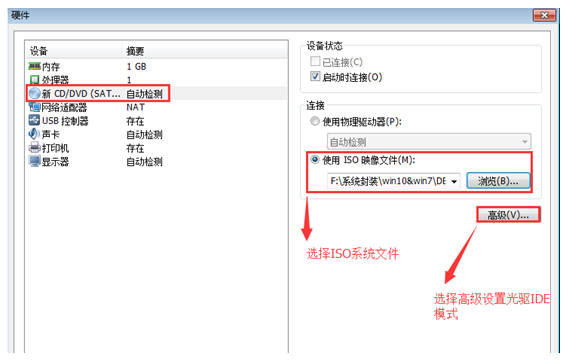
9、在这里一定要记得选择 IDE 模式哦。
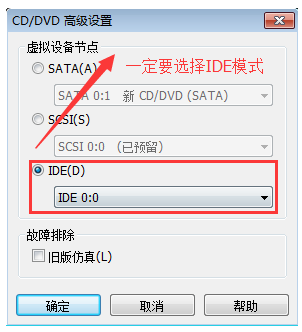
10、选择已经创建的 Windows 7 虚拟机,然后电源,启动客户机,按后直接快速按 F2 进入 Bios 设置。
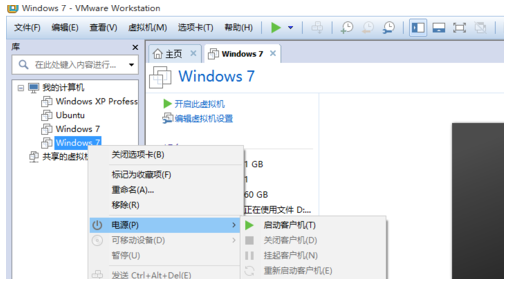
11、使用方向键切换到 Boot ,然后把 CD-ROM 移动到第一位,按 F10 保存。
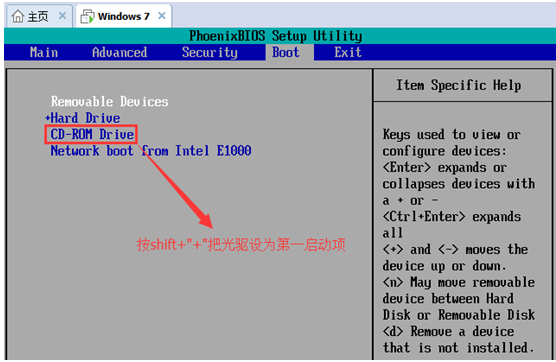
12、开机启动后,选择第四个硬盘分区工具,对当前硬盘进行快速分区,一般 C 盘保留 40GB 即可。

13、分完区后正常关机重启,然后再选择第一个,把系统安装到 C 盘。
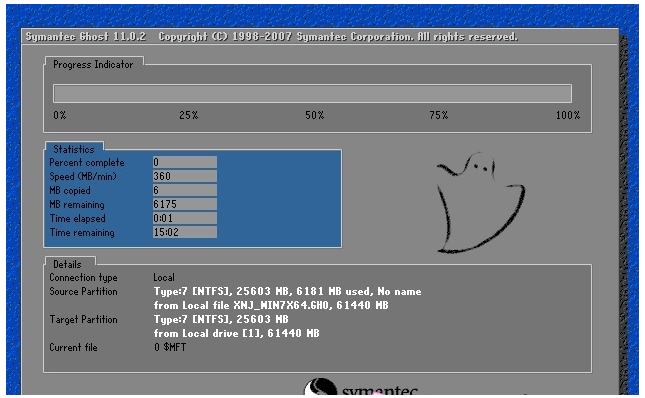
14、不出意外,您的系统将在很快就能完成安装啦。
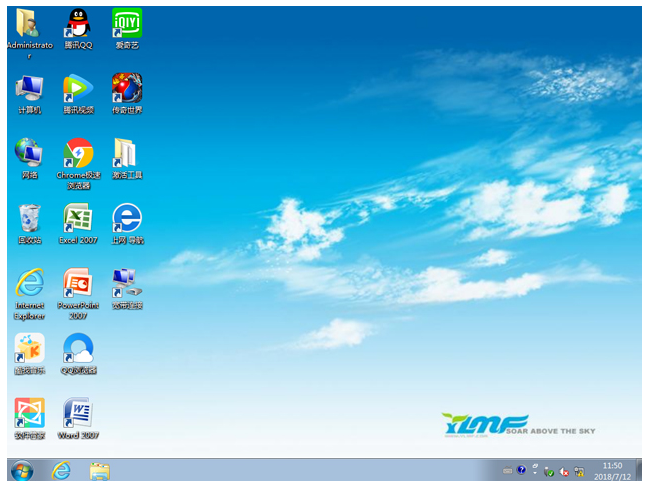
以上就是虚拟机安装win7系统教程,希望能帮助到大家。
 有用
26
有用
26


 小白系统
小白系统


 1000
1000 1000
1000 1000
1000 1000
1000 1000
1000 1000
1000 1000
1000 1000
1000 1000
1000 1000
1000猜您喜欢
- 紫麦电脑在线重装win7系统2020/08/08
- 程序员教你u盘装系统教程win7..2023/10/20
- windows7专业版激活教程2022/12/31
- 如何获取Win7旗舰版序列号?合法途径与..2024/10/09
- Win7电脑系统安装教程2023/12/27
- 文件属性,小编教你文件属性怎么修改..2018/04/25
相关推荐
- 演示win7一键安装系统教程2021/08/22
- 小米笔记本电脑如何重装win7系统..2021/11/26
- win7系统重装后怎么连接网络的操作步..2022/11/26
- 告诉你苹果连接电脑没反应怎么办..2019/01/28
- win7电脑虚拟内存怎么设置最好..2021/11/09
- win7旗舰版系统下载2024/01/30














 关注微信公众号
关注微信公众号



