电脑制作u盘重装win7系统教程
- 分类:Win7 教程 回答于: 2021年11月25日 09:42:00
如所用的win7电脑出现系统故障问题而不能进入系统正常使用时,可考虑通过u盘重装win7系统来解决.那么u盘如何重新安装win7系统?以下教大家电脑制作u盘重装win7系统教程.
1.先在一台可用的电脑上关掉电脑防病毒软件,下载安装小白板一键重装系统工具并打开,插入一张8g以上的空白u盘,选择开始制作。
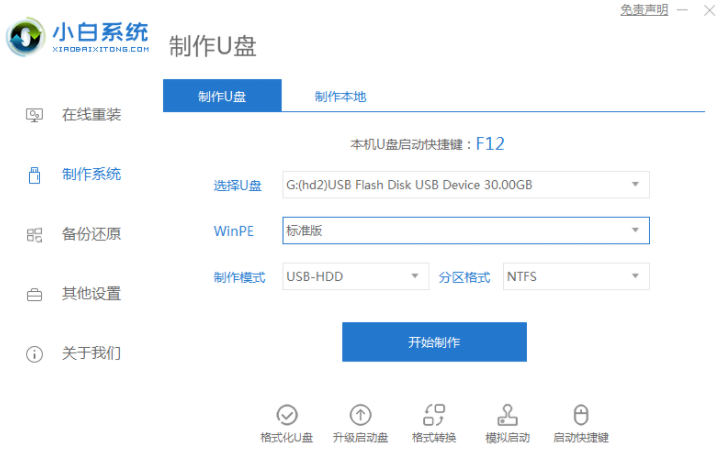
2.选择需要安装的win7系统,点击“开始制作”。

3.制作完成后,浏览需要重新安装系统的电脑启动快捷键,拔下u盘。
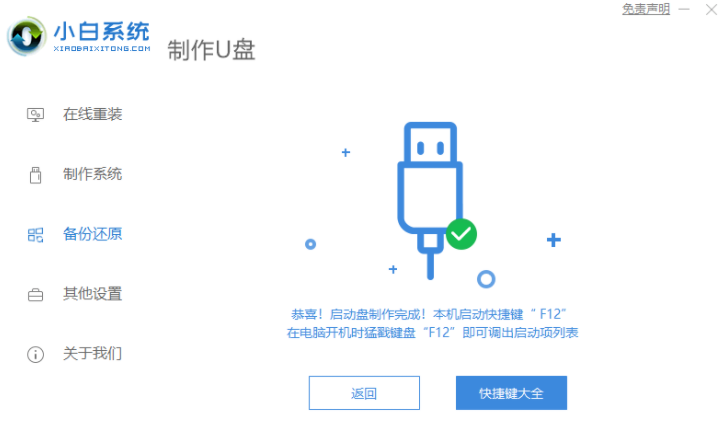
4.u盘插入需要重新装入的计算机,然后重启电脑快速断续按启动热键进入快速启动界面,选择带有USB开头的u盘启动项回车键进入。
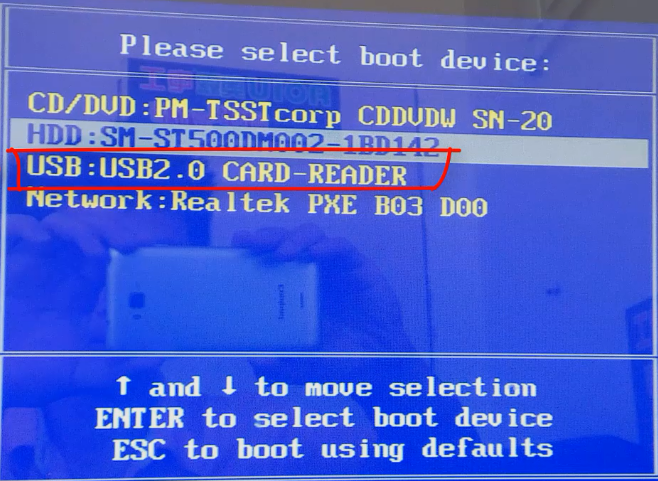
5.选择“启动win10x64PE(2G以上内存)”回车键即可进入。
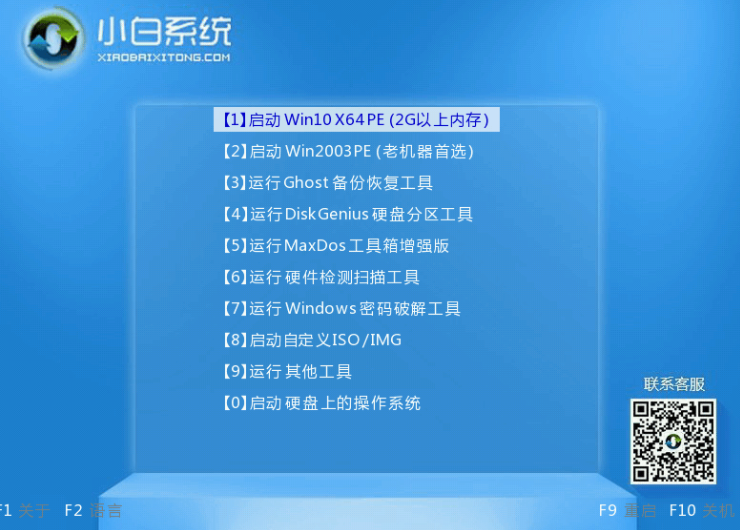
6.在pe中,打开小白机工具选择需要安装的系统执行安装,目标分区选择“C盘”。
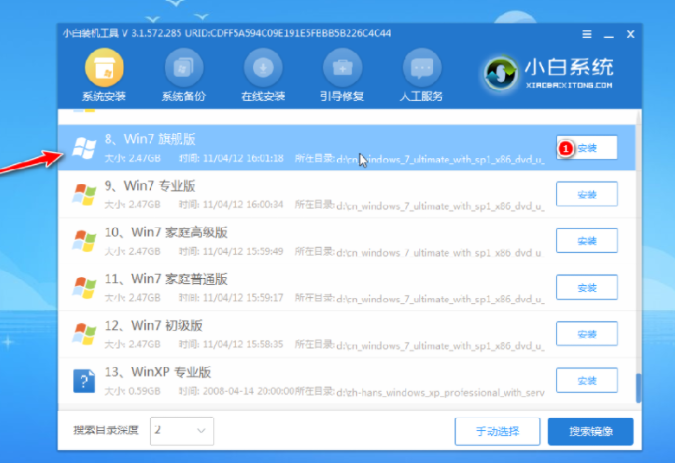
7.在安装完系统之后,拔下u盘重新启动计算机。
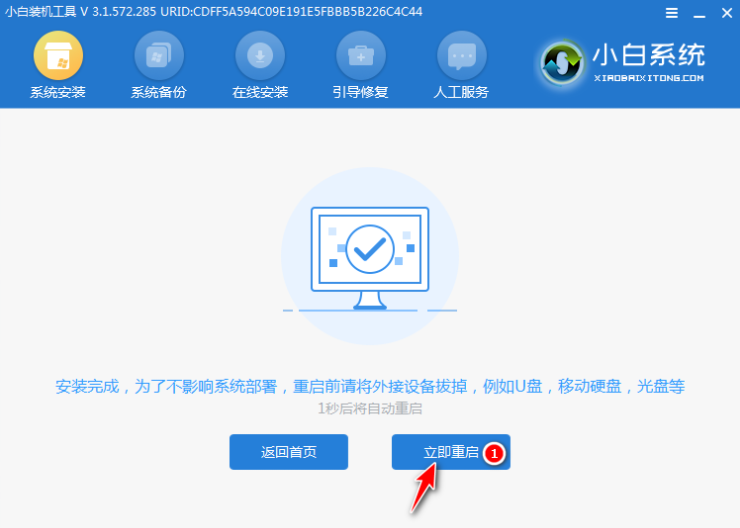
8.等待电脑重新启动,在此过程中可以多次重新启动,进入系统界面意味着安装完毕。

以上就是电脑制作u盘重装win7系统教程,希望能帮助到大家。
 有用
26
有用
26


 小白系统
小白系统


 1000
1000 1000
1000 1000
1000 1000
1000 1000
1000 1000
1000 1000
1000 1000
1000 1000
1000 1000
1000猜您喜欢
- 教你解决ie浏览器打不开的方法..2018/10/30
- 0x0000001,小编教你怎么解决蓝屏故障0..2018/06/16
- 深度系统win7 32位下载2017/06/25
- 如何重装Win7系统:电脑系统重装教程..2023/11/22
- 教你win7如何设置屏幕时间2019/01/22
- Win7截图快捷键:轻松捕捉屏幕瞬间..2024/03/29
相关推荐
- 双系统安装教程win7、win102022/09/29
- 免费下载Win7 64位系统2024/04/04
- 小白专属电脑系统安装Win7详细图文指..2024/10/08
- win7开不了机按f8没用怎么办..2023/01/02
- 深入解析Win7开机动画:原理、制作与故..2024/07/31
- 电脑系统如何重装win72022/11/29














 关注微信公众号
关注微信公众号



