小白装机工具给电脑重装win7系统教程
- 分类:Win7 教程 回答于: 2021年11月07日 10:16:00
win7系统是微软经典的操作系统,有不少小伙伴都想要给电脑重装win7系统,但是自己不知道如何重装win7系统怎么办.下面小编就以小白装机工具为例,给大家演示下电脑重装win7系统教程.更多win7教程,尽在小白系统官网。
1.关掉电脑,打开Systems一键重新装入系统工具,选择win764位Ultimate系统,然后点击安装。

2.然后选择所需软件,在勾选完成后点击下一个步骤。系统和软件自动开始下载,只要耐心等待下载完成。
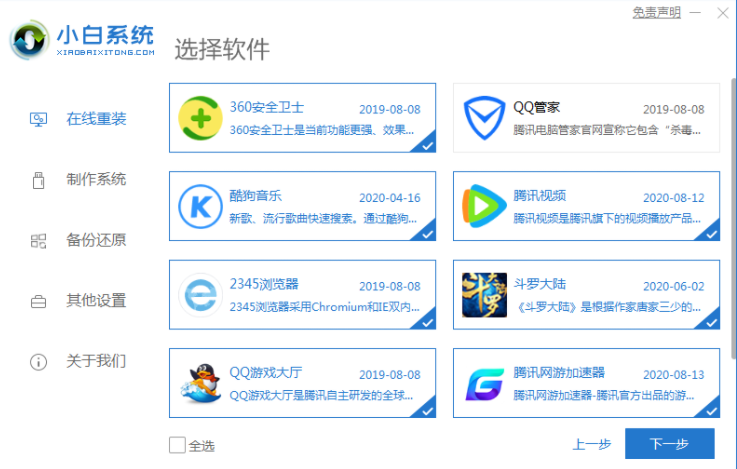
3.在系统下载和部署完成之后,点击重新启动按钮,进入下一步。
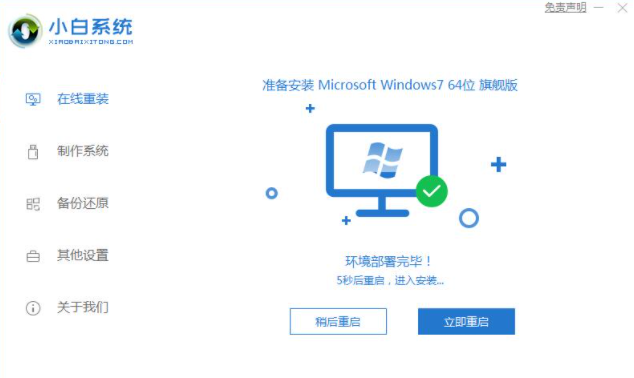
4.重启电脑后,会显示一个标签,以便进入PESetup安装系统界面。选XiaobaiPE,按回车即可进入。

5.通常有白色主控软件的下载系统会自动启动。

6.耐心等待下载完成,然后你会被提示重启电脑。

7.win7系统将在之后自动安装,耐心等待安装完成。

以上就是小白装机工具给电脑重装win7系统教程,希望能帮助到大家。
 有用
26
有用
26


 小白系统
小白系统


 1000
1000 1000
1000 1000
1000 1000
1000 1000
1000 1000
1000 1000
1000 1000
1000 1000
1000 1000
1000猜您喜欢
- 小编教你笔记本电脑突然没声音怎么办..2018/10/20
- 预装Win11,让您的Win7焕然一新!..2023/12/09
- 云骑士u盘装系统win7教程2022/09/23
- 免费下载Win7旗舰版,官方正版下载!..2024/04/03
- 雨林木风装机版Ghost windows7系统下..2017/06/15
- 删除电脑日志,小编教你怎么删除电脑日..2018/09/08
相关推荐
- 联系笔记本怎么重装系统win7 32位..2022/07/31
- win7家庭普通版:稳定可靠的操作系统选..2023/11/25
- 台式一键重装系统win7的步骤教程..2021/09/22
- win7系统雨木林风下载2017/05/21
- Win7系统正版下载,安全稳定,畅享高效操..2024/03/16
- 怎么删除开机启动项的步骤教程..2021/11/12














 关注微信公众号
关注微信公众号



