教你电脑如何安装windows7系统
- 分类:Win7 教程 回答于: 2021年10月31日 09:42:00
windows7系统是微软经典的操作系统,至今还有不少人在使用.有些win7忠实粉丝想要给电脑安装windows7系统,但是自己不懂如何安装windows7怎么办?下面就教下大家具体的安装方法.
1.提前在电脑上安装韩博士装机大师(退出杀毒工具后打开)。
2.出现韩博士界面时,直接点击开始重装进入装机操作。

3.在韩博士提供的win7系统文件中选择合适的文件继续操作。

4.根据自身需要勾选文件进行备份安装,以免文件丢失。

5.韩博士进入下载文件状态,全程无需手动操作。
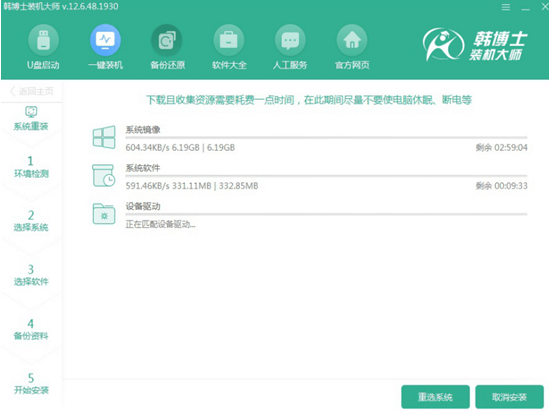
6.开始重启电脑并在出现的界面中选择PE模式,点击回车。
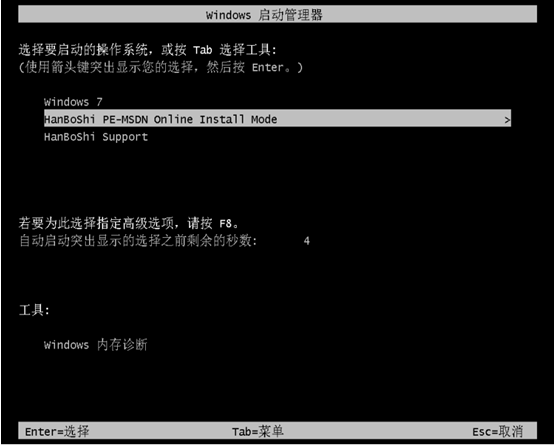
7.韩博士自动安装系统,同样不需要手动操作,最后开始重启电脑。

8.等待多次系统部署完成后,电脑进入重装后的win7桌面。

以上就是教你电脑如何安装windows7系统,希望能帮助到大家。
 有用
18
有用
18


 小白系统
小白系统


 1000
1000 1000
1000 1000
1000 1000
1000 1000
1000 1000
1000 1000
1000 1000
1000 1000
1000 1000
1000猜您喜欢
- 小编教你win10快速启动2018/02/26
- 电脑怎么安装windows72022/09/29
- 怎么给电脑重装系统win72022/10/31
- Win7系统安装教程:简单易懂的安装步骤..2024/02/14
- 解决Win8和Win7蓝屏问题2024/02/09
- Win7旗舰版系统优化指南:提升性能与安..2024/08/15
相关推荐
- 简述电脑怎样重装系统win7旗舰版..2022/11/21
- 电脑很卡,小编教你笔记本电脑很卡怎么..2018/09/05
- 电脑为什么没声音,小编教你电脑为什么..2018/07/05
- win7如何在无网状态安装网卡驱动介绍..2021/04/07
- Win7正式版下载2024/02/04
- 怎么使用pe重装win7系统2020/06/29




















 关注微信公众号
关注微信公众号





