一键重装系统
- 分类:Win7 教程 回答于: 2021年09月30日 08:34:00
很多小伙伴的电脑使用久了,电脑已经开始出现了一些卡顿现象,那么重装系统就是最好的办法,有些不会重装系统的小伙伴们,下面小编就教大家怎么一键重装系统.
1.首先下载一个小白一键重装系统软件,并打开软件选择自己需要安装的系统进行安装,如图所示:

2.等待下载完成后点击立即重启,如图所示:
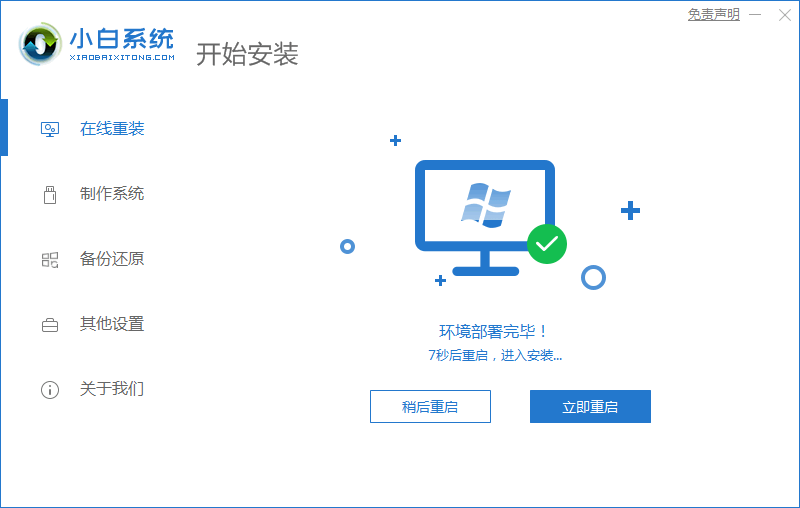
3.然后重启过程中选择第二个进入pe系统,如图所示:
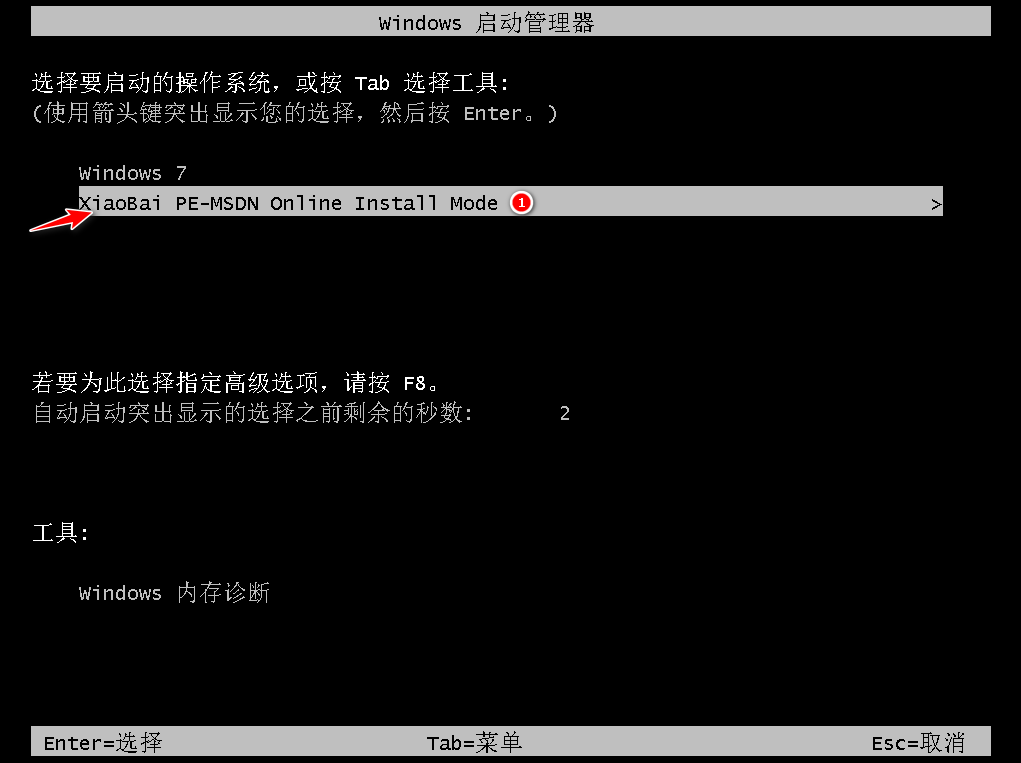
4.重启完成后等待系统安装即可。如图所示:
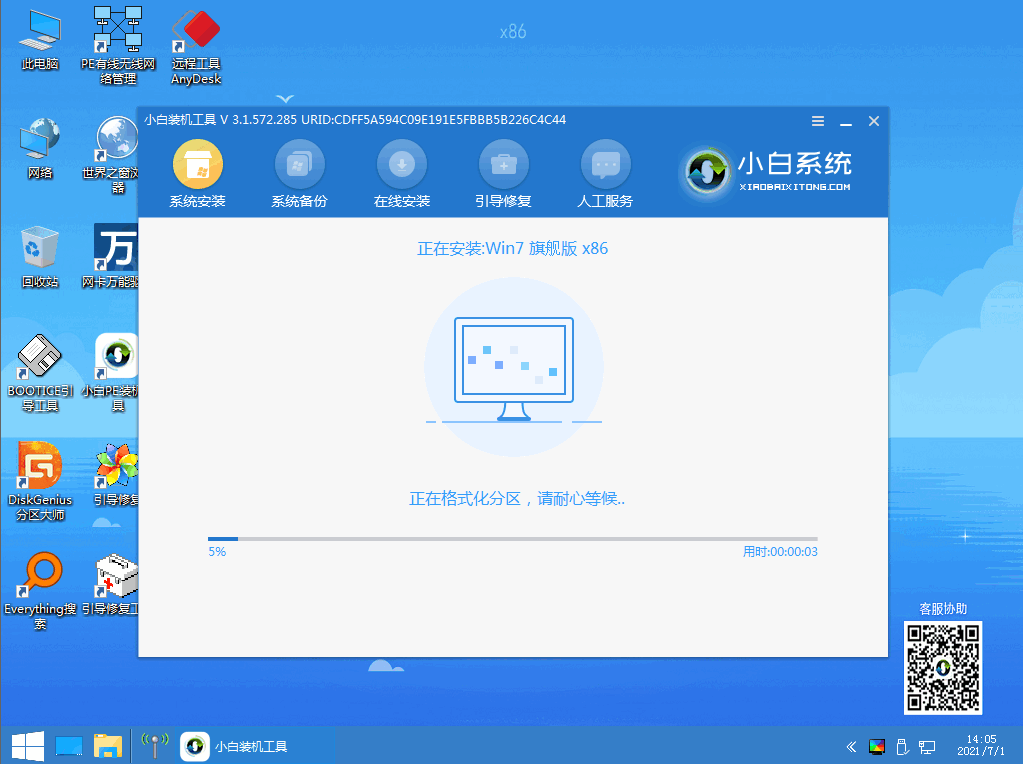
5.等待安装完成后再次重启就完成了,如图所示:


以上就是怎么一键重装系统,希望能给大家带来帮助。
 有用
94
有用
94


 小白系统
小白系统


 1000
1000 1000
1000 1000
1000 1000
1000 1000
1000 1000
1000 1000
1000 1000
1000 1000
1000 1000
1000猜您喜欢
- Win7密钥获取方法大全2024/02/04
- Win7纯净版:稳定高效的操作系统..2023/10/21
- 小编教你如何用U盘装win7系统..2017/09/04
- w7系统的优缺点介绍2022/09/21
- Ghost windows7系统旗舰版64位激活工..2017/06/12
- 联想一键重装系统win7的教程步骤..2022/11/13
相关推荐
- w7系统安装如何操作2022/12/27
- 笔记本重装win7系统教程2022/12/03
- 怎么查看电脑是什么操作系统,小编教你..2018/03/26
- 细说如何清理dns缓存2018/11/02
- 重装系统win7步骤和详细图解有那些..2022/11/27
- 无忧一键系统重装图文教程..2017/07/22




















 关注微信公众号
关注微信公众号





