怎么安装win7系统详细教程
- 分类:Win7 教程 回答于: 2021年01月02日 08:00:23
随着win10系统的不断发展,以及官方的大力推广,以至于现在新买的电脑基本都是win10系统,但win7系统因为其优秀的操作性依然保留有不少的用户粉丝,所以这批用户还是想把系统重装回win7系统,那么怎么安装win7系统呢?小编为了解决以上问题,提供win7系统安装教程。
小编本次介绍的是超级简单win7系统安装教程,就算是小白一看就会,不需使用u盘,也不用进入bios设置。请看以下具体教程。
第一步,首先,去小白官网小白三步装机版软件,双击打开,小白自动智能匹配系统,或者也可以选择其他系统,然后点击立即重装。

第二步,小白会直接下载系统镜像,完成后,软件进入在线重装 Windows 系统。
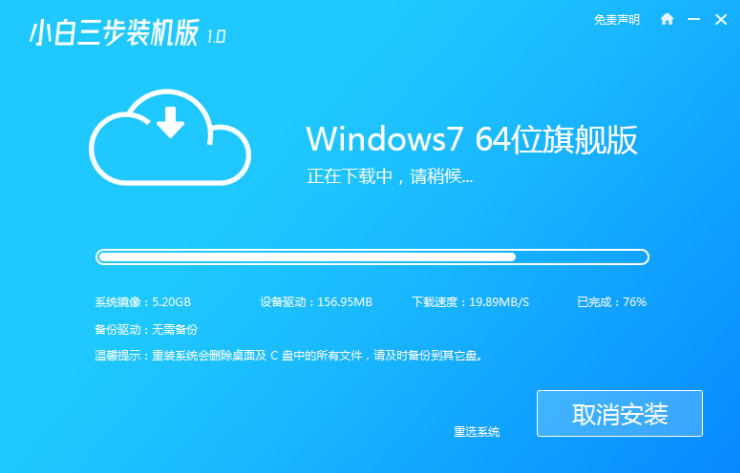
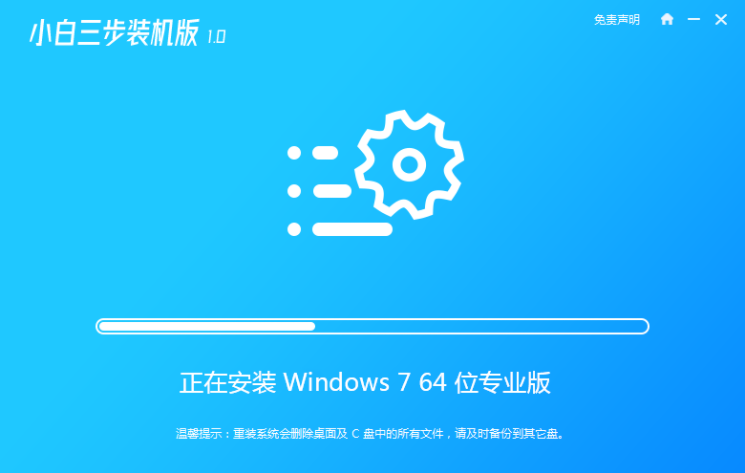
第三步,安装完成后,点击立即重启;重启后在 PE 菜单中选择 XiaoBai PE-MSDN Online Install Mode 菜单进入 Windows PE 系统。
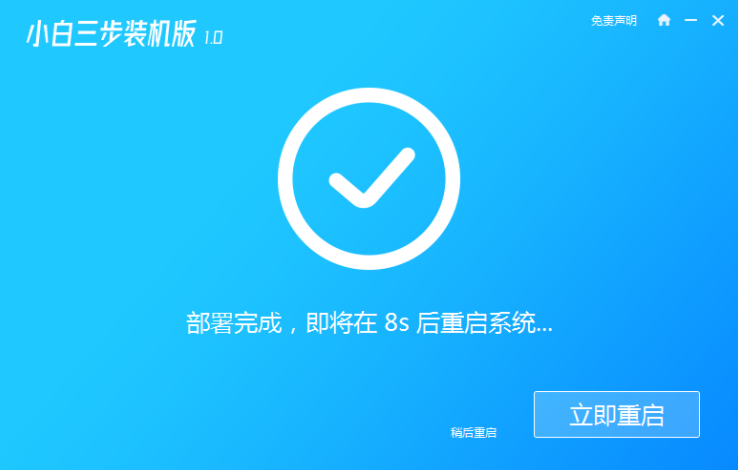
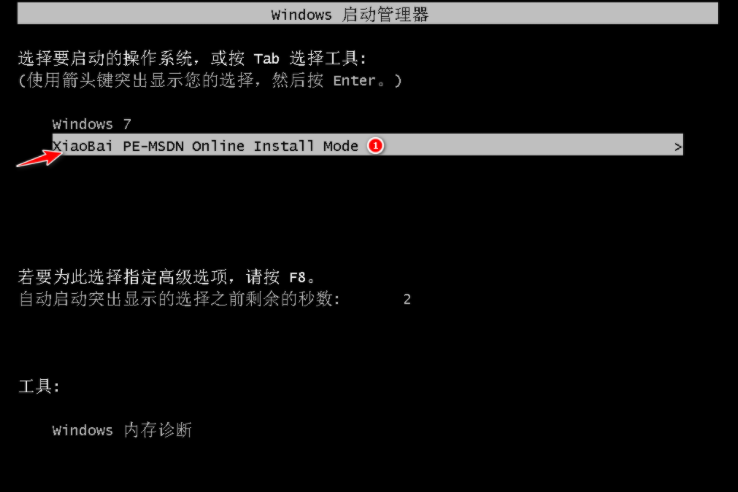
第四步,接着,在 PE 系统中小白装机工具就会自动进入系统重装程序。
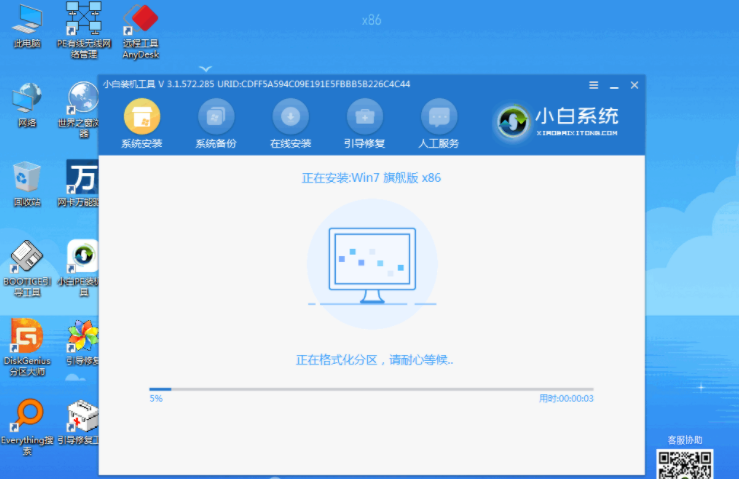
第五步,重启后选择 Windows 7 菜单进。直至进入win7桌面。
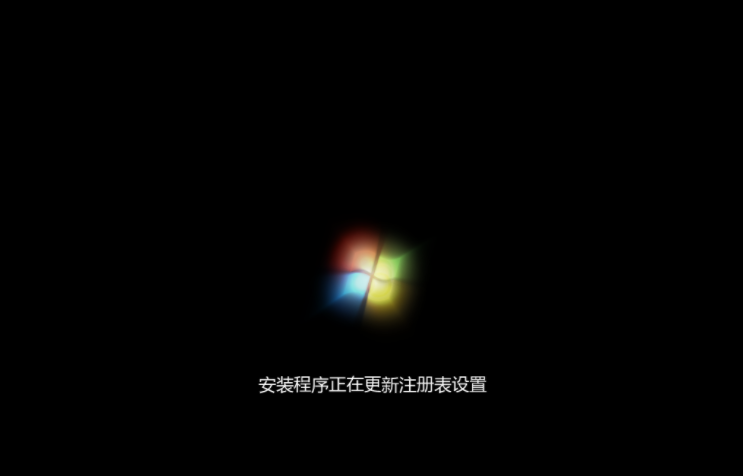
以上就是小编带来的怎么安装win7系统详细教程全部内容,希望可以提供帮助。
 有用
24
有用
24


 小白系统
小白系统


 1000
1000 1000
1000 1000
1000 1000
1000 1000
1000 1000
1000 1000
1000 1000
1000 1000
1000 1000
1000猜您喜欢
- 电脑win7打印机共享怎么设置..2023/01/22
- 本地连接没有了,小编教你win7本地连接..2018/03/09
- Win7系统精简指南2024/01/03
- 重装系统win7工具有哪些2023/03/16
- win7系统还原怎么操作?2022/09/18
- 如何重装电脑win7系统2023/03/19
相关推荐
- Win7装机版:安装Win7系统的最佳选择..2024/04/04
- win7系统还原出厂设置怎么操作..2021/05/26
- 新手重装系统win7旗舰版教程..2022/01/22
- 小白教你win7远程桌面连接使用教程..2017/09/29
- Win7装机版:简单高效的操作系统安装指..2023/12/20
- 笔者教你联想电脑怎么重装win7系统..2018/12/18




















 关注微信公众号
关注微信公众号





