配色方案已更改为windows7basic
- 分类:Win7 教程 回答于: 2020年07月29日 08:34:00
下面教你解决配色方案已更改为windows7basic:
方法1:更改配色方案
1.进入win7系统后,右键单击桌面上的空白区域以打开菜单,然后选择“个性化”;

2.打开个性化设置后,找到“ Win7Basic”,单击以应用。
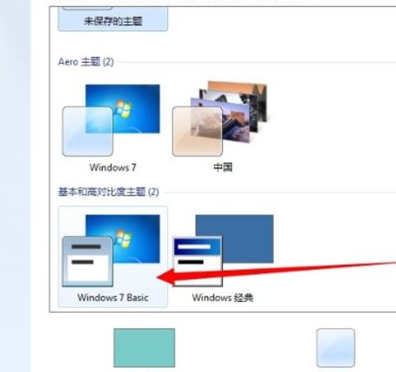
方法2:关闭aero特效
1.右键单击桌面底部任务栏的空白区域以打开菜单,然后选择“属性”;
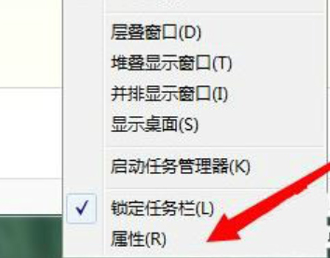
2.输入任务栏并开始菜单属性设置后,取消选中“使用Aero peek预览桌面”,然后单击“确定”。
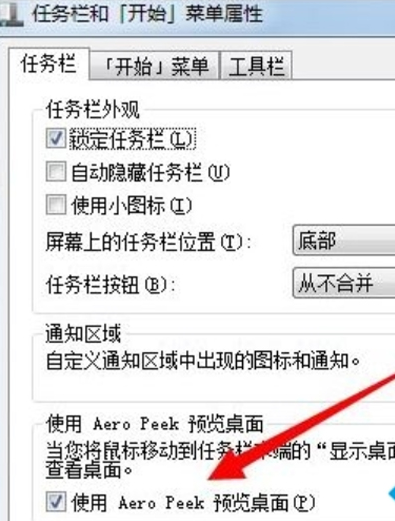
方法3:兼容运行程序
1.右键单击要运行的程序以打开菜单,然后选择“属性”;
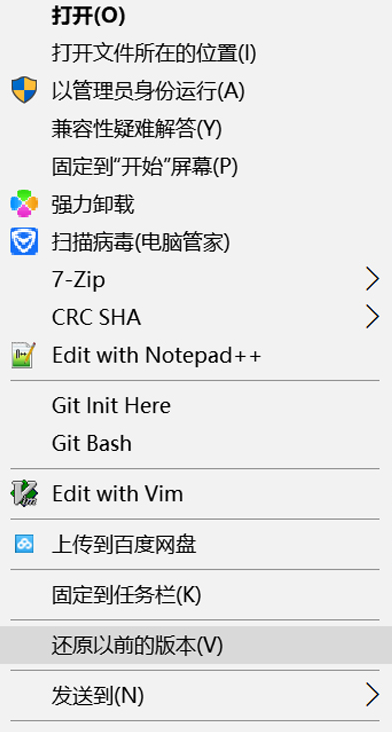
2.弹出属性窗口后,单击以切换到“兼容性”选项卡;
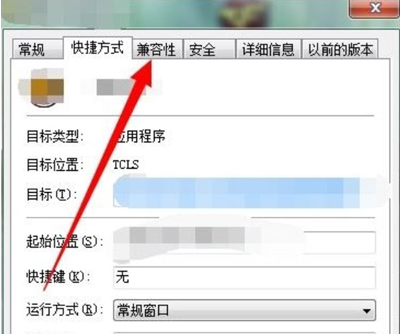
3.进入兼容性设置界面,选中“使用兼容性运行程序”,然后从下面的选项中选择“ Windows 7”,然后单击“确定”解决问题。
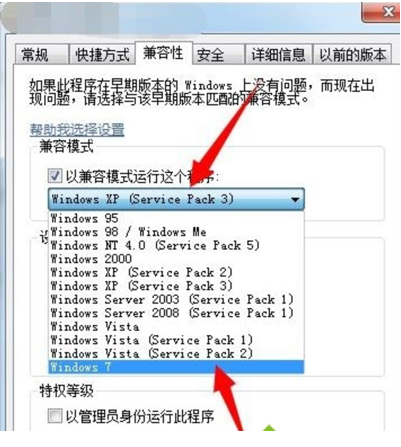
上述是帮你解决配色方案已更改为windows7basic的方案。
 有用
43
有用
43


 小白系统
小白系统


 1000
1000 1000
1000 1000
1000 1000
1000 1000
1000 1000
1000 1000
1000 1000
1000 1000
1000 1000
1000猜您喜欢
- 小编教你系统之家一键重装系统windows..2017/06/24
- win7系统未能正常启动0xc0000098如何..2021/03/25
- 电脑系统win7好还是win10好用..2021/06/06
- 优质兼容Win7摄像头软件推荐..2024/03/20
- 小编教你官网如何下载w7系统..2021/07/24
- 系统重装win7,让电脑焕然一新..2023/11/07
相关推荐
- 电脑重装系统十大排名win7:2024年最佳..2024/10/09
- 重装win7后usb全部失灵怎么办..2022/11/27
- 桌面图标怎么变小,小编教你解决桌面图..2018/10/05
- win7安全模式怎么进2020/05/22
- Win7笔记本重装系统教程:轻松解决笔记..2024/02/16
- 深度win7系统精简版怎么下载安装..2022/11/12




















 关注微信公众号
关注微信公众号





