win7和win8双系统怎么删除一个
- 分类:Win7 教程 回答于: 2020年05月23日 10:00:43
一些用户会在电脑中安装两个win7和win8系统,俗称双系统。两个系统在使用过程中,下载的软件越来越多,缓存垃圾跟占用内存让电脑出现卡顿,就需要去删除一个系统,只留一个系统来使用。小编操作win7和win8双系统怎么删除一个,请看下文。

1、如果你要保留win7,删除win8的话,就登录你的win7系统。

2、打开“运行”,可以用win+R键,输入“msconfig”。

3、在这里你会看见两个启动的系统,将你要保留的系统设置为默认,然后将另一个系统删除即可。


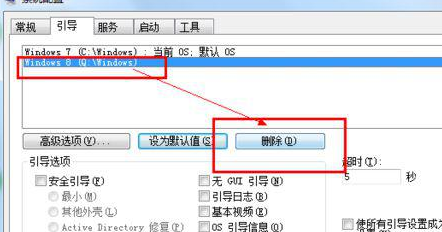
4、打开计算机,将你要删除的系统所在的盘直接格式化即可。

上面就是win8双系统怎么删除一个系统的教程了。删除系统后,如果想重装系统的话,百度搜索小白系统官网,我们还有在线技术客服指导哦。
 有用
51
有用
51


 小白系统
小白系统


 1000
1000 1000
1000 1000
1000 1000
1000 1000
1000 1000
1000 1000
1000 1000
1000 1000
1000 1000
1000猜您喜欢
- 电脑开机后进不了桌面怎么办?快速修复..2024/11/02
- [w7桌面]如何个性化设置,让你的电脑焕..2024/09/03
- Win7电脑系统重新安装步骤2023/12/29
- U盘重装Win7:简单教程分享2024/02/28
- 依赖服务或组无法启动,小编教你这样解..2018/08/31
- Win7新手重装系统:按F键轻松搞定..2024/02/26
相关推荐
- Win7精简版:高效稳定,轻松畅享操作体验..2024/01/06
- 详细讲解win7升级win10教程2021/06/06
- win7系统怎么安装?2022/09/10
- 戴尔电脑Win7重装系统步骤详解..2023/11/04
- 小编教你电脑如何一键还原..2017/07/23
- 教你如何重装电脑系统2019/06/01




















 关注微信公众号
关注微信公众号





