主编教您文件夹属性没有安全选项卡怎么办
- 分类:Win7 教程 回答于: 2018年11月03日 11:20:00
我们现在能够正常使用电脑是因为电脑中有系统的存在,在我们的系统中存在各种不同的安全选项卡,那么安全选项卡不见了怎么办呢?下面就来看看小编是怎么解决的吧!
很多朋友喜欢看文件夹的属性,正常的文件夹属性中应该是有安全选项卡的,那么遇到文件夹属性没有安全选项卡这个问题该怎么处理呢?下面来看看小编的处理方法吧!
文件夹属性没有安全选项卡怎么办
1.小编这里以win7系统为例说明,点击开始菜单,在搜索框中输入cmd并回车。

系统图-1
2.在命令符号符窗口i中输入:convert x: /fs:ntfs并回车,x代表文件夹所在的盘符,等系统转换完成重启电脑。

系统图-2
3.然后双击打开计算机,在计算机界面上方选择“文件夹选项”打开。
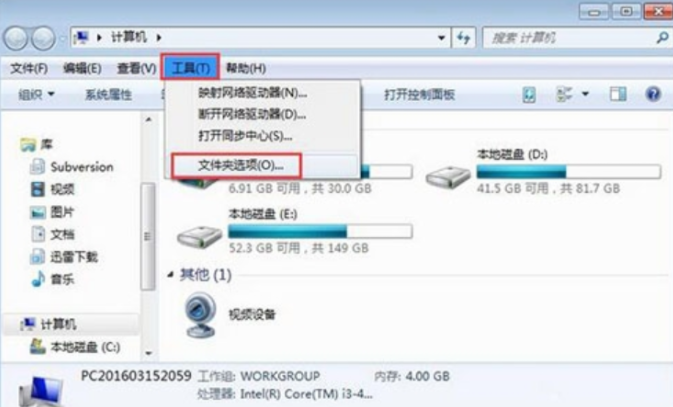
系统图-3
4.在文件夹选项窗口中切换到查看选项卡,将高级设置中的“使用共享向导”前的勾去掉,点击确定即可。
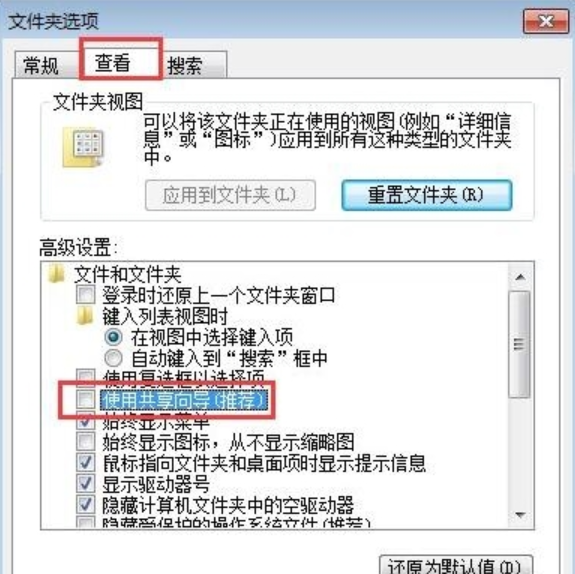
安全选项图-4
现在知道文件夹属性没有安全选项卡怎么办了吧,希望对您有帮助。
 有用
8
有用
8


 小白系统
小白系统


 1000
1000 1000
1000 1000
1000 1000
1000 1000
1000 1000
1000 1000
1000 1000
1000 1000
1000 1000
1000猜您喜欢
- 笔记本win7重装系统教程2022/12/07
- Windows7系统损坏修复指南:五步解决常..2024/10/21
- 电脑系统win7下载重装方法2023/02/16
- 详解win7没有个性化怎么办2018/12/17
- win7旗舰版32原版iso系统安装详细教程..2021/03/24
- 电脑公司系统W764位推荐2017/08/09
相关推荐
- Win7分区优化技巧2024/01/17
- windows7系统怎么安装回xp系统..2021/01/01
- 联想y450无线网卡驱动,小编教你联想y4..2017/12/29
- 简单的惠普340g4装win7教程2021/03/02
- 原版Ghost win7sp1系统64位下载..2017/05/19
- 360重装系统win7教程步骤2022/06/10




















 关注微信公众号
关注微信公众号





