网络延迟测试,小编教你win7网络延迟测试方法
- 分类:Win7 教程 回答于: 2018年10月11日 21:15:00
使用过电脑的朋友都知道电脑只有连接网络后才可以上网,如果没有连接网络就不能上网了,所以网络是非常重要的,今天小编就来跟大家说说如何检测自己的电脑是否出现了网络延迟的情况。
很多使用win7系统的朋友在打游戏的时候会发现网络卡顿,这可能是网络延迟了,那么怎么有没有网络延迟测试的方法呢?方法肯定是有的,下面小编就来告诉你网络延迟测试的方法。
win7网络延迟测试方法
1.进入win7系统桌面,鼠标点击开始按钮,在开始菜单中找到运行功能打开。
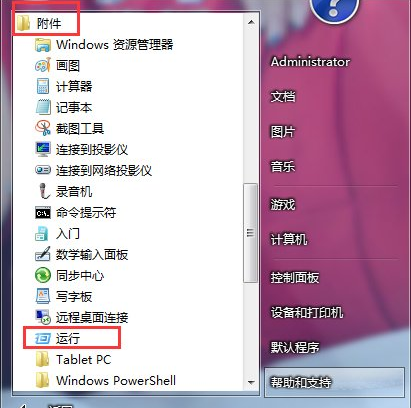
网络延迟图-1
2.在运行框中输入“CMD”,点击确定打开。
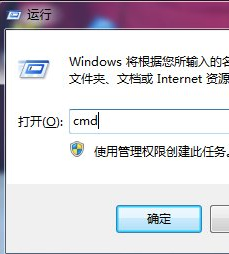
网络图-2
3.在出现的界面中输入“ping 192.168.1.1“并回车,检测电脑跟路由器的连接是否正常。
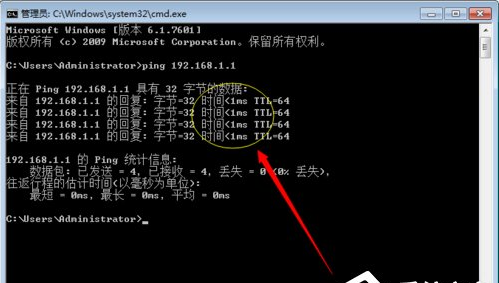
网络延迟测试图-3
4.任意输入一个网址,比如输入百度,如”ping www.baidu.com”然后回车,我们就可以看到我们访问的网站的具体延迟是多少了,从这样就可以推断网络速度如何了。
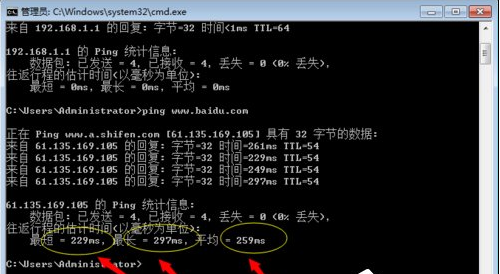
网络测试图-4
以上就是win7网络延迟测试方法了,希望对你有帮助。
 有用
55
有用
55


 小白系统
小白系统


 1000
1000 1000
1000 1000
1000 1000
1000 1000
1000 1000
1000 1000
1000 1000
1000 1000
1000 1000
1000猜您喜欢
- 简单详细的win7系统重装教程..2021/02/08
- 详细教您如何更改电脑ip地址..2018/12/10
- Win7升级Win8:笔记本电脑系统改造计划..2023/11/09
- 如何安装纯净版的win7系统2022/12/22
- win7pe修改开机密码2023/01/18
- 联想笔记本怎么重装系统win7..2022/08/03
相关推荐
- 教你笔记本怎么重装系统2021/07/07
- 小马win7激活工具:轻松激活您的Windows..2024/03/23
- windows7 64位安装版系统下载2017/06/16
- 华硕笔记本重装系统win7教程..2022/07/29
- 小马带你轻松激活Win7!2024/03/09
- 电脑黑屏按什么键恢复win72022/11/17




















 关注微信公众号
关注微信公众号





