ghost win7 64,小编教你ghost win7 64安装方法
- 分类:Win7 教程 回答于: 2018年08月28日 17:00:10
应该如何安装ghost win7 64呢?小编相信还是用许多的小伙伴都还是不知道怎么安装ghost win7 64的,不知道的话没关系,快点来看看小编下面给你们分享的ghost win7 64安装方法吧。
生活中我们我们经常都会碰到这样那样的问题,可尽管如此吧,我们还是会想办法来解决各种问题。今天小编就来给你们说说安装ghost win7 64的方法。可以让你们自己就能够安装好ghost win7 64。
1、下载ghost win7 64位旗舰版系统,右键点击系统镜像,使用WinRAR解压到C盘之外的分区;

win7图-1
2、双击“安装系统.exe”打开Onekey Ghost,选择安装位置C盘,确定;

win7图-2
3、弹出对话框,提示将会删除C盘数据,点击是;

安装步骤图-3
4、接着会自动重启,执行系统解压操作;
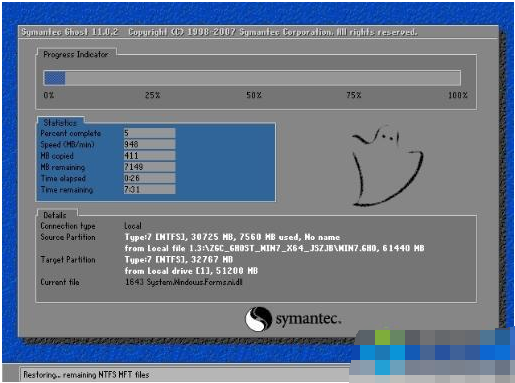
win7图-4
5、解压完成后自动重启,开始安装ghost win7 64位旗舰版;

安装步骤图-5
6、安装完成后会启动并进入win7桌面。

ghost win7 64图-6
 有用
92
有用
92


 小白系统
小白系统


 1000
1000 1000
1000 1000
1000 1000
1000 1000
1000 1000
1000 1000
1000 1000
1000 1000
1000 1000
1000猜您喜欢
- win7系统纯净版2024/01/06
- Win7超级精简系统:极致轻盈,畅享高效..2024/01/05
- Win7按F8怎么一键还原?详细步骤教你轻..2024/10/08
- 韩博士win7重装系统步骤2023/04/17
- 教你win7电脑开机密码怎么设置..2021/10/25
- win7安装版2022/09/26
相关推荐
- 详细教你如何给win7系统重置..2020/04/28
- 为你解答win7系统怎么设置wifi热点..2019/01/09
- 告诉你三星电脑显示器怎么样..2019/02/12
- 笔记本电脑系统坏了怎么修复win7..2022/09/20
- 电脑怎么重装系统win72022/07/07
- 雨林木风GHOST WIN7怎么用硬盘安装?..2021/04/22




















 关注微信公众号
关注微信公众号





