tenda无线网卡驱动,小编教你怎么将台式机连上无线网络
- 分类:Win7 教程 回答于: 2017年11月16日 13:00:42
tenda无线网卡在我们生活中非常常见,因为其使用非常方便,受到了众多用户的喜爱,为了教会大家使用tenda无线网卡,今天推荐给大家的tenda无线网卡的教程,希望能帮得上大家
无线网卡驱动在我们生活中非常常见,使用简单、方便,为了使用无线网,今天推荐给大家的无线网卡驱动,操作简单,适用于绝大部分用户使用
tenda无线网卡驱动
准备工具
腾达USB无线网卡驱动驱动
电脑一台
1.将网卡插在电脑的USB接口上,双击下载好的驱动,点击Setup.exe 。

无线网卡驱动图-1
2. 在随后的页面中选择“接收许可协议中的条款”点击“下一步”
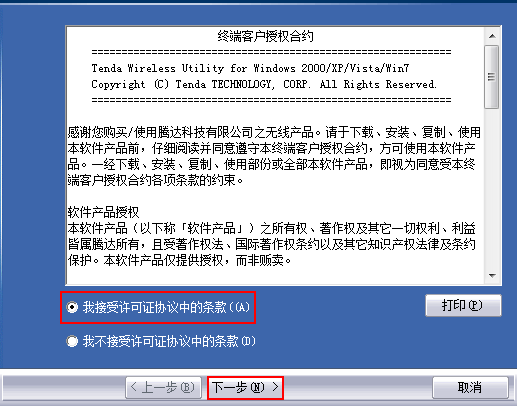
tenda无线网卡驱动图-2
3.在随后的页面中选择“安装驱动程序与Tenda无线网络设定程序”点击“下一步”
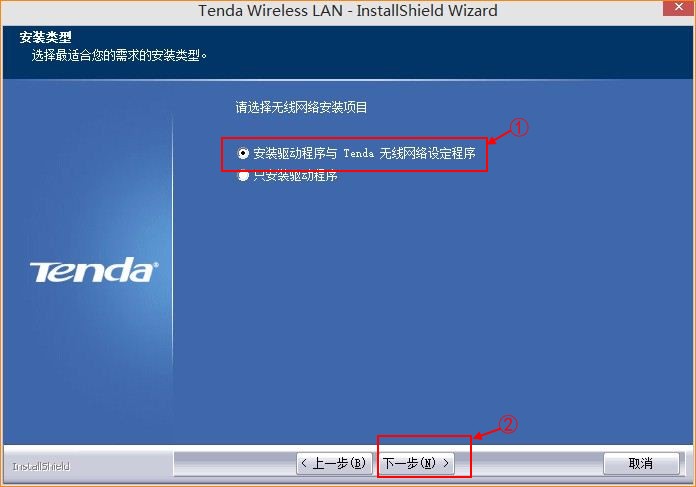
tenda无线网卡驱动图-3
4.在接下来的页面中点击“安装”,完成即可
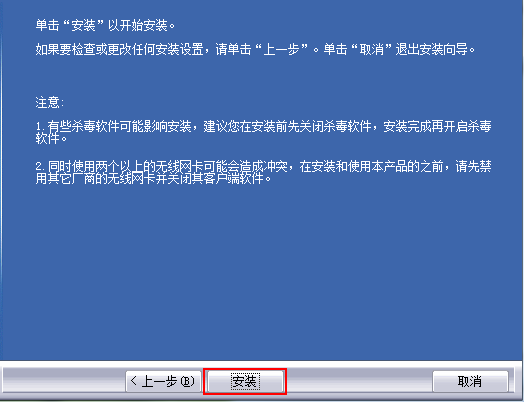
腾达无线网卡驱动图-4
是不是很简单使用呢?只需要简单插上,无论是笔记本还是台式机都可以连接无线上网了。如果你想要获取office、Adobe等办公软件及使用教程的话,详情关注微信号公众号【小白一键重装】,可免费获得哦
 有用
26
有用
26


 小白系统
小白系统


 1000
1000 1000
1000 1000
1000 1000
1000 1000
1000 1000
1000 1000
1000 1000
1000 1000
1000 1000
1000猜您喜欢
- Win7纯净版:高效稳定,轻松畅享..2024/01/06
- 【Win7激活工具下载】- 快捷破解Windo..2023/11/25
- windows7华硕激活码教程2023/01/15
- U盘安装系统win764位图文教程..2017/05/15
- Windows 7官方原版:稳定、高效、经典..2024/08/24
- 笔记本触摸板,小编教你怎么解决笔记本..2018/05/30
相关推荐
- 无盘重装系统win7如何操作2022/12/10
- 深度系统之家win7系统安装步骤..2022/06/03
- 批量修改文件名,小编教你如何批量修改..2018/05/29
- Win7系统激活工具大全2024/01/24
- win7电脑怎么删除隐藏的流氓软件..2022/01/27
- win32,小编教你如何安装win7 32位系统..2018/04/14














 关注微信公众号
关注微信公众号



